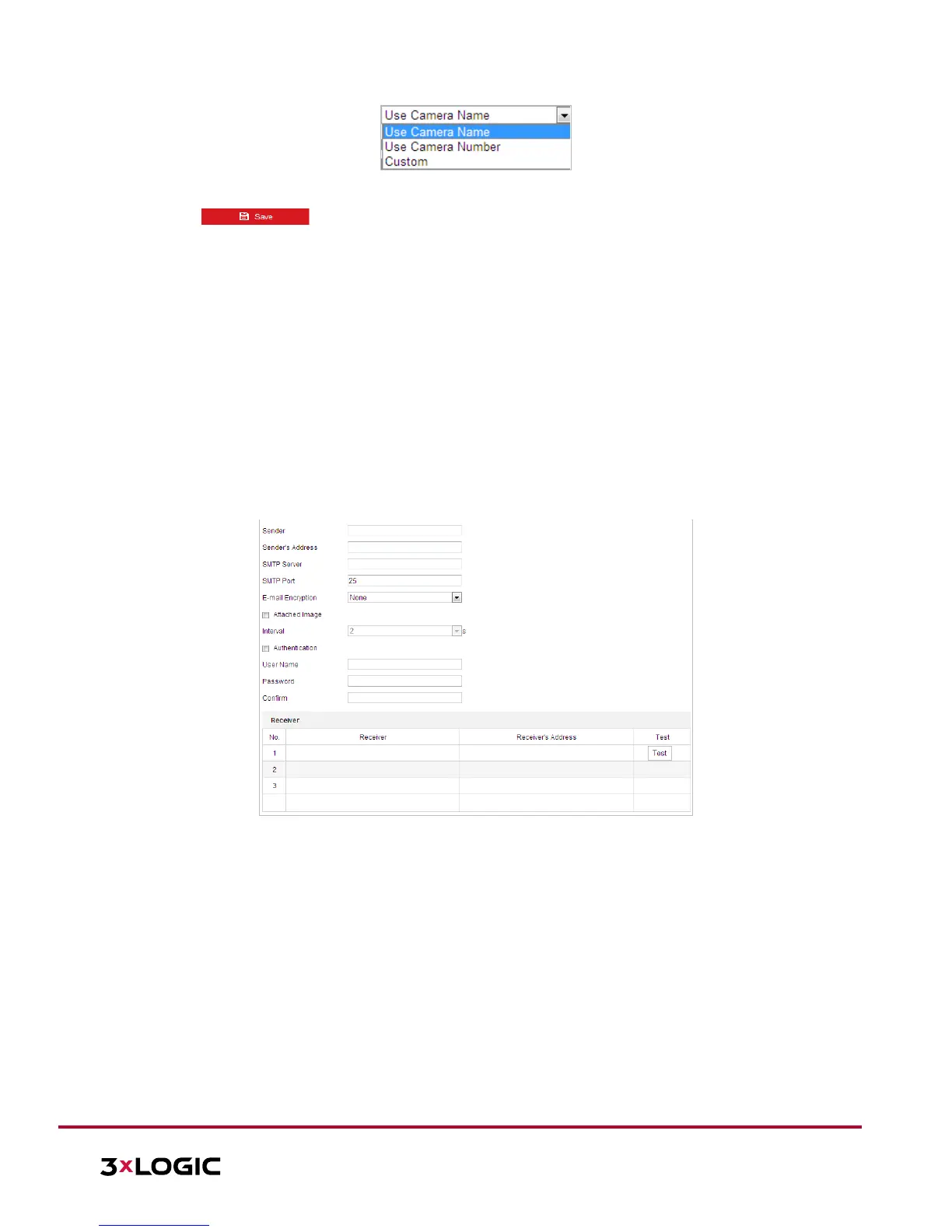Figure 6-10 Child Directory
Upload type: To enable uploading the captured picture to the FTP server.
3. Click to save the settings.
4. The user can click Test to confirm the configuration.
NOTE: If you want to upload the captured pictures to FTP server, you also have to enable the
continuous snapshot or event-triggered snapshot in Snapshot interface.
Configuring Email Settings
Purpose:
The system can be configured to send an Email notification to all designated receivers if an alarm event is
detected, e.g., motion detection event, video loss, video-tampering, etc.
Before you start:
Configure the DNS Server settings under Configuration> Network > Basic Settings > TCP/IP before using
the Email function.
Steps:
1. Enter the Email settings interface:
f. Configuration> Network > Advanced Settings > Email
Figure 6-11 Email Settings
2. Configure the following settings:
g. Sender: The name of the email sender.
h. Sender’s Address: The email address of the sender.
i. SMTP Server: The SMTP Server IP address or host name (e.g., smtp.263xmail.com).
j. SMTP Port: The SMTP port. The default TCP/IP port for SMTP is 25.
E-mail encryption: None, SSL, and TLS are selectable. When you select SSL or TLS and disable STARTTLS, e-
mails will be sent after encrypted by SSL or TLS. The SMTP port should be set as 465 for this encryption
method. When you select SSL or TLS and enable STARTTLS, emails will be sent after encrypted by
STARTTLS, and the SMTP port should be set as 25.
