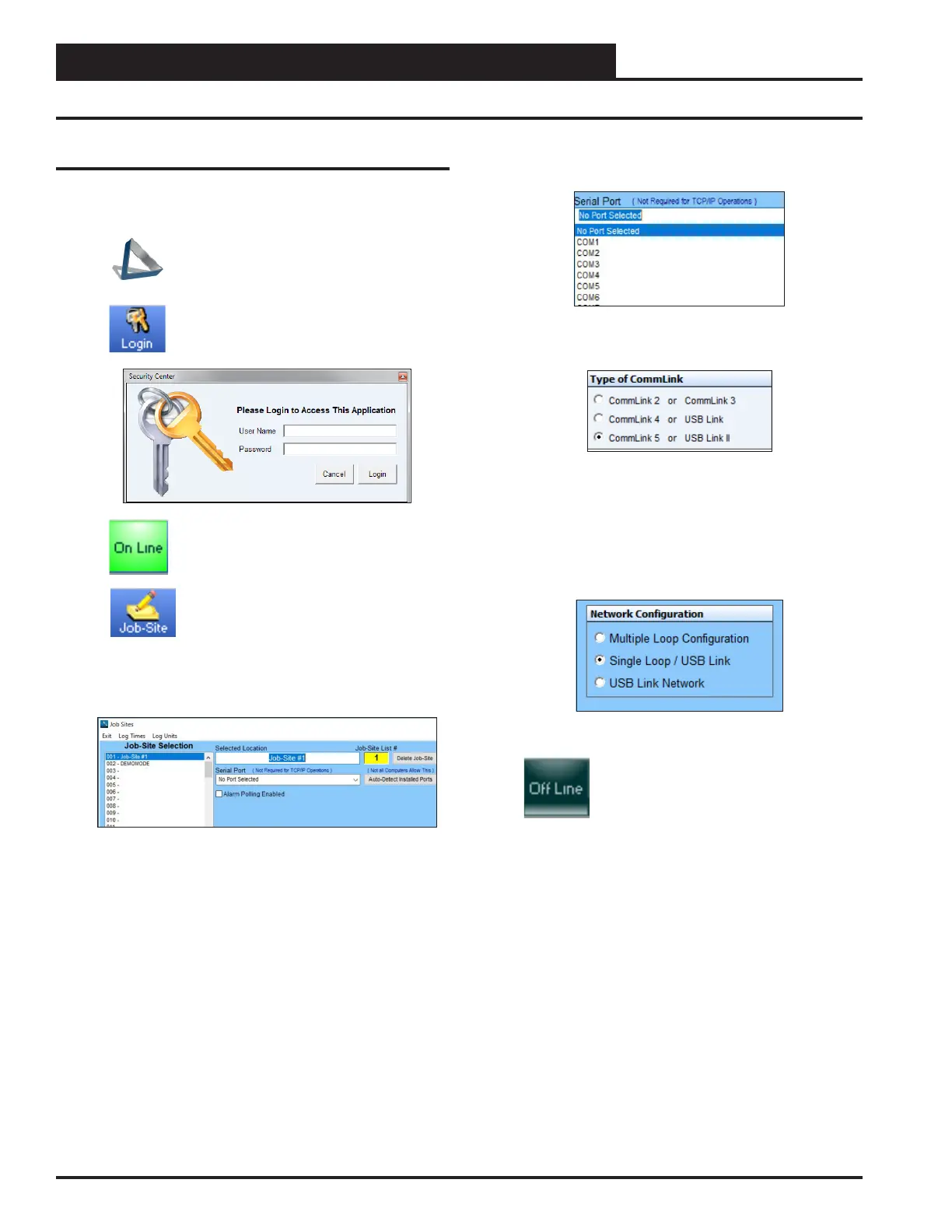CONNECTION & WIRING
8 USB-Link 2 Technical Guide
Prism 2 Setup Instructions
Conguring Prism 2 for the USB-Link 2
1. Insert your Prism 2 software CD and follow the steps in the
readme.txt le to install the software.
2. The instructions will tell you to create a Prism
2.exe shortcut on your desktop. Click on this icon
to open your Prism 2 software.
3. Click the <Login> button and type in the level
3 User Name and password (default is “admin,
admin”). Click <Login>.
4. If Prism 2 is online, click the
<ON LINE> button to make it go
<OFFLINE>.
5. Click the <Job-Site> button to open the Job
Sites Window.
6. Click on any empty location in the Job-Site Selection
Window and type in a job name in the Selected
Location eld and press <Enter>.
7. In the Serial Port eld, click on the pull down box and
select the COM port number that the USB-Link 2 is using.
8. In the Type of CommLink selection box, select the radio
button next to “CommLink 5 or USB Link II”.
9. In the Network Conguration selection box, select the
mode for the USB-Link 2 you are using. If using stand
alone mode, select USB Link Stand Alone. If using network
mode, select USB Link Network. The position of the slide
switch on the USB-Link 2 must also be set to the mode you
are using (See Figure 3, page 10 for help in setting this
switch).
10. Click <Exit> to close out of the Job Sites Window.
11. Click the <OFFLINE> button to go
<ON LINE>.
