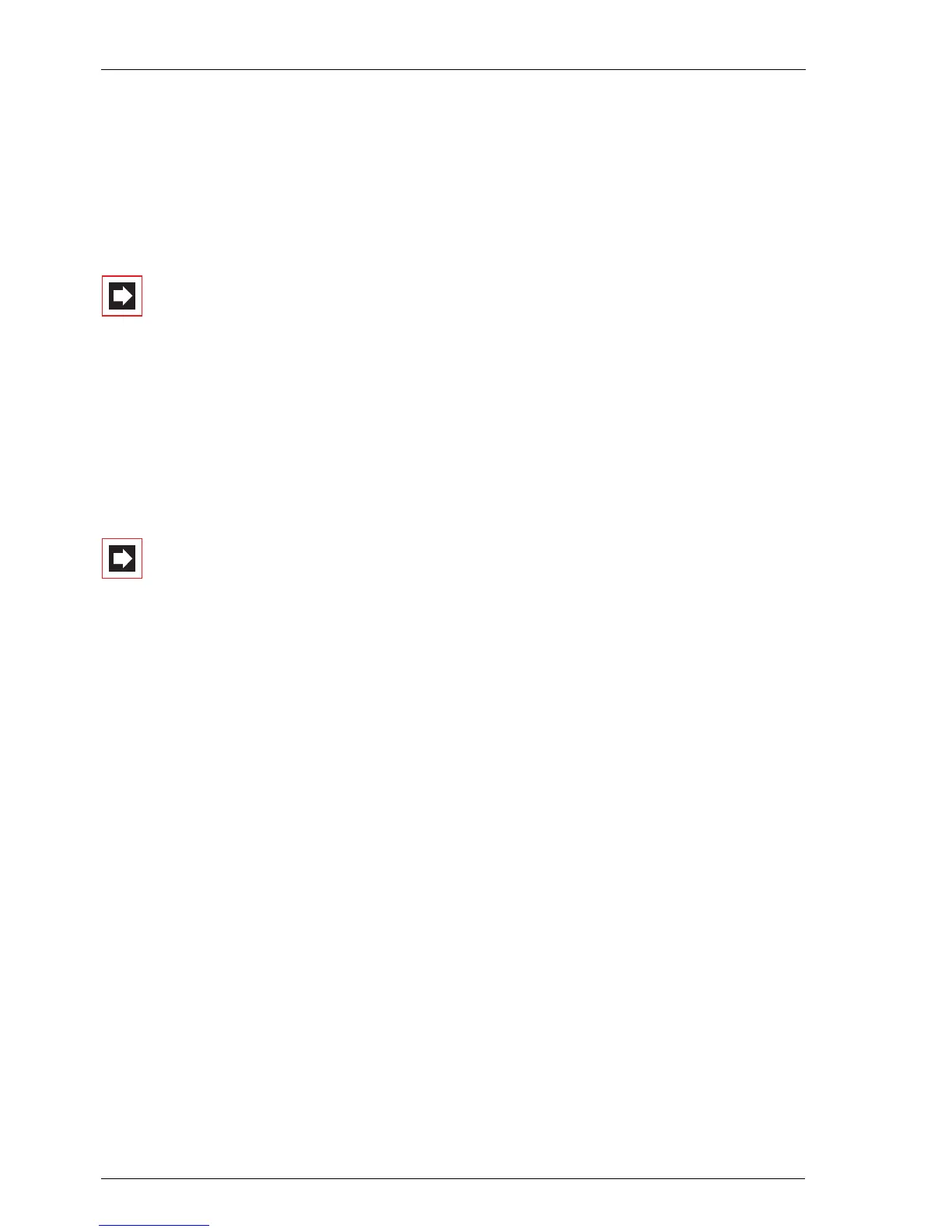Remote-Controlled Functions
34
number from a remote location. This remotely-programmed forwarding over-
writes any other internally active forwarding. Forwarding “On Busy” and “After
Delay” are not affected. Incorrect or non-existent telephone numbers are rejected.
Your authorisation is checked in the same way as for forwarding within the
OpenCom 100. A correct entry is confirmed with a positive acknowledgement
signal, and the external call subsequently ended.
Note: The procedure will be aborted if there is a pause of
longer than 60 seconds between the entry of two digits.
Thanks to this time span, it is also possible to implement re-
mote-controlled functions from GSM cellphones.
10.3 Calling a Voicebox from a Remote Terminal
If your system administrator has configured a voicebox with the authorisation for
remote access, you can also access and configure the box from a remote terminal.
Note: In order to be able to call and query your voicebox
from a SIP terminal, the “Keypad as SIP-INFO message” func-
tion must be activated on the SIP terminal. Please review the
user guide of the manufacturer on how to set this function.
Using the telephone number of the OpenVoice application …
(this telephone number is included in the incoming call distribution)
1. Select the MSN or the system telephone number to which your system admin-
istrator has assigned the internal telephone number of OpenVoice application.
Wait until the connection to the communications system has been established.
You hear a message from your voicebox.
2. Then enter the internal telephone number of your voicebox – i.e. the tele-
phone number of the terminal which has been assigned to the voicebox.
Confirm your input by pressing
*.
3. Enter the PIN of your voicebox.
4. Follow the instructions in the voice menu for all further operating steps.
