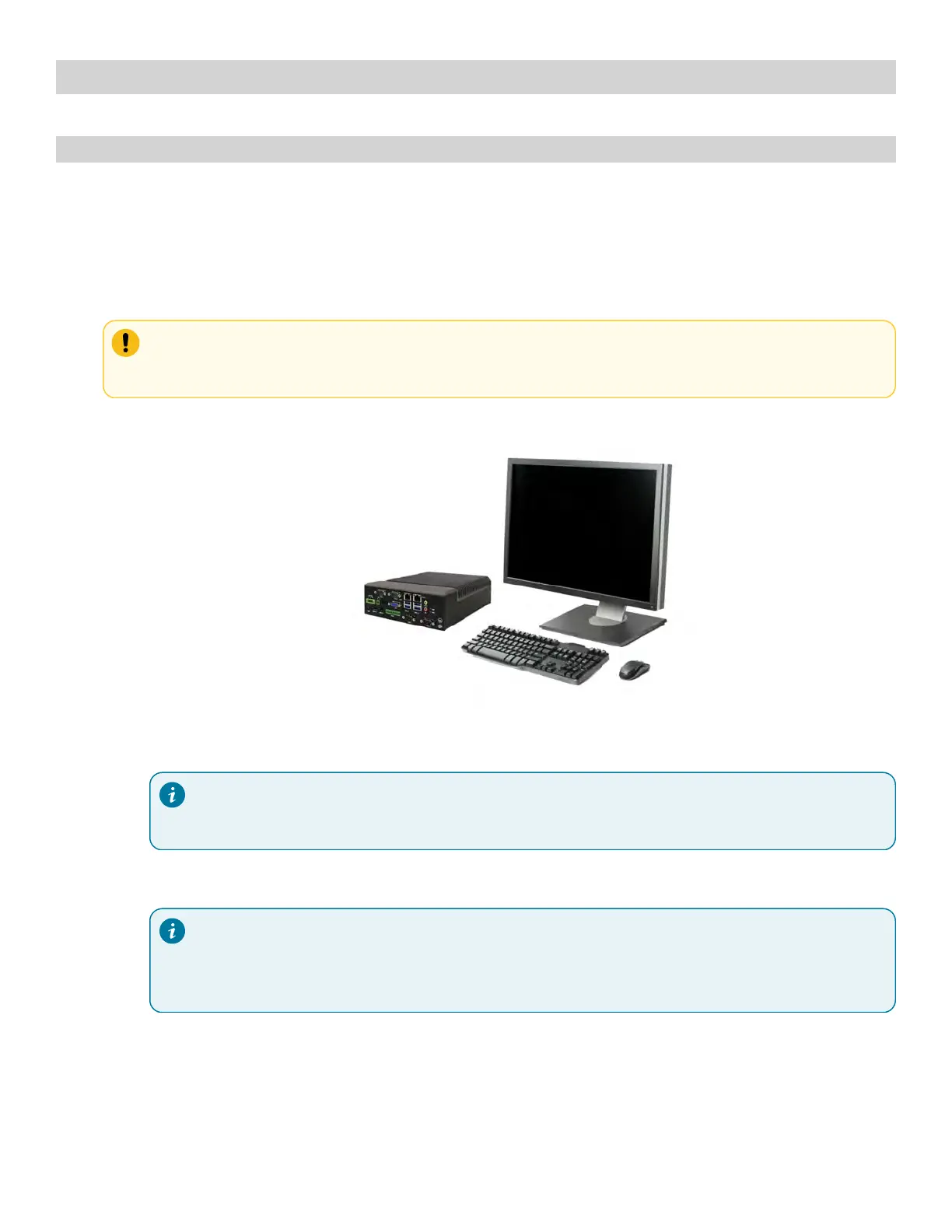Chapter 11. Appendix A: Setting Up Forge/OS
Installing ForgeOS
Follow these steps to install ForgeO and sign in to the Admin role. Installation takes about 30 minutes, depending on the
resources of the IPC.
1. To install ForgeO, follow these substeps. You need a ForgeO installation UOB flash drive. Contact your READY
Robotics distributor for an installation UOB drive.
Important:
Installing ForgeO will erase all data on the target hard drive.
a. Connect a monitor, keyboard, and mouse to the IPC where you want to install ForgeO.
b. Plug the ForgeO installation UOB flash drive into the IPC.
Tip:
If you need more UOB ports, use a UOB 3.0 hub.
c. Restart the IPC. While the IPC is powering on, press the keyboard hotkey that takes you to the Boot Menu.
Tip:
The key that opens the Boot Menu depends on the IPC model. The most common keys that do this
are EOC, F10, F11, or F12. Refer to your computer's documentation for boot options.
d. From the boot options, select Install ForgeOS to boot from the installation UOB flash drive.
e. The installer may take several minutes to load. Wait until the installation wizard opens.
f. Oelect your language. Then click Install Forge.
