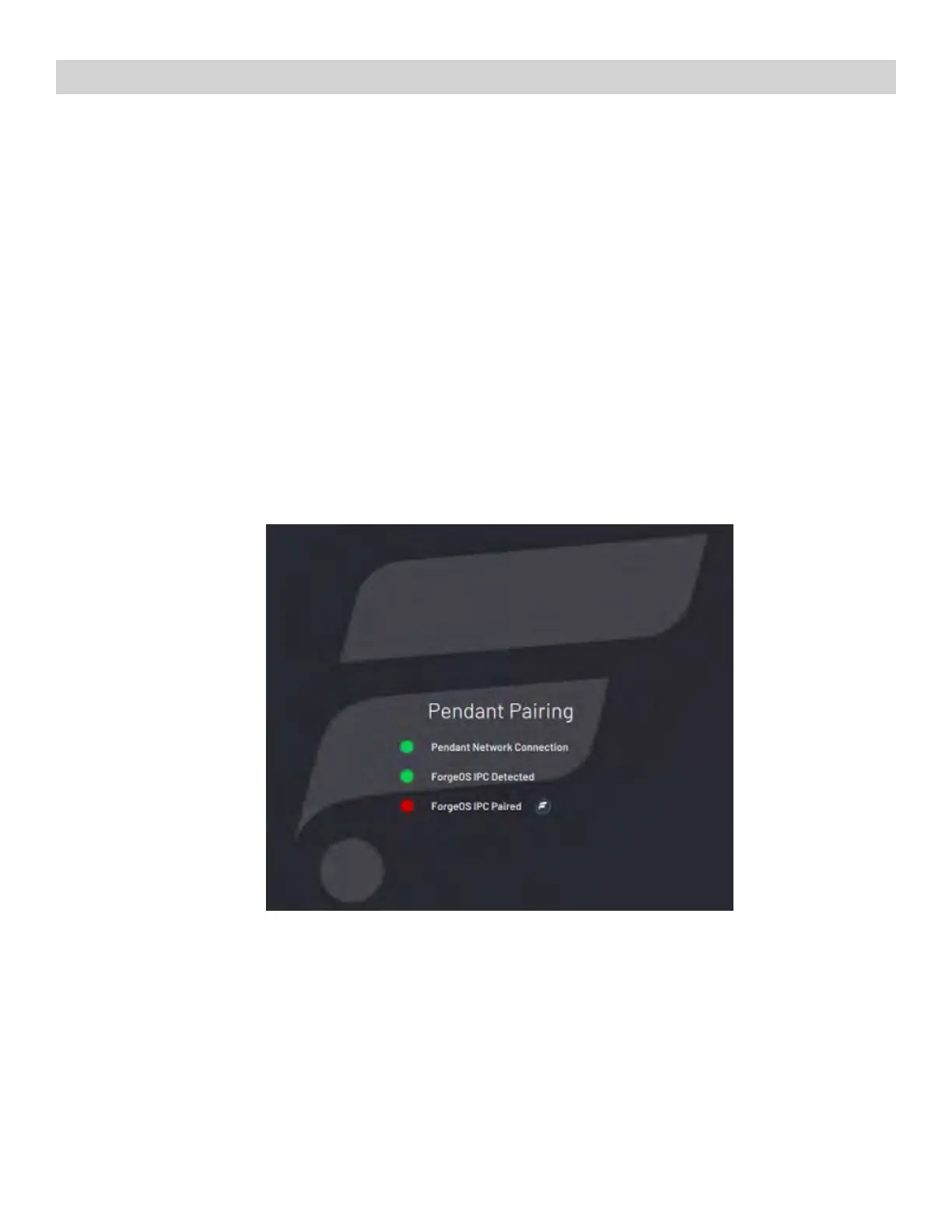Chapter 7. Signing In to Forge/OS
Follow these steps to pair the READYpendant with the IPC and sign in to Forge/O 5.
1. If you need to install Forge/O 5 on your IPC, stop here and follow all the steps in Appendix A (on page 31),
then come back to these steps.
2. The READYpendant automatically finds and pairs with the IPC. The three LEDs on the screen help you track the
status:
◦ Pendant Network Connection: This condition is satisfied when the READY pendant has a valid network
connection (i.e., the Ethernet cable is plugged in).
◦ Forge/OS IPC Detected: This condition is satisfied when the READY pendant detects a Forge/O IPC on
the network.
◦ Forge/OS IPC Paired: This condition is satisfied when the READY pendant successfully pairs with the IPC.
If pairing fails, it is automatically retried indefinitely.
When a condition is not satisfied, the LED is red. When a condition is in progress of becoming satisfied, a spinner
around a READY logo appears to the right of the text. When a condition becomes satisfied, the LED turns green.
The UI shows the real-time state of each step. For example, if the pendant loses its network connection during
pairing, all steps become undone.
If the READY pendant spends more than 60 seconds on any step, troubleshooting text displays. Common things to
check are if the READYpendant network cable is plugged in, if the IPC is powered on, if the READYpendant and
IPC are connected to the same network, and if there's only one READYpendant and one IPC on that network.
