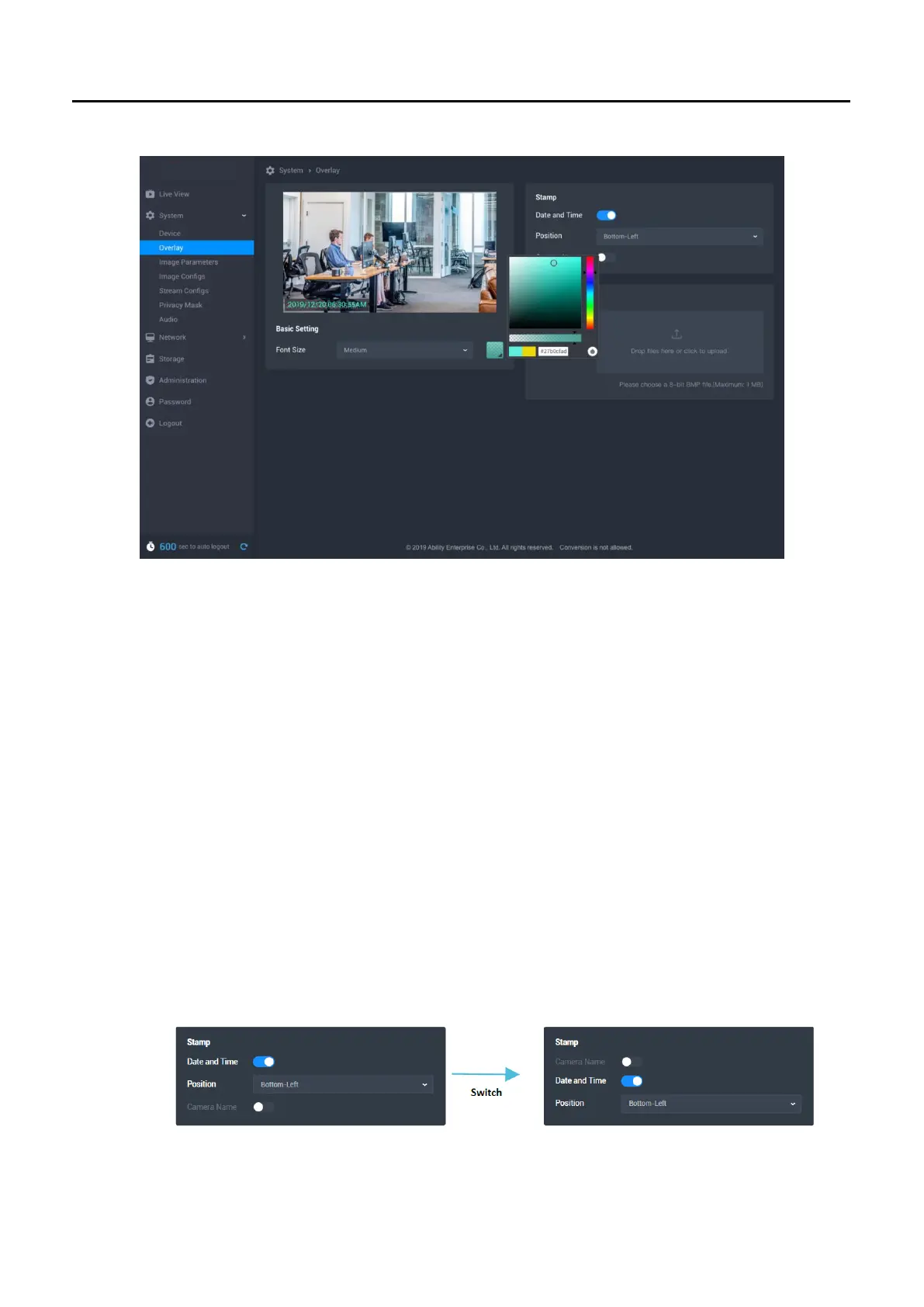Ability AI-Vue Camera
User's Manual - 31
6 Overlay
Basic Setting
Font Size: Small, Medium(default), Large
Font Color: White (default)
Stamp
Date and Time: On(default), Off
Position: Top-Left, Top-Right, Bottom-Left(default), Bottom-Right
Image
Add Photo: (The file format is bmp.)
*Enable only when Photo been uploaded successfully.
Show image: On(default), Off
Position: Top-Left, Top-Right, Bottom-Left, Bottom-Right(default)
6.1 Stamp
Switch button to activate or inactivate the feature of adding the recording
date and time or camera name on video (Date and Time Default: activate,
Camera Name Default: Inactive).
