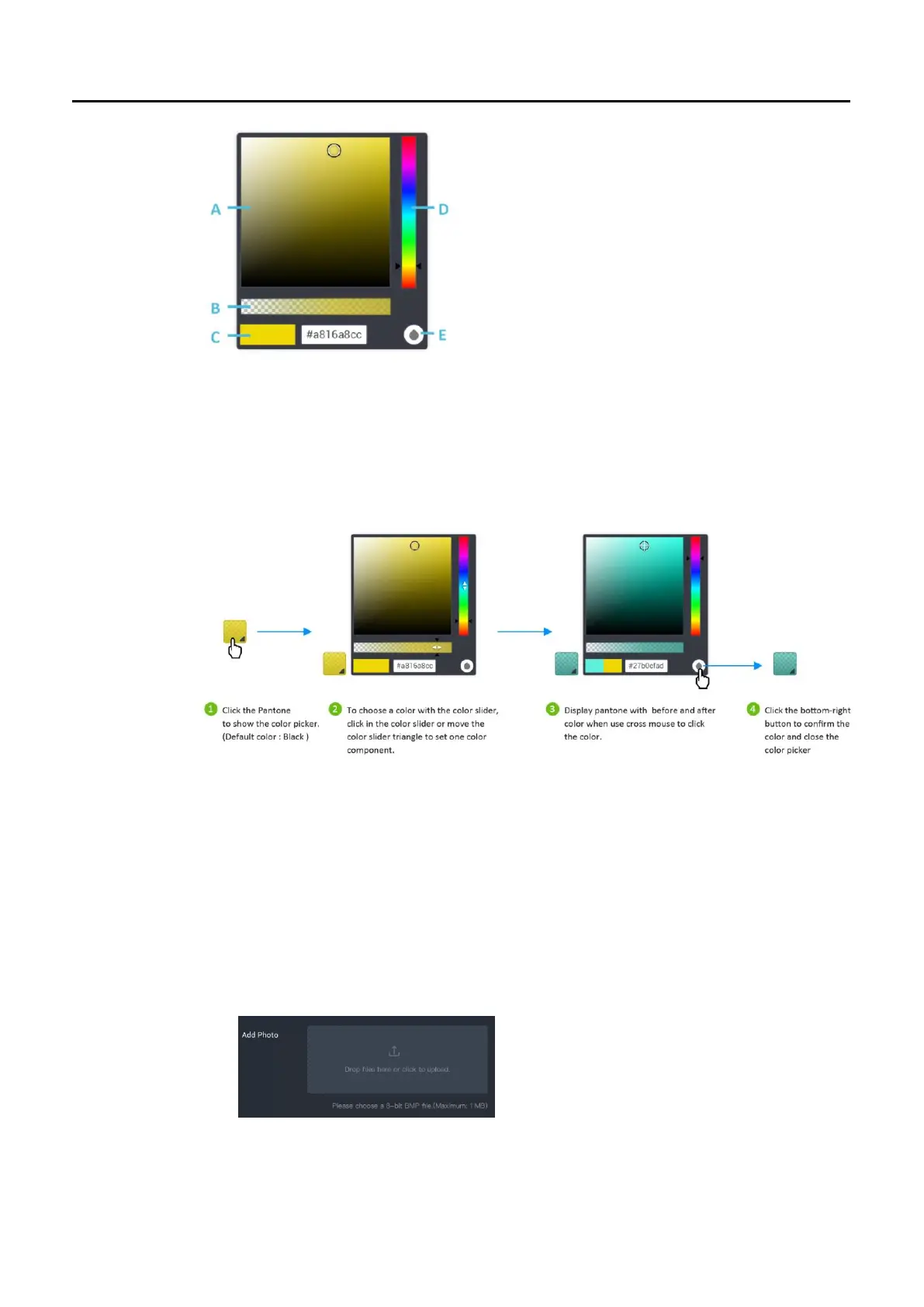Ability AI-Vue Camera
User's Manual - 33
A.Color field
Move the circular marker or click in the color field to
choose a color.
B.Opacity slider
A color’s overall opacity determines to what degree it
obscures or reveals the layer beneath it.
C.Color label
Display color label for the current color.
D.Color slider
To choose a color with the color slider , click in the color
slider or move the color slider triangle
to set one color component.
E.Save color
Confirm to use and save the color.
6.4 Add photo
6.4.1 Only one can be uploaded at a time.
6.4.2 If you upload a new photo, it will overwrite the old one.
6.4.3 Uploaded the photo has the following restrictions:
6.4.3.1 The file format is bmp.
6.4.3.2 The photo width and height should not exceed 384x384, the size should
not exceed 1MB.
6.4.3.3 The resolution of uploaded photo should not be changed on screen.
