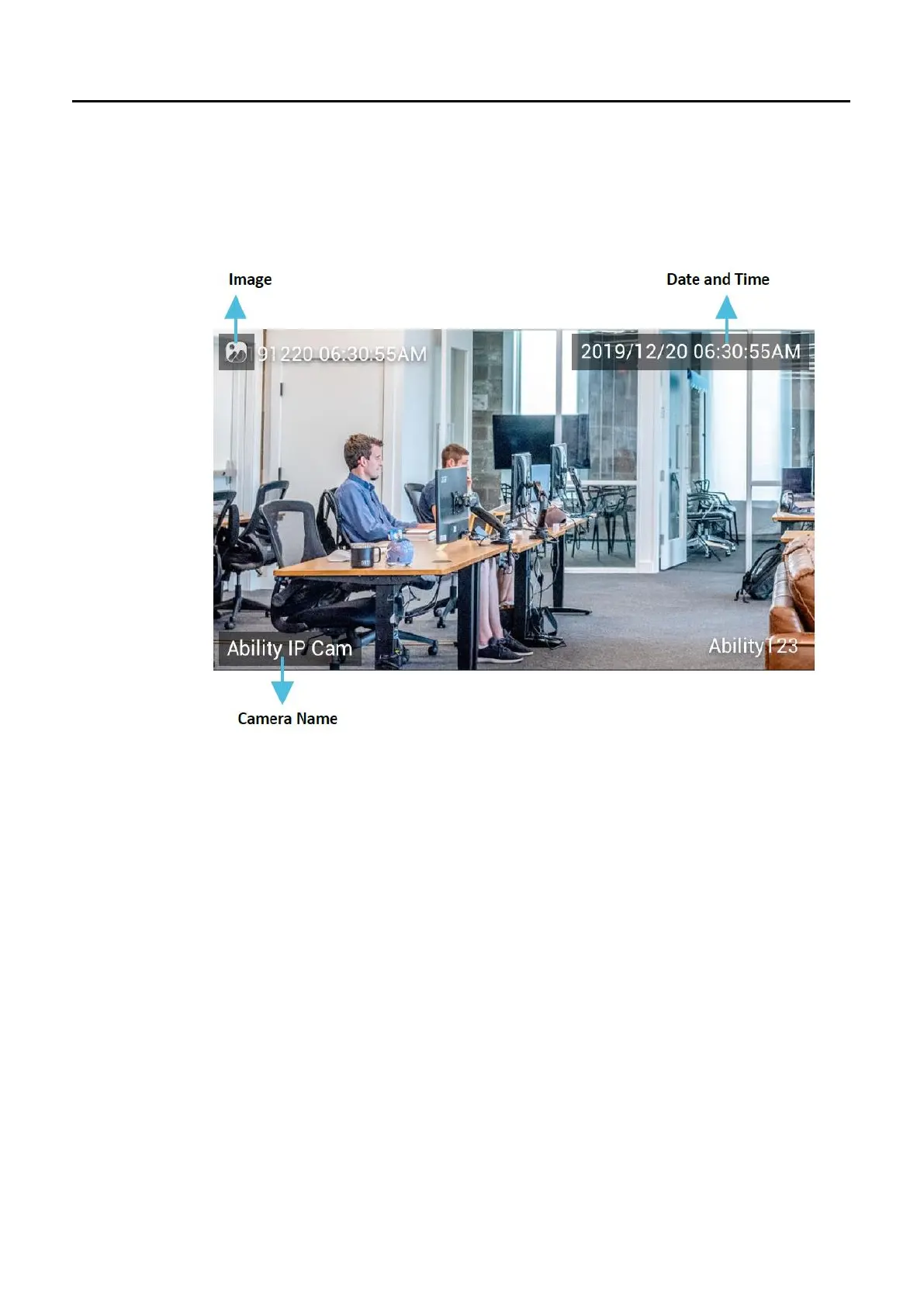Ability AI-Vue Camera
User's Manual - 32
6.2 Overlay Preview
6.2.1 Can be previewed the overlay settings on the synced thumbnails un8l click the
Save All button.
6.2.2 The text type is translucent black with text, and the picture type is block. Both
are displayed at the top of the view.
6.3 Basic Setting
6.3.1 Font Size
Click the Select Box to drop down the Font Size list: Small, Medium (Default), and
Large. This setting should be kept and shared for all resolution.
6.3.2 Font Color
There are a Color Patch and a Select Boxes on this field. Click the Color Patch
(Default: White) to launch a Color Picker.
*Note:
If the user clicks outside the color picker, it can also be turned off, but the color
cannot be changed.
The color of both text settings will change when clicking on different color on Overlay
Preview.
