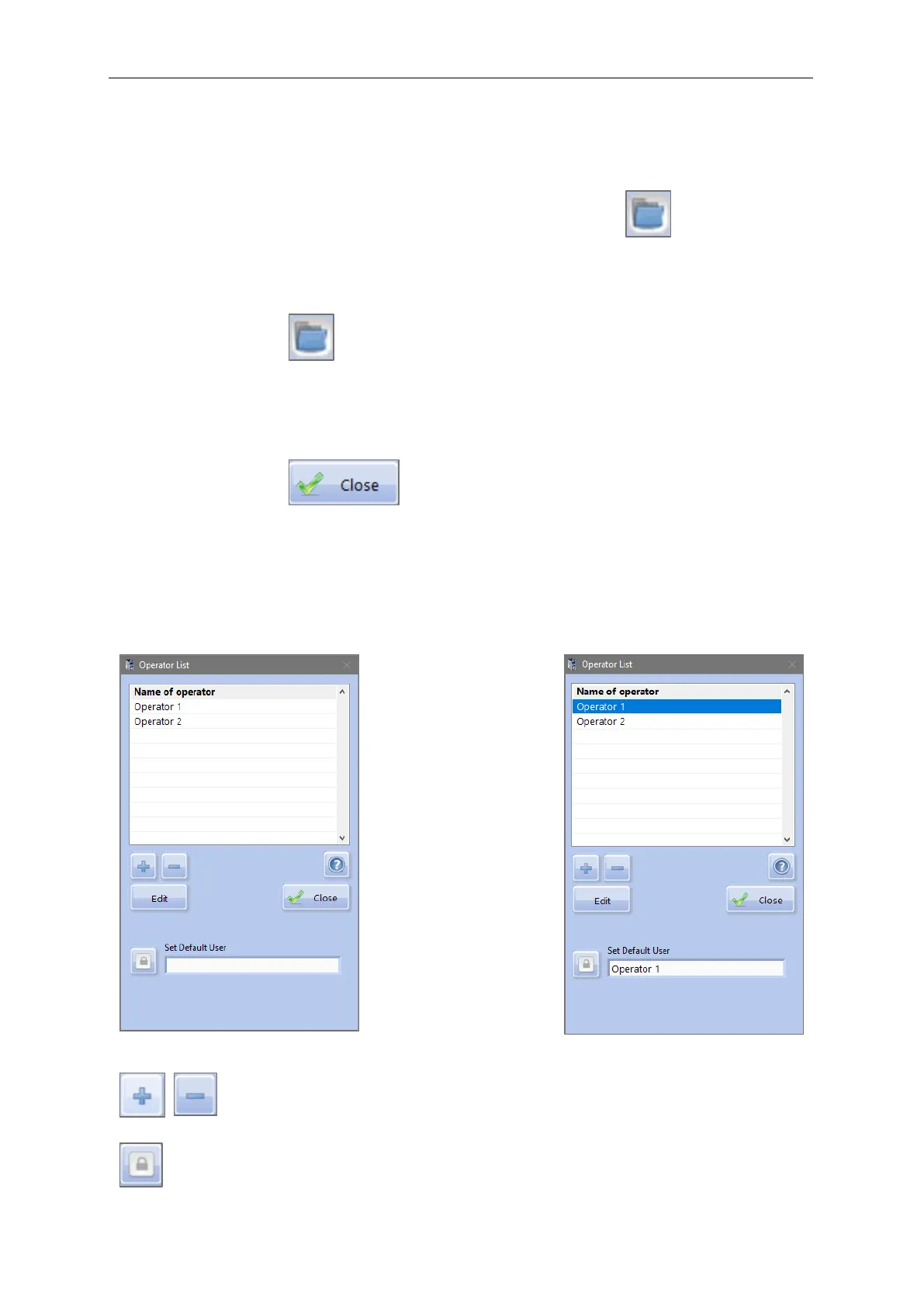Selection Menus & Status Display
4. Selection Menus & Status Display
4.1
Menu: Settings & Company logo
After calling up the menu "settings" from the main screen, this window appears:
(A) Press to open the menu „List of materials“
(B) Press to open the menu „Operators List”
(C) Selection of program language
(D) Display HTML report after measurement (hook: yes, empty: no)
(E) Create a test report in a second language (hook: yes, empty: no)
(F) If a checkmark is set in checkbox (E), the language for the additional report can be
selected here.