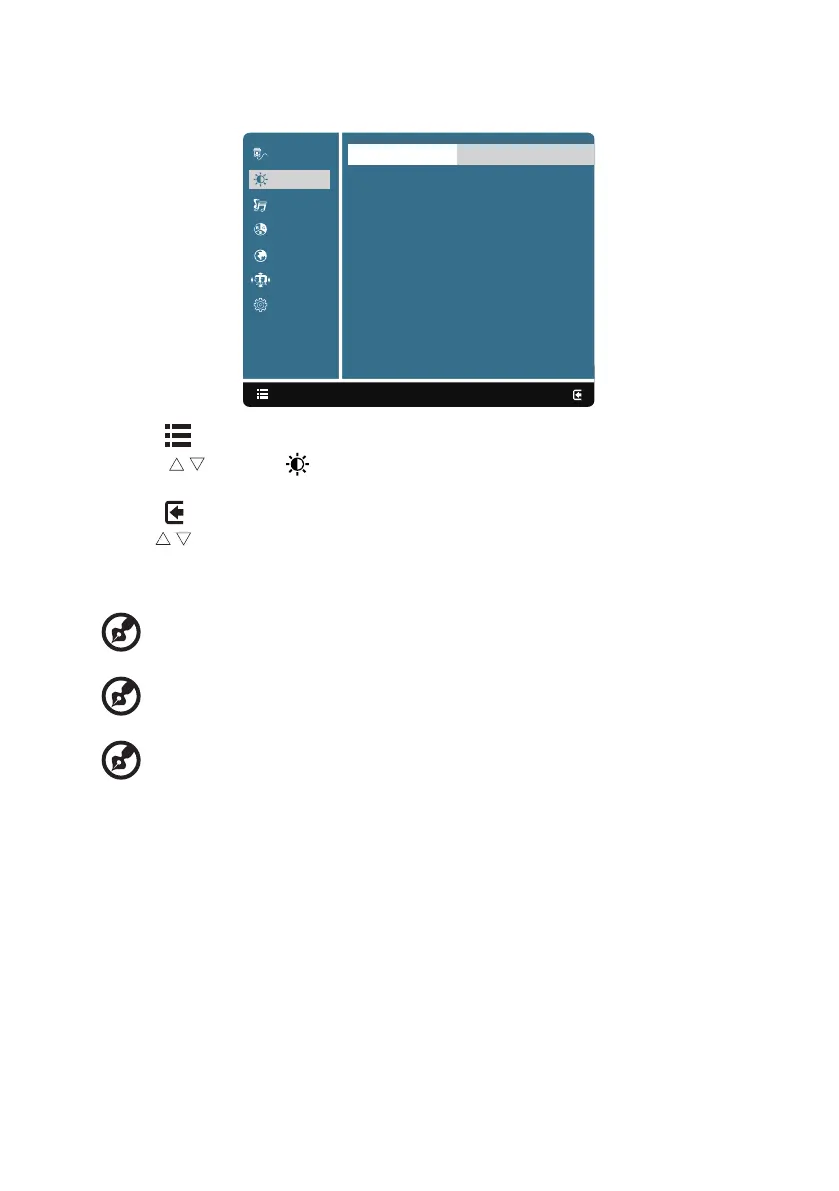9
Adjusting the picture quality
:Exit
Select:
Picture
Audio
Color
Language
OSD Settings
Setup Menu
Brightness IIIIIIIIII 80
Contrast IIIII 50
Sharpness
OverDrive Off
Blue Light Reducer Off
Input Select
1. Press the key to bring up the OSD.
2. Using the / keys, select Picture from the OSD. Then navigate to the feature you wish to
adjust.
3. Press the key to confirm your select.
4. Use the / keys to adjust the sliding scales.
5. The Picture menu can be used to adjust the current Brightness, Contrast, Sharpness, Overdrive,
Blue Light Reducer.
6. Brightness: Adjust the brightness from 0 to 100.
---------------------------------------------------------------------------------------------------------------
Note: Adjusts the balance between light and dark shades.
7. Contrast: Adjust the contrast from 0 to 100.
---------------------------------------------------------------------------------------------------------------
Note: Sets the degree of difference between light and dark areas.
8. Sharpness: Adjust the contrast from 0 to 100.
---------------------------------------------------------------------------------------------------------------
Note: Change Image's sharpness/Smooth effect. 0 is most smooth, 100 is most sharpness.
"50" have no effect for image.
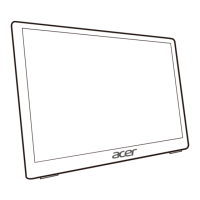