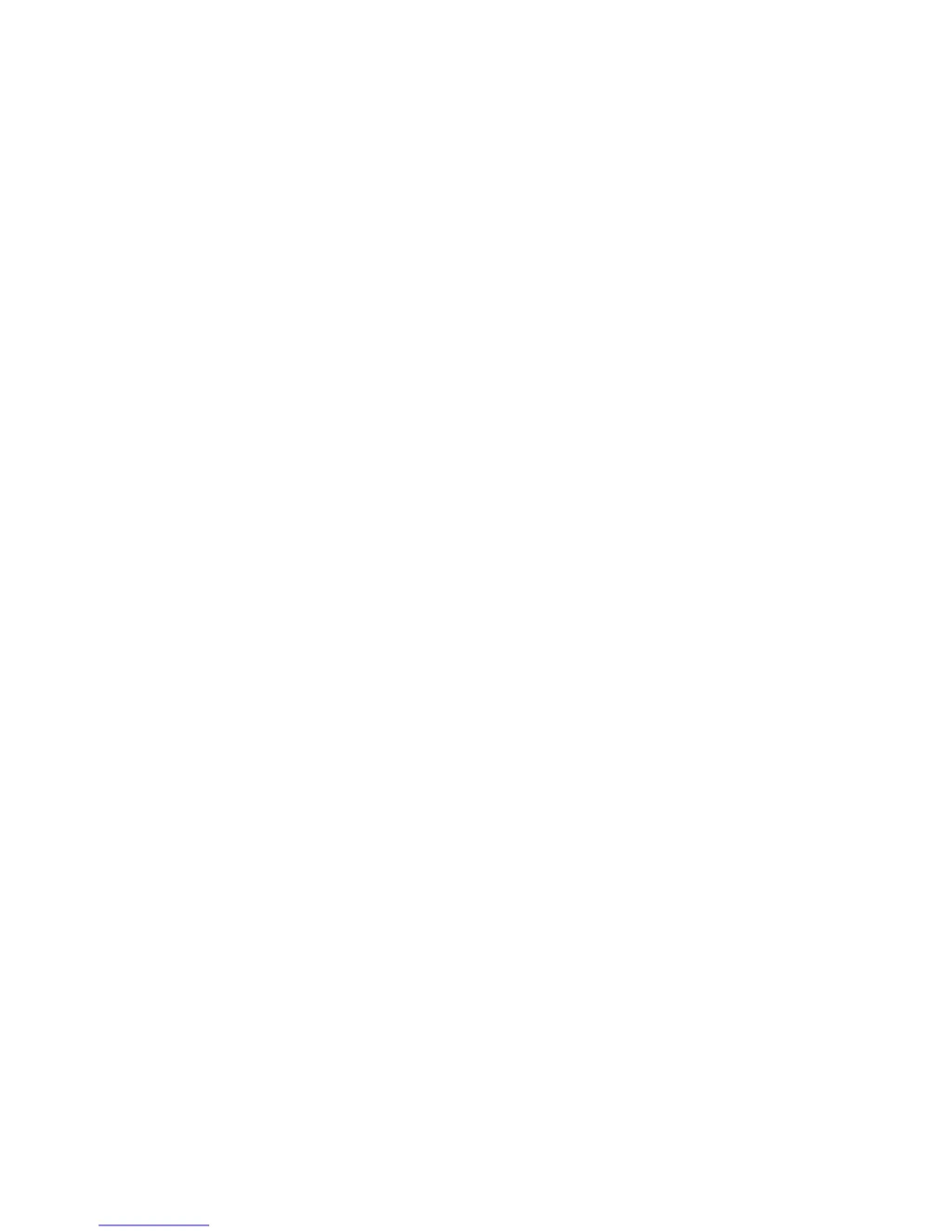What to do if my Acer Z35 Monitor has no picture?
- TtarameadowsJul 29, 2025
If your Acer Monitor isn't displaying a picture, here are a few things to check: * Ensure the AC power cord is properly connected to the monitor. * Verify the video signal cable is securely connected to the back of the monitor. * Confirm that the computer system is powered ON. * Check the power switch. Also, use the OSD to adjust brightness and contrast to the maximum settings or reset them to their default values.