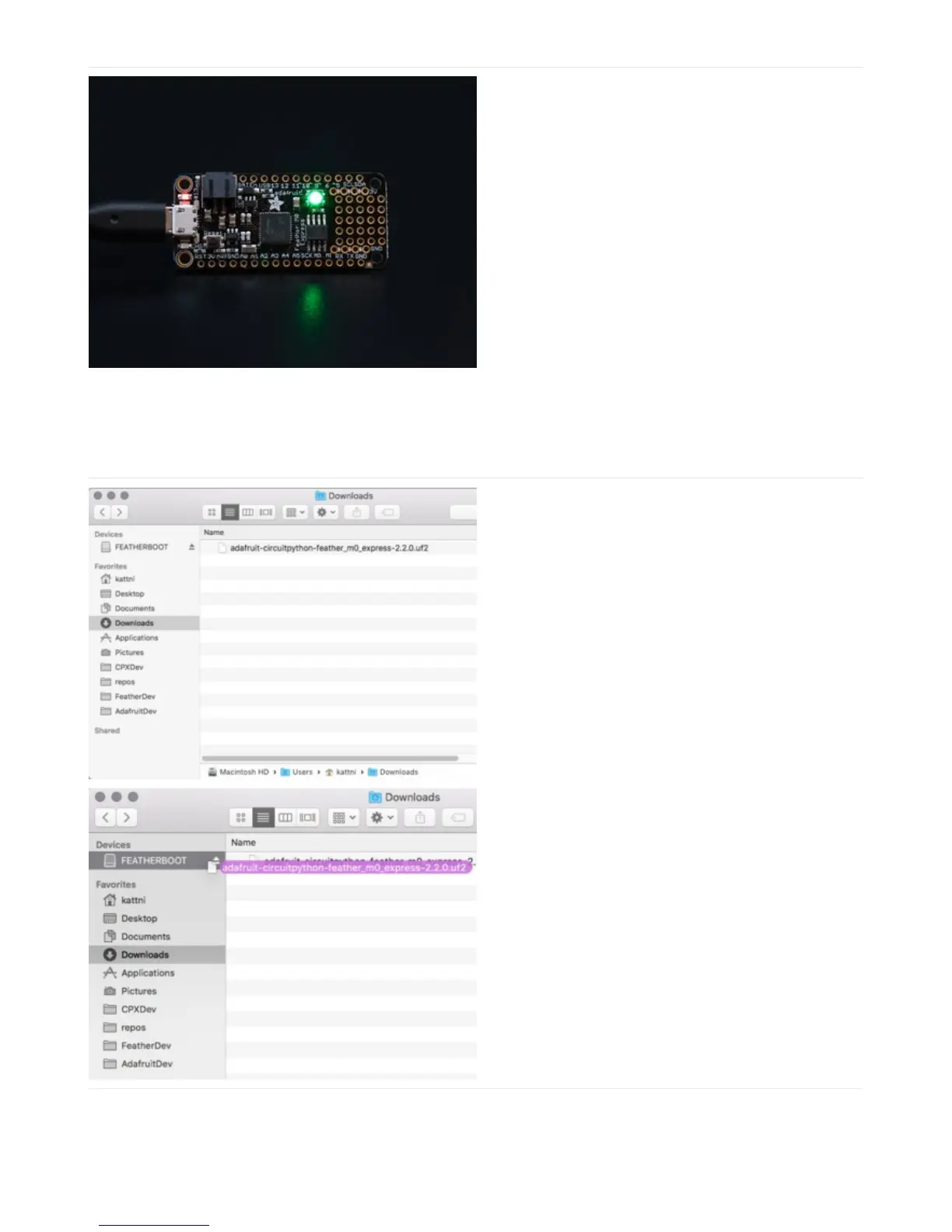Plug your Feather M4 into your computer using a
known-good USB cable.
A lot of people end up using charge-only USB cables
and it is very frustrating! So make sure you have a USB
cable you know is good for data sync.
Double-click the Reset button next to the USB
connector on your board, and you will see the NeoPixel
RGB LED turn green. If it turns red, check the USB cable,
try another USB port, etc. Note: The little red LED next
to the USB connector will pulse red. That's ok!
If double-clicking doesn't work the first time, try again.
Sometimes it can take a few tries to get the rhythm right!
You will see a new disk drive appear called
FEATHERBOOT.
Drag the adafruit_circuitpython_etc.uf2 file to
FEATHERBOOT.
