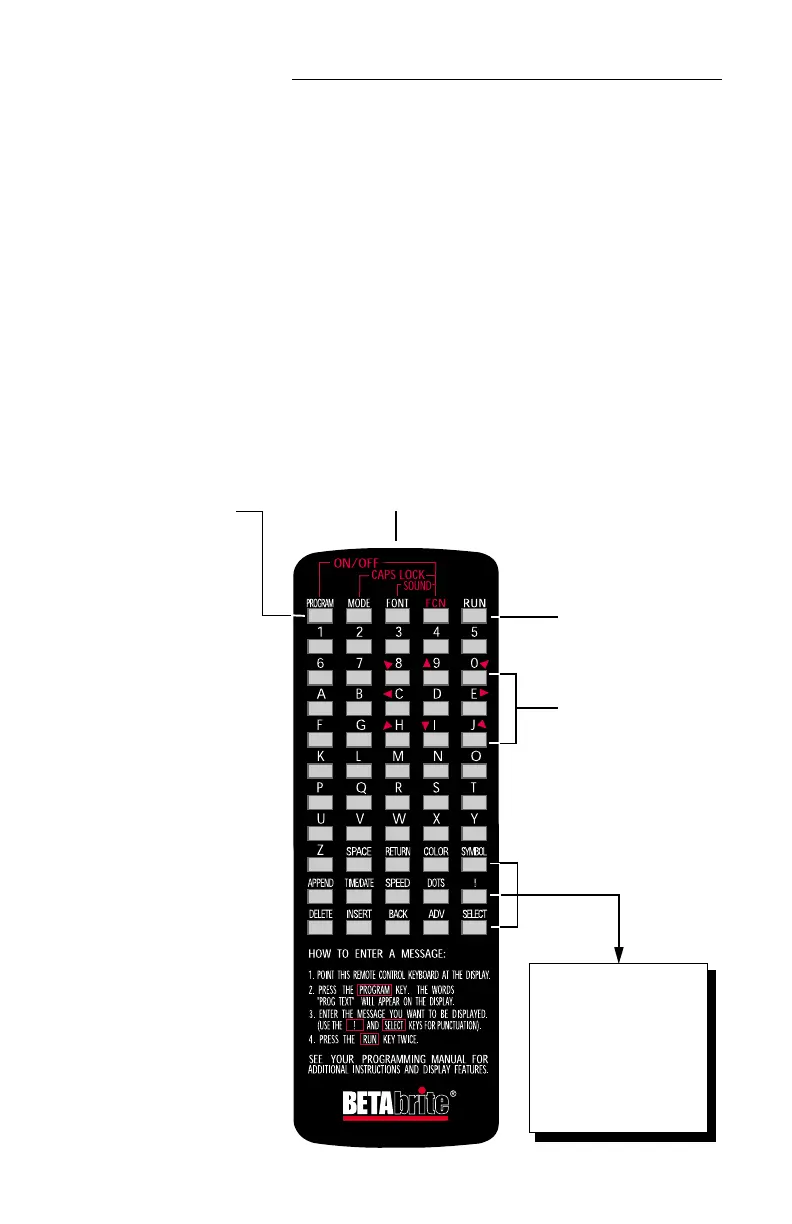BETA BRITE Programming Manual
4 Introduction: Operating a BetaBrite® sign
Operating a BetaBrite
®
sign
You can operate a BetaBrite
®
sign in two ways:
• by using a hand-held Remote Control for both basic setup and
messaging, or
• by using a single computer connected to the sign for messaging.
See“Usingacomputertooperateyoursign”onpage6.
Using a Remote Control to operate your sign
A Remote Control is a hand-held keyboard used to operate a
BetaBrite
®
sign. Most of this manual shows you how to set up a sign and
program messages using a Remote Control.
A Remote Control needs two AA batteries to operate.
Press PROGRAM to put the
sign into one of these modes:
(Use BACK to move from mode
to mode and ADV to select a
mode.)
• PROG TEXT A – for entering
text messages. (“A” is a file
name, from A to Z.)
• PROG DOTS A – for creating
graphics. (“A” is a file name,
from A to Z.)
• SET TIME – changes the
sign’s time.
• SET DATE – changes the
sign’s date.
• SET PASSWORD – used to
prevent someone from
changing your messages.
• CLEAR MEMORY – deletes
all text and graphic files.
Use SPACE to insert a blank
space between characters. (To
insert just a half space, press
SELECT.)
Press RUN twice to exit
programming mode.
Point this end of the Remote Control
at the front of your BetaBrite
®
.
These keys with red
triangles are used in PROG
DOTS to draw graphics.
(Press SELECT to turn
drawing on and off.)
Hold down FCN and then
press PROGRAM to turn
the sign off and on.
To select a special character
(like ? or !) or a graphic
symbol, Press SYMBOL or !.
Then press SELECT to
choose a special character or
graphic.
