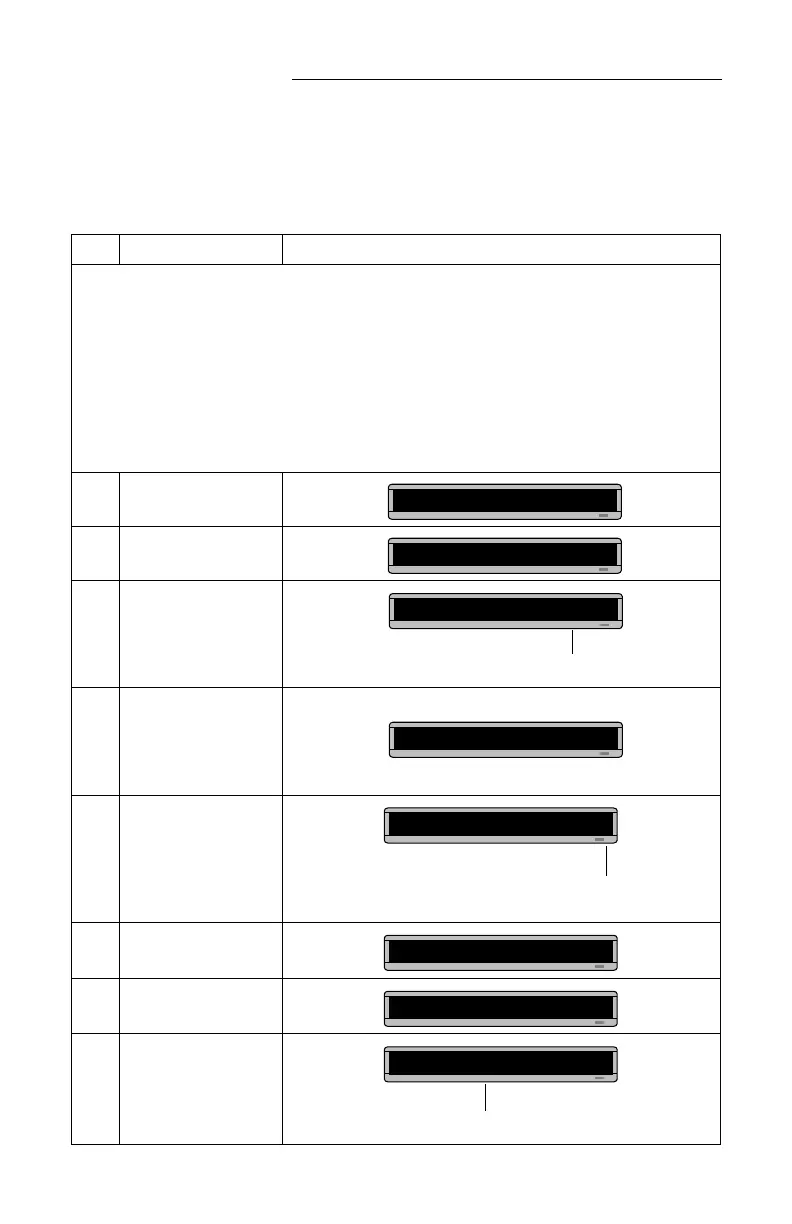BETA BRITE Programming Manual
18 Beginning text messaging: Example 4 — Changing the text of an existing message
Example 4 — Changing the text of an existing message
After typing in a message, you may want to add or remove text from
it. The following is an example of this common situation:
Step When you do this... You see this...
This example continues where Example 2 left off.
This example assumes that there are two messages (files A and B) in the sign:
File A = THIS IS YOUR FIRST MESSAGE
File B = This is your second message
and
that File A, then File B is displayed.
In this example, we’ll change File A and File B to the following:
File A = THIS IS YOUR FIRST MESSAGE, BUT NOW IT’S LONGER
File B = This is the second message (your changed to the)
1 Press PROGRAM.
2
Press SELECT until B
appears.
3
Press ADV until the space
after your appears.
4
Press DELETE until your
(and the space after it) are
erased.
5 Press INSERT.
6
Type the
(and then SPACE).
7
Press INSERT to turn text
insertion off.
8
Press ADV until the first
few letters of second
appear.
PROG TEXT A
PROG TEXT B
We’re going to delete your and replace it with the.
B] This is your
B] [AUT]This is
Text you type now will be inserted
here—after the space following is.
INSERT T]This is
INSERT is the
B] T]This is the
the has replaced your
B] is the sec
