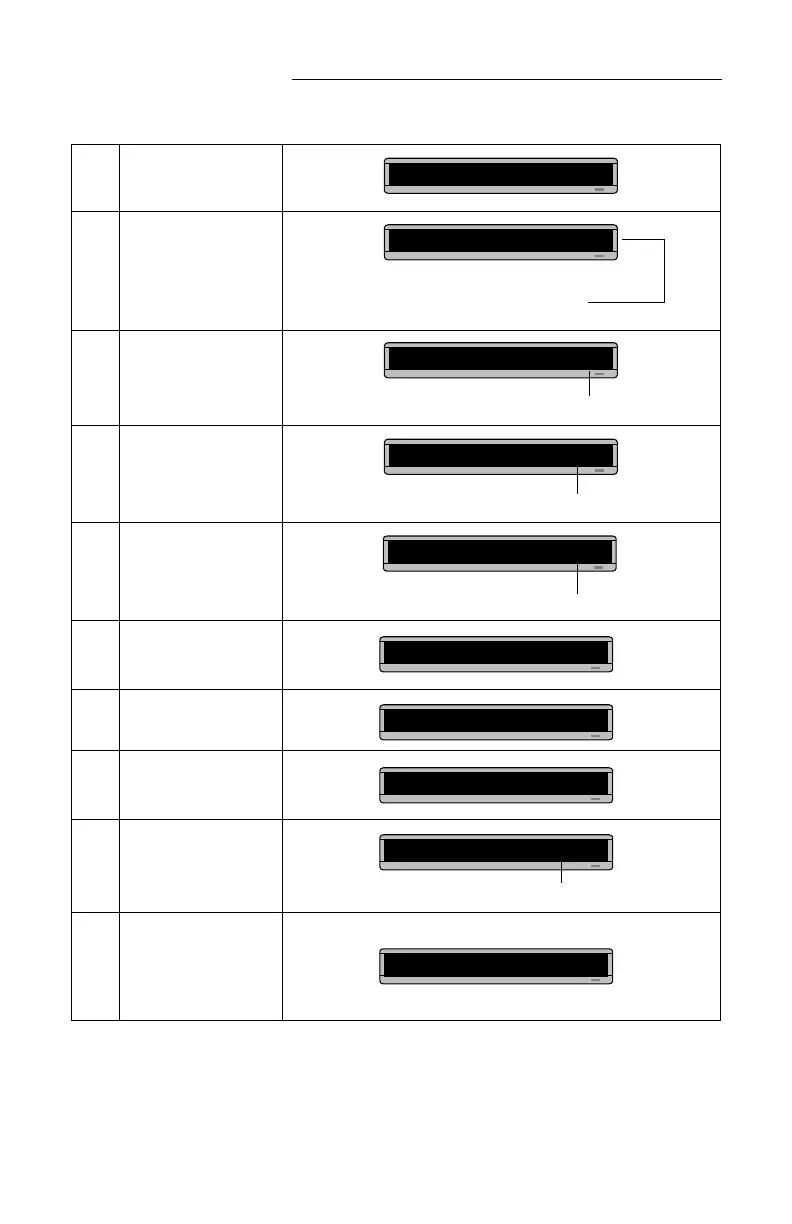BETA BRITE Programming Manual
26 Advanced text messaging: Example 7 — Using fonts and colors
6
Press FONT and then
SELECT to select [SRF]
(a serif font).
7
Using FCN and
PROGRAM when needed,
type This is SRF
8
Press RETURN to start a
new line of text.
9
Press COLOR and then
SELECT until [AMB]
appears.
10
Press FONT and then
SELECT until [WDF] (wide
text) appears.
11
Using FCN and MODE
when needed, type WDF
Wide
12
Press RETURN to start a
new line of text.
13
Press COLOR and
SELECT until [RB1]
(Rainbow 1) appears.
14
Press FONT and then
SELECT to select the
[SS5] font.
15
Type THIS IS SS5
NOTE:Only uppercase
character can be
used with this font.
A] [HLD][GRN][SRF]
As you type, the font you selected will appear
as it will actually be displayed on the sign.
A]
hisisSRF
This symbol indicates RETURN.
A]
is SRF
↵
A]
sSRF
↵
[AMB]
All the text after [AMB] will be amber colored.
[WDF] = wide serif font
A]
RF
↵
[AMB][WDF]
A]
Wide
A]
Wide
↵
A]
de
↵
[RB1]
A]
e
↵
[RB1][SS5]
[SS5] = the smallest font
A]
[SS5]THIS IS SS5
