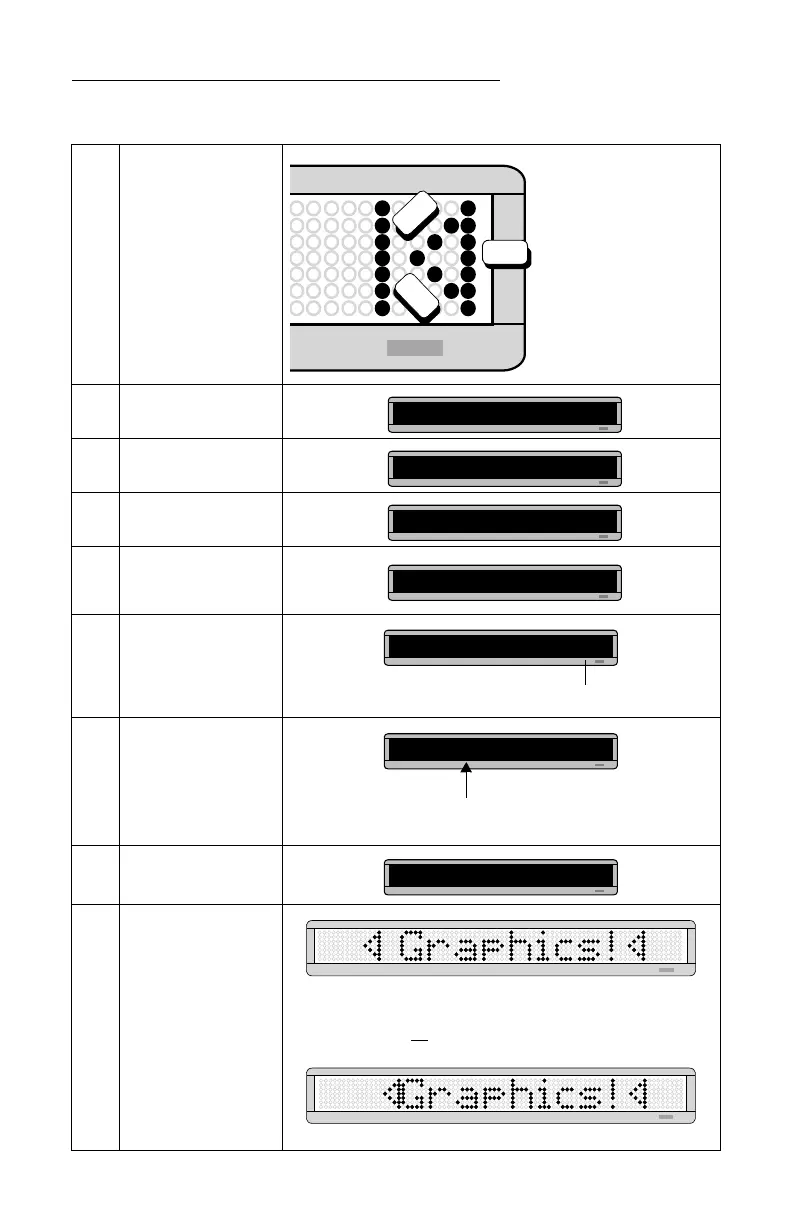BETA BRITE Programming Manual
Graphics: Example 12 — Mixing text with graphics 39
6
Draw the following graphic
using the keys indicated.
7 Press RUN twice.
8
Press BACK until PROG
TEXT A appears.
9 Press ADV.
10
Press MODE and press
SELECT until [ROT]
(Rotate) appears.
11
Press DOTS to insert your
DOTS graphic.
12
Using FCN and MODE
when necessary, type
Graphics!
(Place a space before
Graphics!)
13
Press DOTS to insert your
DOTS graphic again.
14
Press RUN twice to see
your graphic and text
message move across the
sign.
Remember:
Use SELECT to turn
drawing on or off.
H
J
I
PROG DOTS ?
PROG TEXT A
A]
A] [ROT]
The A is the file name of your DOTS graphic.
A] [ROT][DOT]A
A]T]A Graphics!
Place a space before the word Graphics!
(Otherwise, the first triangle will appear too close.)
A] [DOT]A
NOTE: If you had not placed a space after the first triangle graphic,
the message would look like the following:
