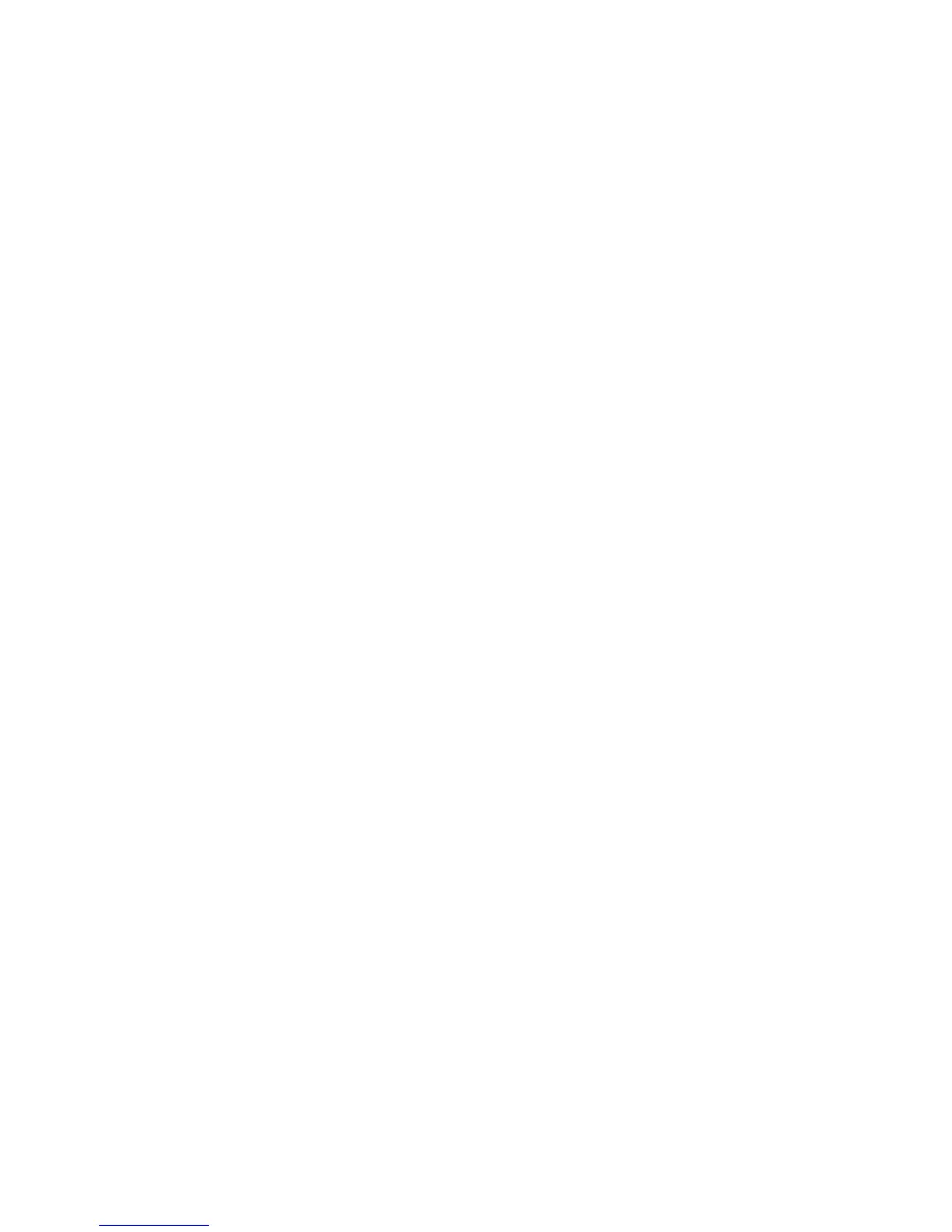29
Using DVR
Digital Video Recorder (DVR)
The DVR, which is also known as a PVR, allows you to record programs on your Set Top Box to view at a
later time as well as pause, fast forward, play, or rewind LIVE programs. This feature is only available if
you have a DVR Set Top Box. If you are unsure if you have a DVR Set Top Box, press the Menu button. If
DVR is listed then you have the feature. If you do not have the feature and would like it, please contact
us at (806)360-9000 and ask to be upgraded to the DVR Set Top Box.
Controlling LIVE Programs
With the DVR feature you will be able to pause, fast forward, play, or rewind the program that you are
currently watching by using the VCR/DVD/DVR Controls buttons (Pause, Rewind, Fast Forward, Play, or
Stop) on your Remote Control. Any time one of the Control buttons is pressed, a bar will appear on the
top part of your screen allowing you to see which control is being used and where the program is in the
timeline.
Once you have selected the channel, the DVR starts recording the programming and will continue to do
so until you switch to another channel. When you switch to the other channel, the DVR will begin
recording that programming until you switch channels again.
Note: Returning to the previous channel will not restore the recordings for that channel. The recording
then starts over.
Recording Programs
To record a LIVE program:
1. Once you have found a program that is currently playing that you would like to record, press OK.
2. You will see the following options:
a. Record Program
b. Record Series
c. Expanded Info
d. Cancel
3. Using the directional arrows, highlight Record Program or Record Series and press OK.
4. Your program is now being recorded and will automatically stop when program ends.
5. You can make sure that the program is being recorded by:
a. Pressing Guide and seeing a red dot next to the program name or
b. Pressing the Menu button on your Remote Control.
c. Using the directional arrows, highlight DVR and press OK.
