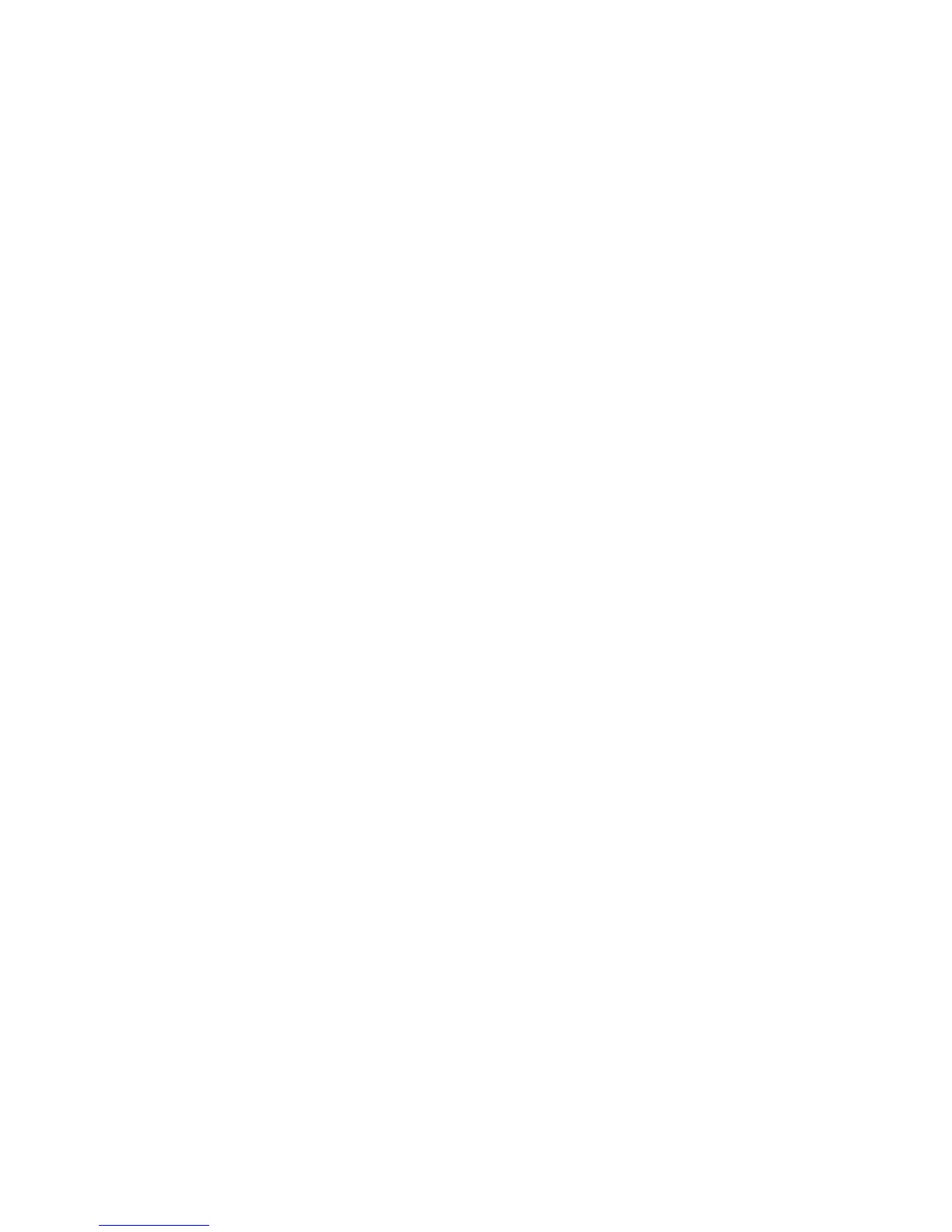32
h. Cancel
3. Highlight Cancel Series Recording and press OK.
4. You will see a box asking “Would you like to cancel this series?” Using the directional arrows,
highlight yes and press OK.
5. Your series of programs will no longer be recorded.
Skip the Recording of a Single Show in a SERIES of Programs
1. In the Guide, highlight the show and press OK.
2. You will see the following options:
a. Edit Recording
b. Edit Series Recording
c. Skip Episode
d. Cancel Series Recording
e. Set Reminder
f. Set Autotune
g. Expanded Info
h. Cancel
3. Highlight Skip Episode and press OK.
4. The selected episode will no longer be recorded and a gray button with a plus sign next to it will
appear in front of the program title
5. If you decide at a later time that you would like to record that episode again:
a. Press the Guide button on your Remote Control
b. Using the directional arrows, highlight the program and press OK
c. You will see the following options:
i. Edit Recording
ii. Edit Series Recording
iii. Record Episode
iv. Cancel Series Recording
v. Set Reminder
vi. Set Autotune
vii. Expanded Info
6. Cancel
a. Using the directional arrows, highlight Record Episode and press OK.
b. Your selected episode will resume being recorded and a red button with a plus sign will
appear in front of the program title.