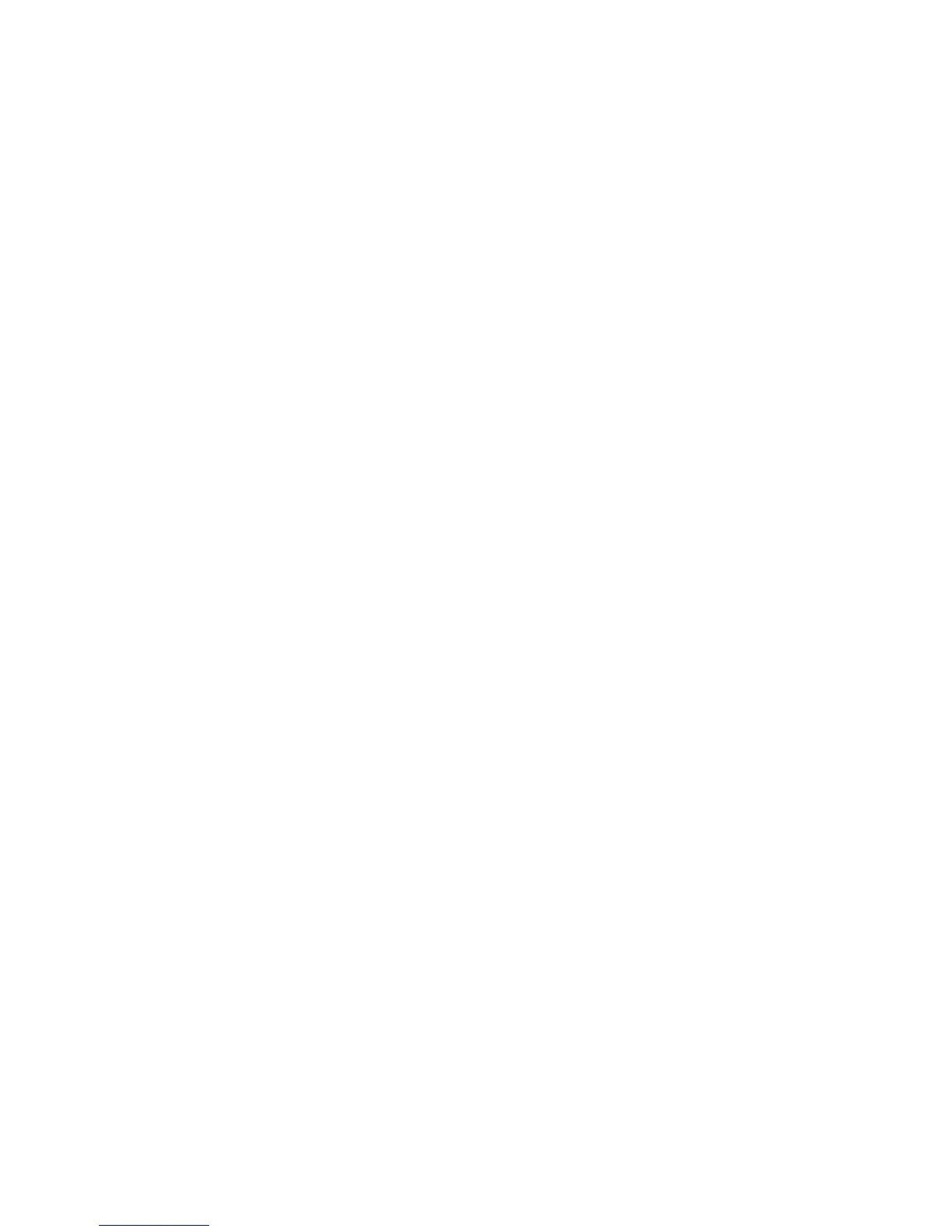33
Viewing a Recorded Program
View a Program That You Have Recorded
1. Press the Menu button on your Remote Control
2. Using the directional arrows, highlight DVR and press OK.
3. Using the directional arrows, highlight Recording and press OK.
4. Press the right directional arrow to highlight the first program listed. If there are multiple
episodes of the same program, you will see a red folder with a plus sign.
5. Once you have found the program that you would like to view press OK.
6. You will see the following options:
a. Play Recording
b. Resume Play (if the program has been paused during playback)
c. Lock
d. Delete Recording
e. Cancel
Play Recording
The Play Recording option will allow you to view the recording from the beginning. To play the
recording:
1. Make sure the Play Recording option is highlighted and press OK.
2. Your selection will begin playing.
3. At any time you can adjust the play back by using the VCR/DVD/DVR controls.
Resume Play (if the program has been paused during playback)
The Resume Play option allows you to start the program where you left off in the event that you had to
stop viewing the program once you selected Play Recording.
To resume play:
1. Using the directional arrows, highlight Resume Play and press OK.
2. Your selection will begin playing from the point it was stopped.
Lock
The Lock option allows you as the main user to block the other users from viewing or deleting your
recorded program.
To lock the program: