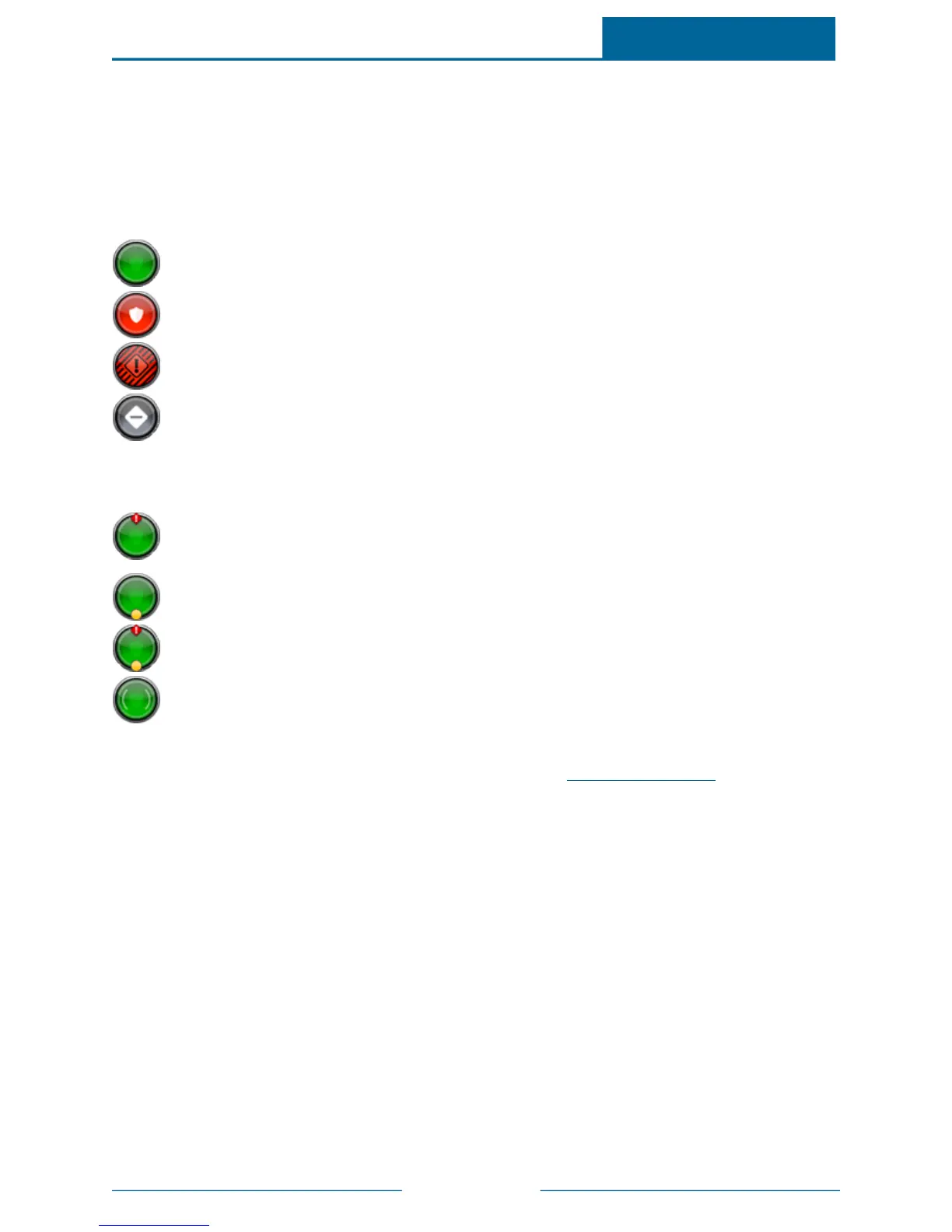ADTPulse
SM
Interactive Solutions Touch Screen User Guide
Page 13
System Icon
The system icon appears on the Home screen, and a smaller version of it appears on most other screens. It
is a graphical representation of the overall status of your system. In addition to the icon, text on either side
provides additional details.
The system icon's color indicates its state:
The security system is disarmed.
The security system is armed, either all sensors or doors and windows only.
An alarm state that requires immediate attention.
The security panel or gateway is offline.
Smaller symbols appear on the green or red system icons when there is more information to report:
A red diamond indicates a sensor problem or a problem with the security system, such as AC
power loss, low battery, no cellular connection, no broadband connection, panel communication
trouble, or certain tamper conditions.
A yellow circle indicates that doors or windows are open. A number appears in the yellow circle to
indicate the number of open sensors.
Sometimes both a red diamond and a yellow circle appear, indicating both a problem with a sen-
sor or security panel or both, or an open door or window.
Wave forms around the shield indicate that motion is detected.
You can touch the system icon to display the Sensors screen. (See "Sensors" on page 14 for more
information.)