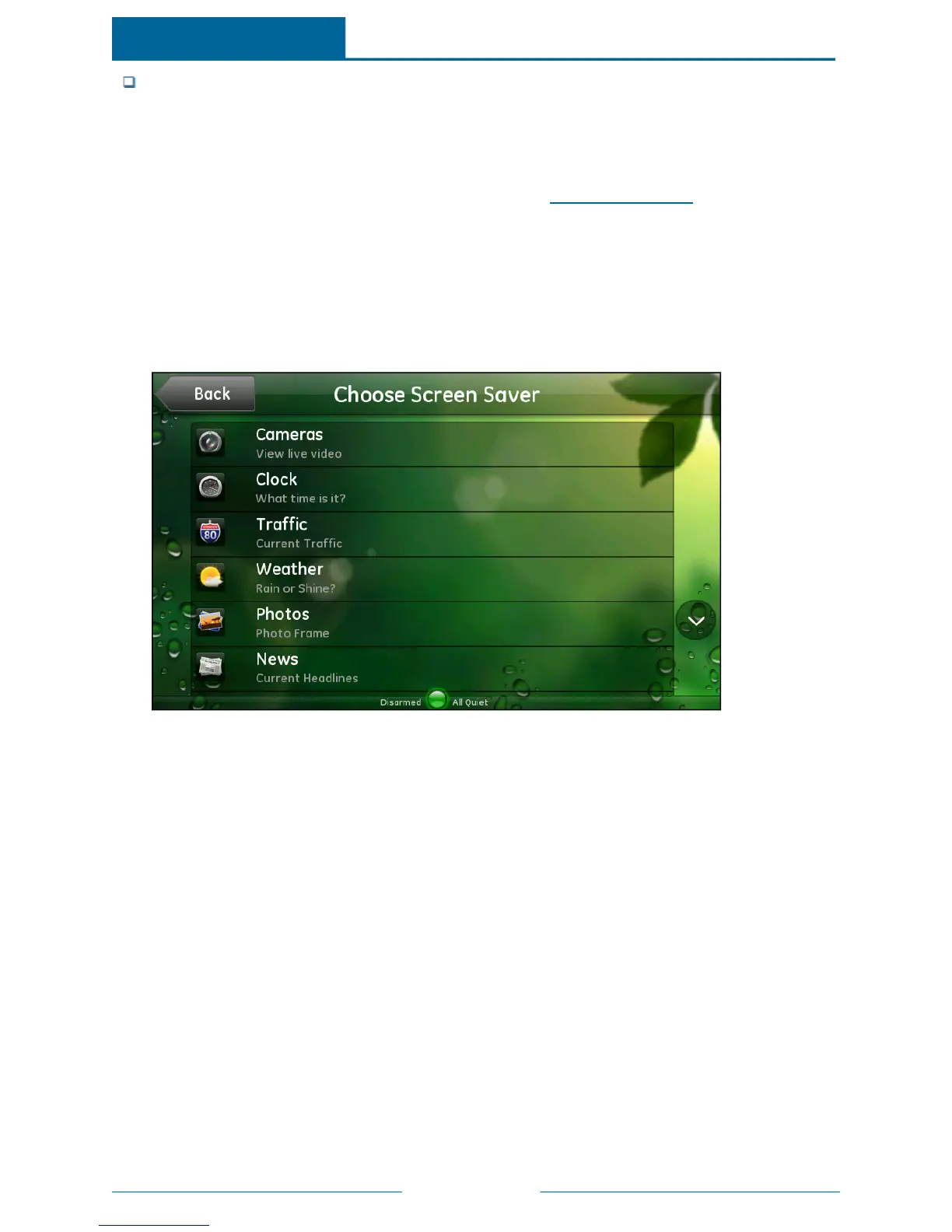Page 63
Touch Test Screen Saver to try out your settings.
If you do not change any of the default settings, the Screen Saver feature starts after 10 minutes of idle
time and plays the Photos widget continuously.
Note: You must set up the Photos widget for this feature to play your personal photos instead of the
sample photos provided with the touch screen. (See "Photos" on page 40 for details.)
Each of these settings is described in the following procedures.
To add widgets to your Screen Saver list:
1. On the Screen Saver screen, touch Screen Saver List.
The Choose Screen Saver screen lists all of the widgets available. Touch the down arrow to scroll
down to see more widgets. Touch the up arrow to scroll back up to the top.
2. Touch the widget you want to use as your screen saver.
You return to the Screen Saver screen with the selected widget identified.
3. If you want to select more than one widget, touch Advanced at the bottom of the widget list.
The Advanced Screen Saver screen appears.
ADTPulse
SM
Interactive Solutions Touch Screen User Guide