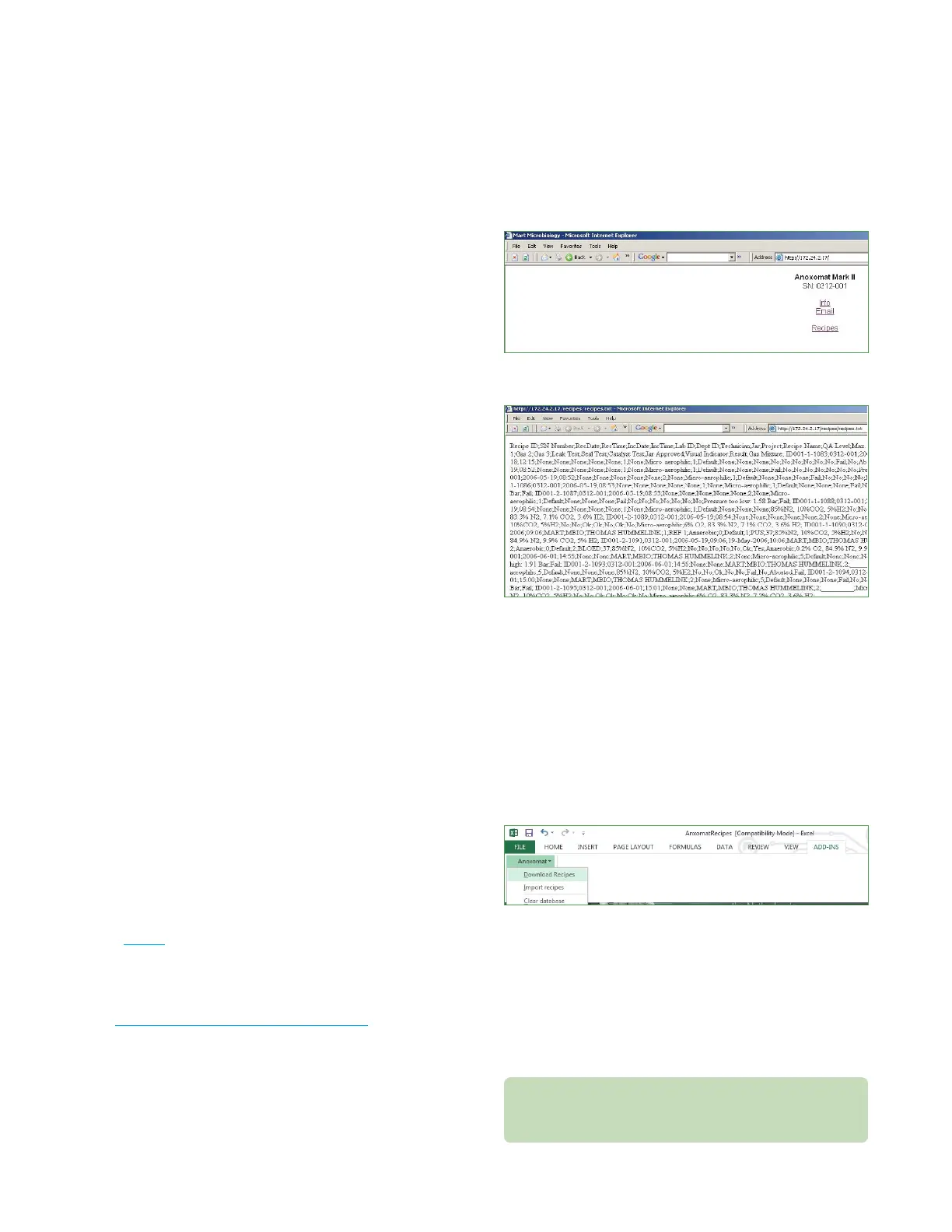Chapter 3 Optional functions
20
Anoxomat® III User’sGuide
3.7 Activating pre-programmed or user-defined recipes
To use pre-programmed or user-defined recipes, press
Saved recipes on the Main screen and choose the recipe.
The recipe is active and listed on the Main screen.
3.8 Thermal/dot matrix printer
Once you have purchased, installed and activated the
thermal or dot matrix printer, you can request a printout
of each recipe run on the Anoxomat.
A detailed printout of each jar can be attached to the
lids using small clips available from Advanced
Instruments, thereby eliminating any mix-up of jars.
If the optional Registration Input screen was configured
and activated in your Anoxomat, the additional
information is included on the printout.
After a recipe has completed its test, you'll see a prompt
to print out the recipe. The recipe can also be printed
out at a later stage. By selecting Print at the bottom of
the Main screen, you have the option of printing or
reprinting the last five recipes.
3.9 Data Interface
All data regarding a recipe is stored in Anoxomat
memory; however, the data memory is limited. When
the memory storage reaches 60% capacity, a message
appears reminding you to transfer the data and
clear the memory.
Transferring data to a web page
Use this option to transfer the data into an existing
external system (e.g., LIMS software system) as a CSV
(comma separated values) file.
1. Start your web browser.
2. Connect to Anoxomat address. Type anox and the
serial number without the hyphen character (e.g.,
anox0312001) in the address bar.
The serial number can be found on the red protection
label (Fig. 1.1) and in the Anoxomat Setup screen.
If you use a fixed IP address, you can enter the IP
address of the Anoxomat in the address bar. The IP
address can be found in the Network Settings screen
(see Activating the data interface (optional)).
3. Your Anoxomat web page appears, displaying your
serial number. Click on Recipes.
The CSV file is generated and displayed.
Transferring data to a Microsoft Excel® database
The Excel® database provided by Advanced Instruments
includes search, additional input, and statistical
evaluation functions. Copy the Excel® file provided on the
USB memory stick to the computer on which you
transfer the recipes, and then open the file. The Excel®
file consists of various tab sheets.
Get data from the Anoxomat
1. From the menu bar, choose Anoxomat > Get Recipes.
A pop-up window appears.
2. Enter the name (anox + serial number; e.g.,
Anox0312001) or the IP address (e.g., 172.24.2.17) of
the Anoxomat, and click Ok.
Anoxomat's data is transferred to the file in tab sheet
“RecipesDB”.
Only new data is generated and added to the
existing data. The Anoxomat memory is not
cleared automatically.
