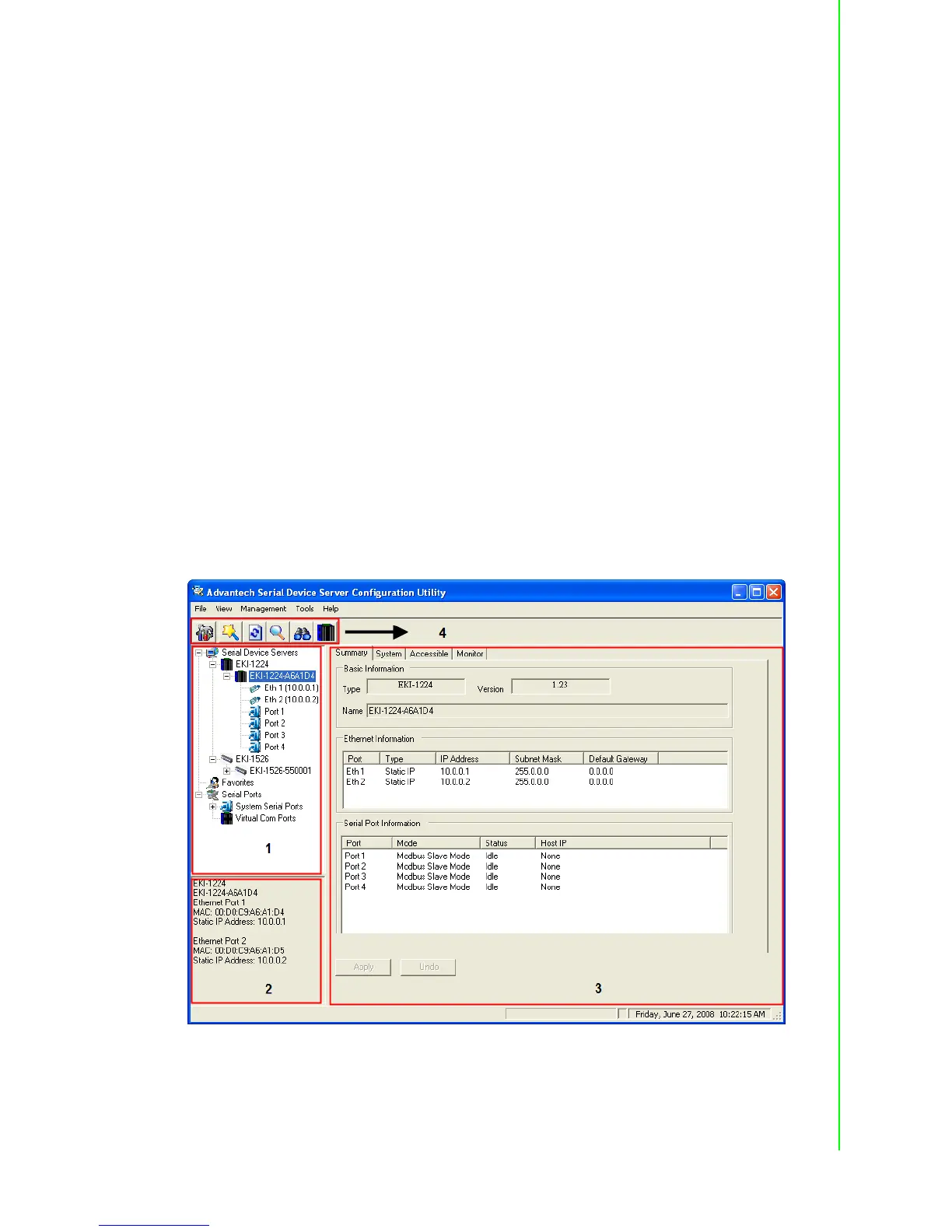23 EKI-1221/1222/1224 User Manual
Chapter 3 Configuration
3.2 Starting the Configuration Utility
The EKI-1221/1222/1224 provides an easy-to-use configuration utility to configure
your Modbus data gateways through an Ethernet connection. For secure administra-
tion, it can also restrict the access rights for configuration to only one host PC to
enhance network security. With this secure function enabled, other PCs will not have
permission for configuration. After the installation program on the Advantech IEDG
Series Driver Utility CD-ROM is finished, the serial device servers will be ready for
use and configure.
You may open the Serial Device Server Configuration Utility from the Windows Start
Menu by clicking Start Æ All Programs Æ Advantech eAutomation Æ Serial
Device Server Configuration Utility. The Serial Device Server Configuration Utility
will appear as below figure.
There are four major areas in the new Serial Device Server Configuration Utility.
1. Serial Device Servers List Area: All devices will be searched and listed in this
area. You can arrange different favorite group and virtual COM ports.
2. Serial Device Servers Information Area: Click on the devices or move cursor to
the devices, the related information will be shown in this area.
3. Configuration Area: Click on the items on the Serial Device Sever List Area, the
configuration page will be displayed in this area.
4. Quick Tool Bar: Useful management functions’ shortcuts.