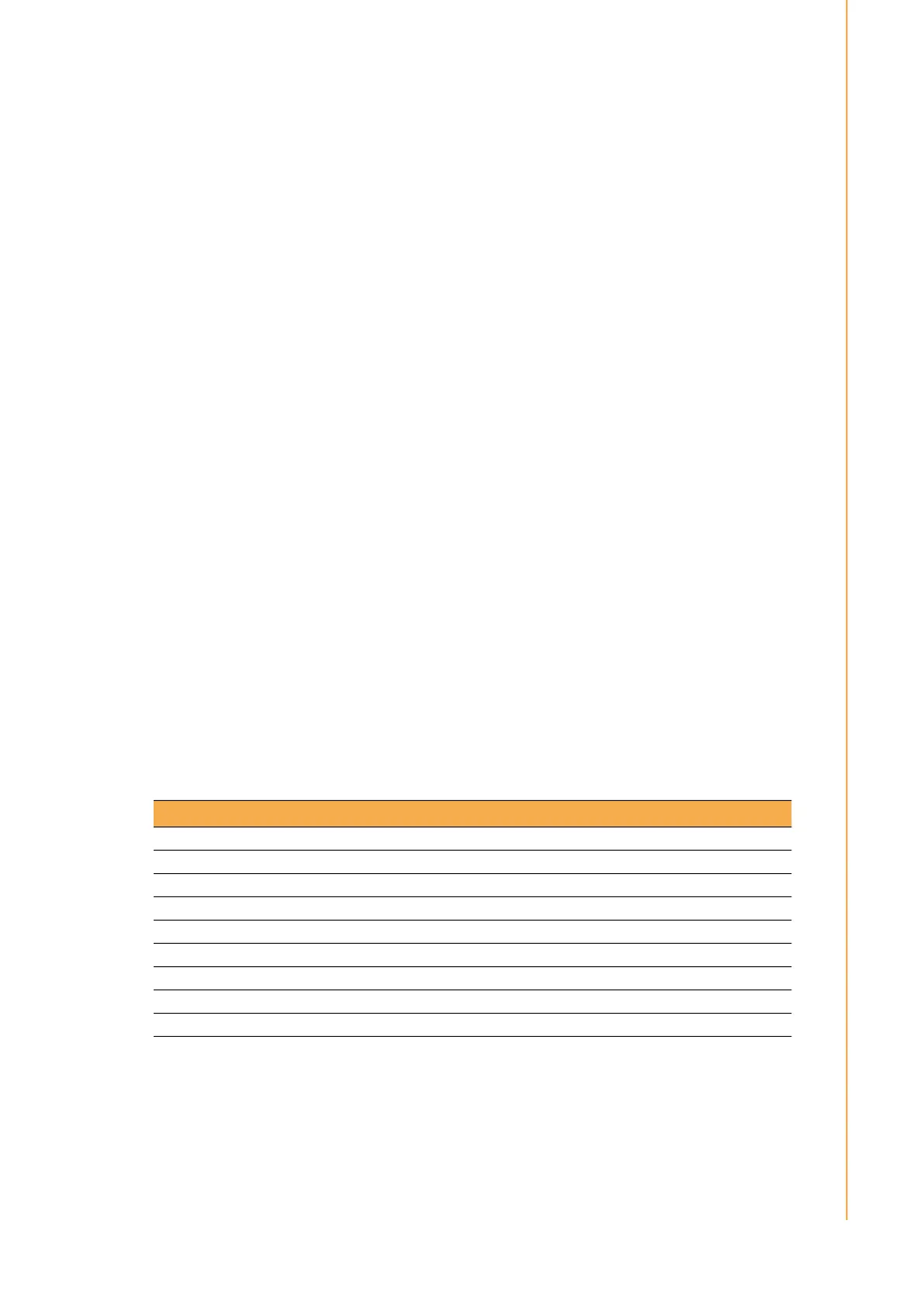7 USC-360 User Manual
Chapter 2 System Setup
2.2 Installation Procedures
2.2.1 Connecting the Power Cord
This product only supports DC power (12VDC, max. 65W). Be sure to hold the plug
end when plugging or unplugging the power cord.
2.2.2 Connecting the Mouse and Keyboard
Connect the mouse and keyboard via the USB ports located in the I/O section at the
rear of the computer.
2.2.3 Activating the Power Source
Verify that the power cord is connected to the power input port of the device. Then
connect the plug end of the power cord to the wall power outlet.
2.3 USC-360H BIOS Setup
2.3.1 Introduction
With the AMI BIOS Setup program, you can modify BIOS settings to control the spe-
cial features of your computer. The Setup program uses a number of menus for mak-
ing changes. This chapter describes the basic navigation of the series system setup
screens.
2.3.2 BIOS Setup
The Series system has AMI BIOS built in, with a SETUP utility that allows users to
configure required settings or to activate certain system features.
The SETUP saves the configuration in the FLASH of the motherboard. When the
Power is turned off; the battery on the board supplies the necessary power to pr
serve the FLASH. When the power is turned on, press the <Del> or <Esc> button
during the BIOS POST (Power-On Self-Test) to access the CMOS SETUP screen.
Table 2.1: Control Keys
← >< → > Select Screen
< ↑ >< ↓ > Select Item
<Enter> Select
<+/-> Change Opt
<F1> General help
<F2> Previous Values
<F3> Optimized Defaults
<F4> Save & Exit
<Esc> Exit