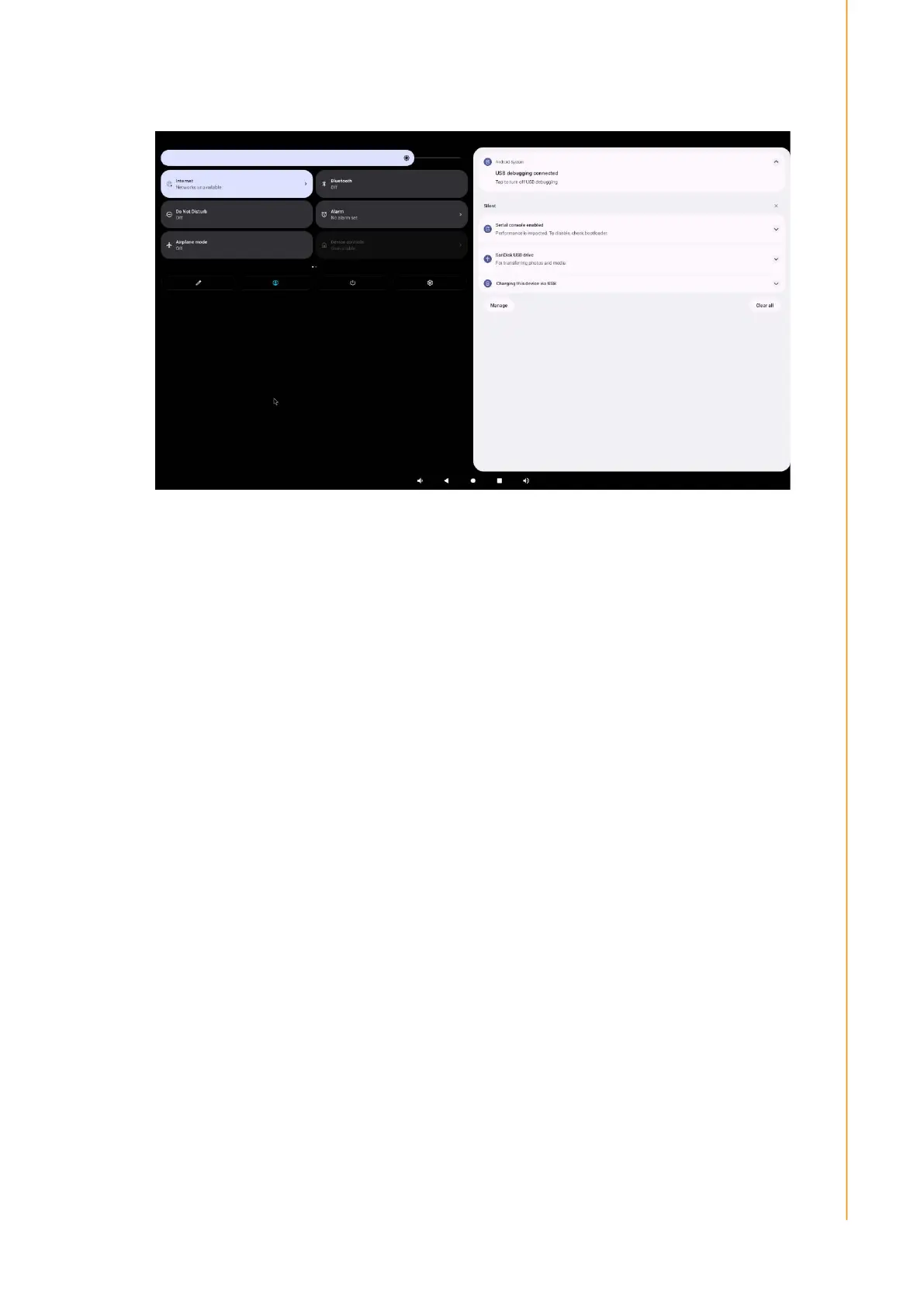37 USC-360 User Manual
Chapter 2 System Setup
2.5.1.4 Notification Panel
The Notification panel provides quick access to setup shortcuts and notification
prompt.
Left - Brightness bar
Right - Notifications
Internet, Bluetooth, Auto rotation, Power Saving mode, Do not disturb, Alarm
clock, Screen projection, Screen recording, Airplane Mode, Device Controller,
Clear memory, Edit, User, Power, Settings
2.5.1.4.1 Notification panel Operation
On the home screen, swipe down from the top of the touch screen.
To clear a single notification prompt, drag the notification all the way to the left or
right.
To clear all notifications, click Clear.
To customize a notification reminder, drag the notification halfway to the left or
right, then click Settings.
To exit, click on the navigation bar, or swipe up.
2.5.1.5 Application Drawer
The Application drawer is a menu that contains all the applications installed in
the device, including system settings.
Unlike the home screen, the application drawer contains every application
installed and cannot be customized.
2.5.1.5.1 Open the Application Drawer (Manager)
Swipe up the navigation bar on the home screen.
Click to open an application
To exit the application drawer, click the navigation bar or swipe down.