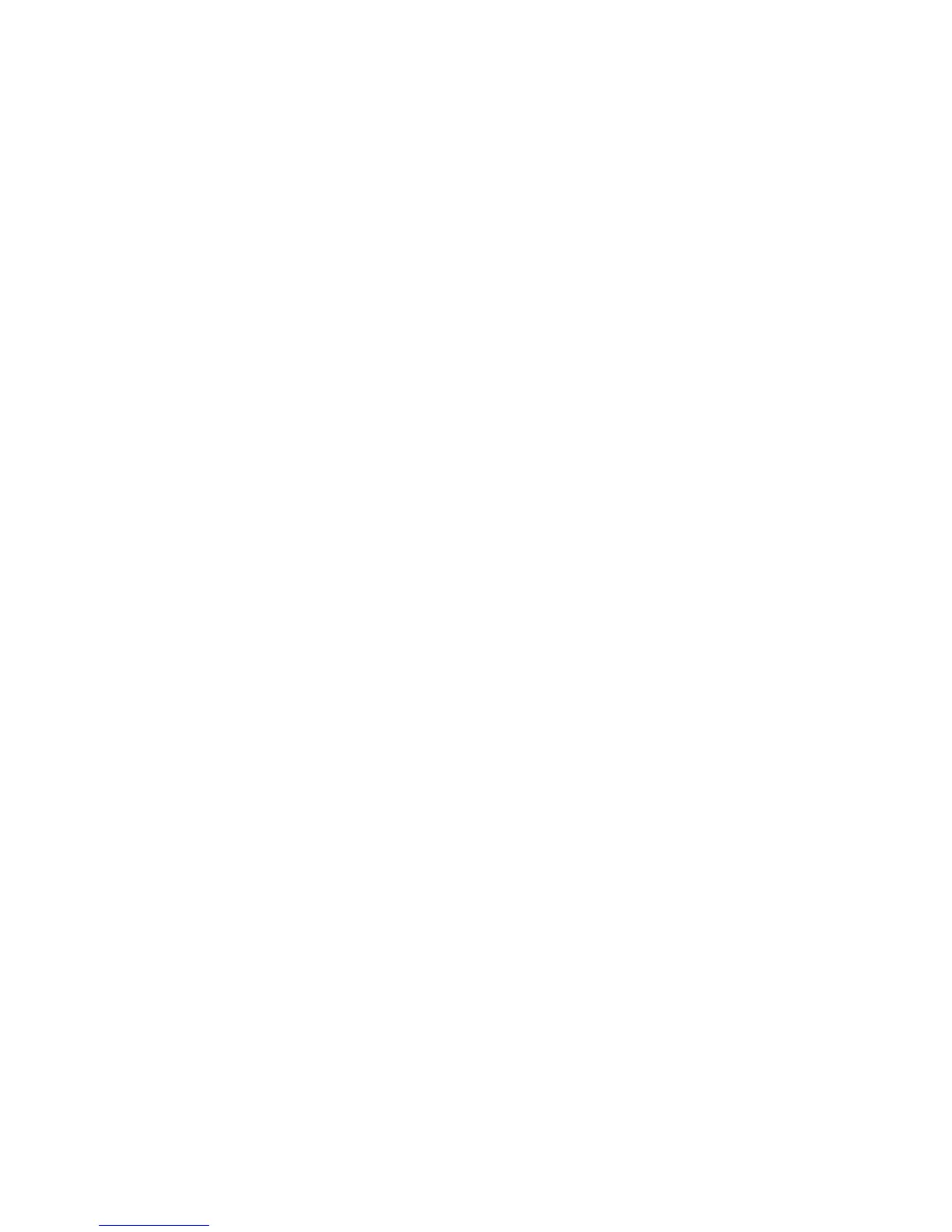Purification Solution - Operator's Guide 11
Executing a Purification Task
2
Processing partial data and cloning tasks
1 To process the missed samples of the purification run, create a clone of the
partially processed task.
2 In the new cloned task, go to the Analytical Results tab and select the samples
to be purified by marking the check boxes in the Purify? column.
3 Re-submit the purification run for the selected (missed) samples.
If you want to process only a subset of the samples from your available
analytical data, select the analytical data (result set folder or folder of your
single sample results) in the Analytical Run page of Task Configuration of a new
task.
1 Select those samples that you would like to be evaluated and purified in the
Process? column of your analytical samples table.
2 Create a new task as a clone of your previous task to run another subset of
samples from your analytical data and select the next subset of samples.
Make sure that all tasks that refer to the same analytical data are stored in the
same root folder, because the analytical results are copied into the same root
folder.
This avoids unnecessary copies of your analytical data. For example, the
default root folder is C:\Chem32\1\Purify\Tasks. The analytical results are then
stored in C:\Chem32\1\Purify\Tasks\AnalyticalResults.