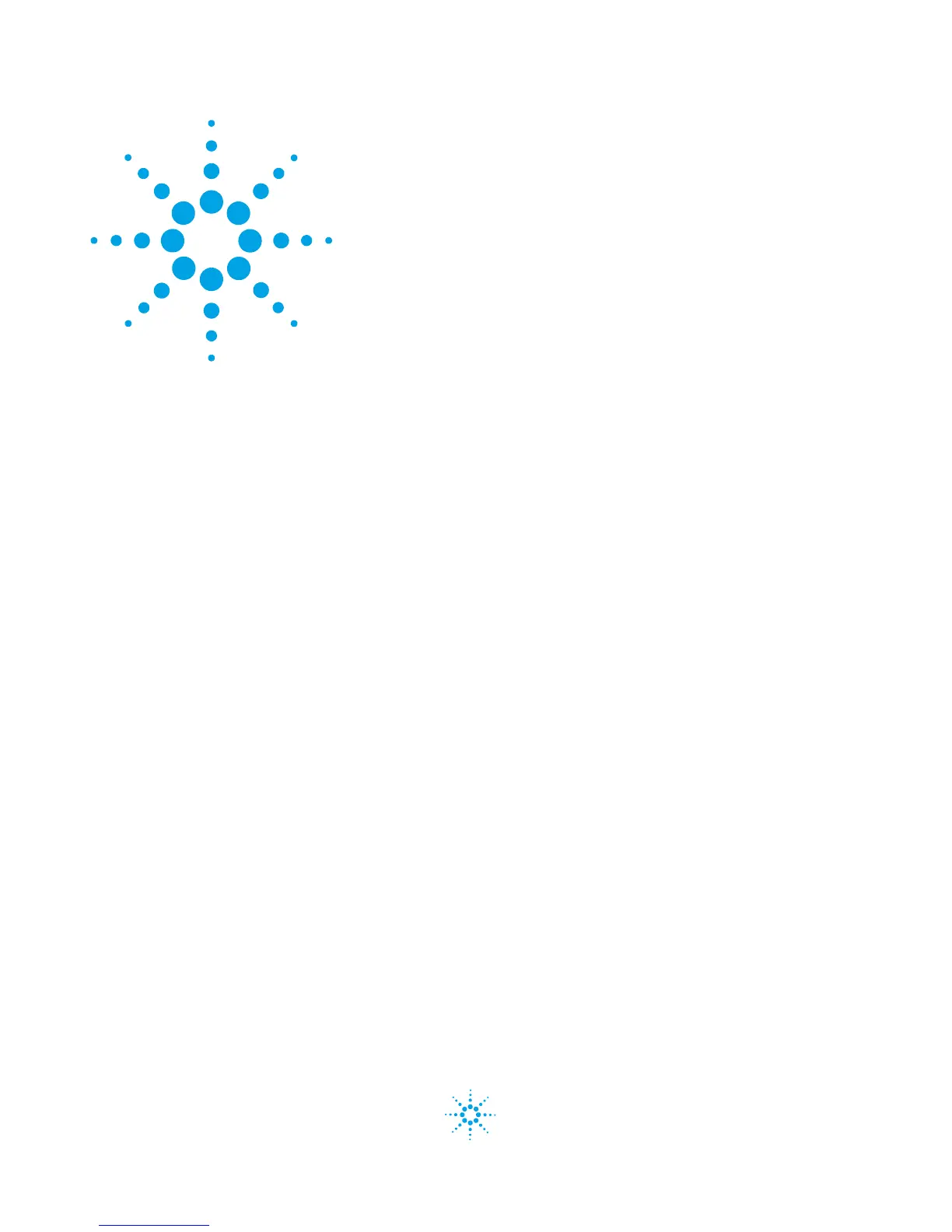7
Purification Solution - Operator's Guide
Agilent Technologies
2
Executing a Purification Task
Configuring a new task 8
Running a task 9
Processing partial data and cloning tasks 10
Reviewing the analytical results 12
Reviewing the purification results 13
Forcing the Purification Task to Close 14
This chapter gives instructions for users with Easy Prep user rights on how to
execute a Purification Task.
A purification task in the Automated Purification Software describes all
settings of a purification experiment, including its results, once the
experiment is complete.
Purification tasks are managed in the purification task screen, which is thus
the center for the execution of all purification work:
• configuration of the purification job (samples and operating setup)
• submission of the analytical and preparative runs (including progress
indication and stop)
• review and modification of the target identification from the analytical run
• review and export of the purification results (collected fractions)
1 In the ChemStation Method and Run Control view, open the Purification menu
and select Ta sks.
The purification task screen is shown, displaying in its upper region a list of
all tasks in the selected task folder. Details of the selected task (setup and
result info) are displayed in the lower region. By default, the configuration
tab with the Select System page of the selected task is displayed.