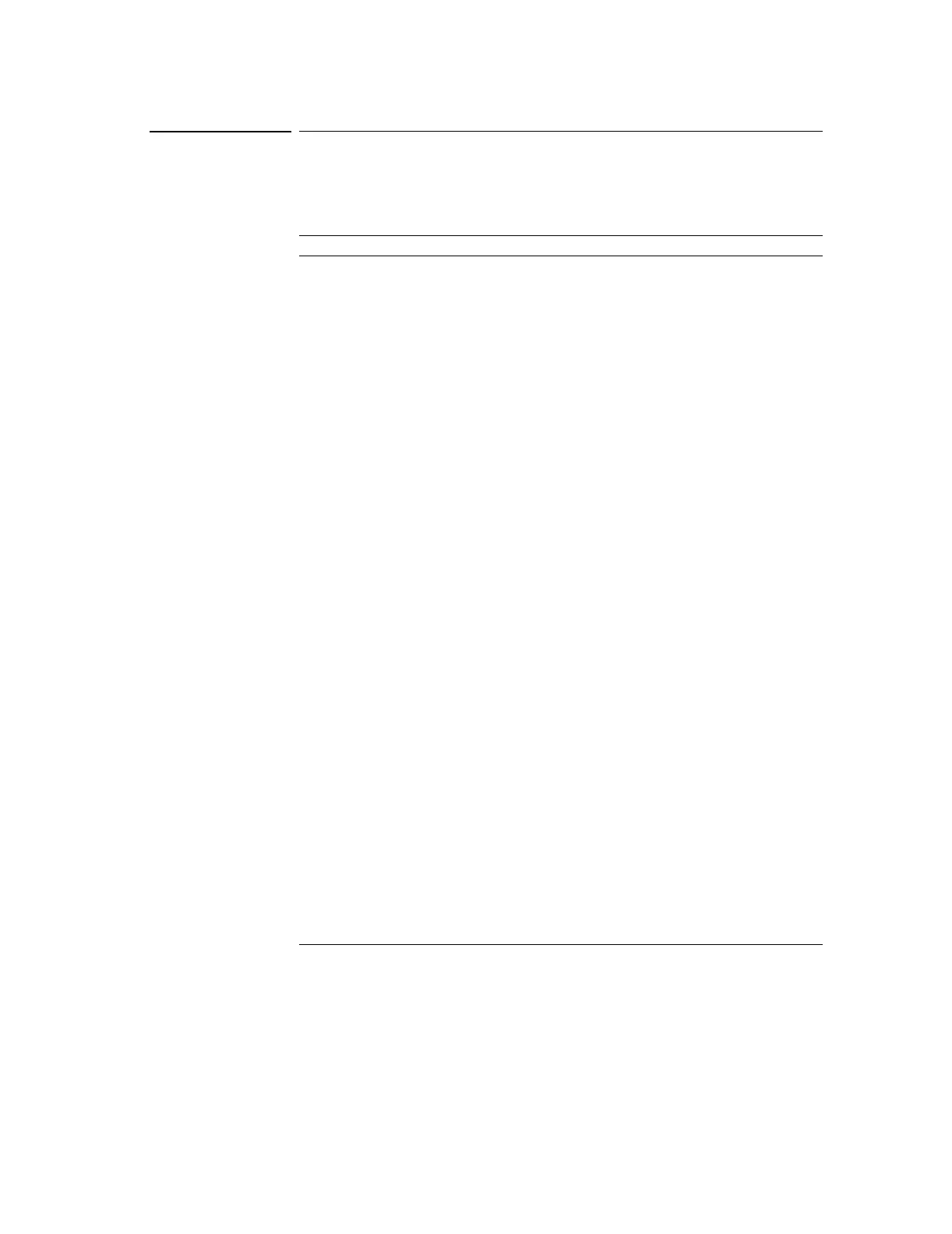Utility Controls
Self-Test
2-54
Self-Test
Pressing the Self-Test key produces the Self-Test menu as follows:
Table 2-23
Self-Test Menu
Screen Test
Press this menu button to run the Screen Test program. Follow the on-screen
messages. The screen of the oscilloscope turns red, green and blue in sequence
when pressing the Run/Stop front panel key. Visually check the screen for
display failures.
Key Test
Pressing this menu button runs the front panel key and knob test. The
on-screen shapes represent the front panel keys. The shapes with two arrows
beside them represent the front panel knobs. The squares represent the knob
presses for scale knobs. Test all keys and knobs and verify that all of the controls
turn green. During this test, you should also verify that all the backlit buttons
illuminate correctly.
To exit the key test, press the Run/Stop key three times in succession.
Menu Settings
Screen Test Press to run the screen test
Key Test Press to run the front panel key and knob test
