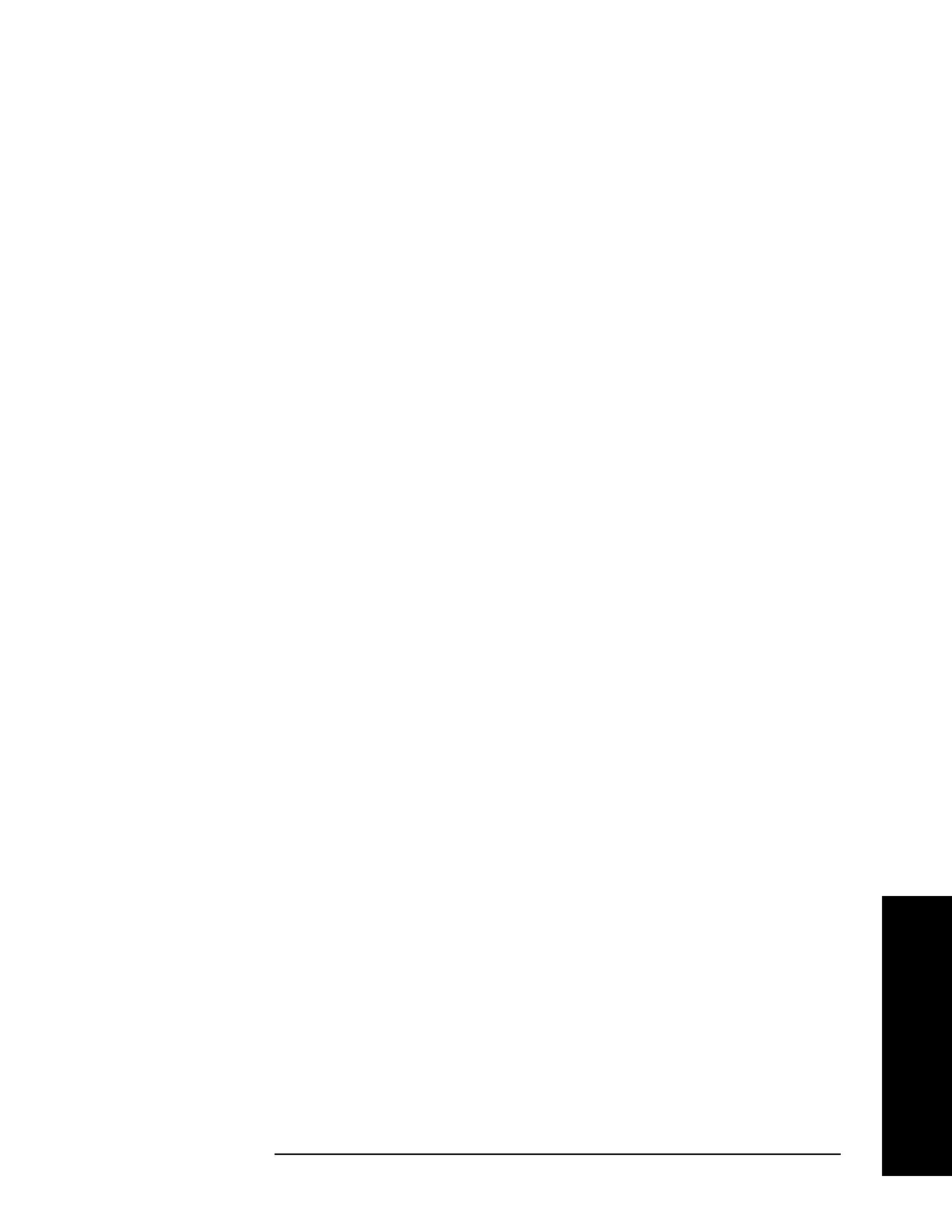Chapter 2 47
Installation and Setup
Setting up the System
System Configuration
Make sure you have setup the system connections.
Step 1. Apply power to the PSA and power meter, then wait until they complete the
self-tests.
Step 2. On the power meter, perform system configurations for power meter.
1. Press
System, Remote Interface, Network Manual. The first block of the IP
address should be highlighted.
2. Press
Select and enter the first 3 numbers. Press Enter.
3. Press the right arrow key to move the highlighted area. Press
Select and enter
the next 3 numbers. Press
Enter.
4. Continue this process until the complete IP address is entered.
5. Press the down arrow key and enter the Subnet Mask. (Your network
administrator will have the subnet mask information.)
Step 3. Perform system configurations for PSA. This is for a system that is configured as
shown in Figure 2-1.
1. Press the
MODE key, select Measuring Receiver.
2. Press
System, Reference, 10 MHz Out to select ON to provide a 10 MHz
frequency reference to the UUT. Verify that the UUT is accepting the external
reference (Ext Ref).
3. Press
System, Config I/O, IP Address, and enter the PSA IP address. Then press
Subnet Mask to set the PSA subnet mask and Gateway Address to set the
gateway address. Your network administrator will have these values. You will
need to power cycle the PSA after you change these values.
4. Press the
System, More, More, Power Meter, Power Meter Config keys.
5. Press
Conn Mode to select LAN connection mode.
6. Press the
Power Meter IP Address and Subnet keys. Enter the IP address and
subnet address. Make sure the PSA and the power meter are using appropriate
IP addresses to communicate.
7. Press the
Verify Power Meter Connection key, then the grayed-out Show Setup
key is enabled when the connection between the PSA and the power meter is
established.
8. Select the power meter channel number you are using by toggling the
Channel
key. If the power meter has only one channel, this key is grayed-out.
9. Press the
Show Setup key to display and verify the power meter config
information.
10.You can set the desired time-out for your testing by pressing
Power Meter
Config
, More, Time Out keys.
