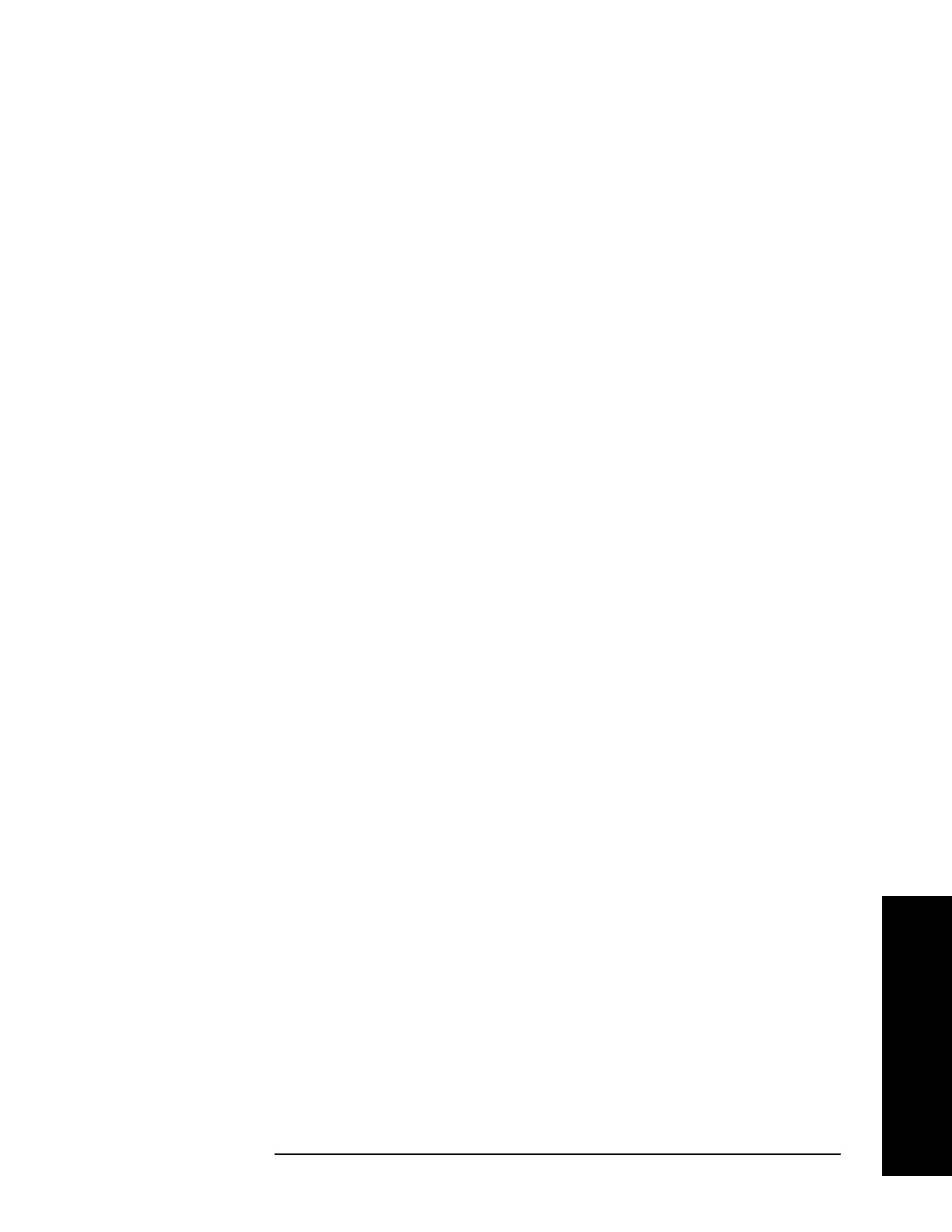Chapter 2 53
Installation and Setup
Calibrating System Components
Edit Cal Factors
Step 1. Press MODE, Measuring Receiver.
Step 2. Press
System, More, More, Power Sensor Config to enter the config menu.
Step 3. Press
Cal Factors, Edit Cal Factors to enter the editor.
• To create a new data point, press
Point, input a sequence number and press
Enter; press Frequency, input a frequency and press Enter; press Cal Factor,
input a factor and press
Enter. A new Cal Factor data is created and displays on
the editor window. The maximum number of Cal Factors you can input is 4095.
• To delete a data point,
Up Arrow and Down Arrow to highlight the data point
and press
Delete Point to delete it;
Once you complete the edits, press
Update Power-On Default to save the current
information in the PSA and will be loaded by default next time the PSA is powered
on;
Step 4. To delete all data points, press
Cal Factors, Delete All Points.
Step 5. To save your edits in a new file, press
File, Save, Type, More, Calibration Factor, Save
Now
. The file is saved in the PSA memory. The file name is determined by the
PSA.
Zero and Calibrate the Power Meter
Make sure you have loaded the Cal Factors.
Step 1. Disconnect the Sensor Module from the UUT.
Step 2. Press
MODE, Measuring Receiver.
Step 3. Press
System, Power Meter, Zero Power Meter. When the yellow indicator of Zero
Power Meter... disappears, the zeroing process is completed.
The zeroing process cancels any inherent DC offset that may be present within the
power sensor under zero power condition.
Step 4. Connect the Sensor Module to the Power Meter REF 50 MHz port.
Step 5. Press
Calibrate Power Meter to calibrate with the Cal Factors. When the yellow
indicator of Calibrate Power Meter... disappears the calibration is done.
Step 6. Disconnect the Sensor Module from the Power Meter REF port, connect the
Sensor Module to the UUT RF OUTPUT. Make sure the SA cable and Power
Meter cable of the Sensor Module are connected to the PSA RF INPUT and the
Power Meter’s CHANNEL IN, respectively.
