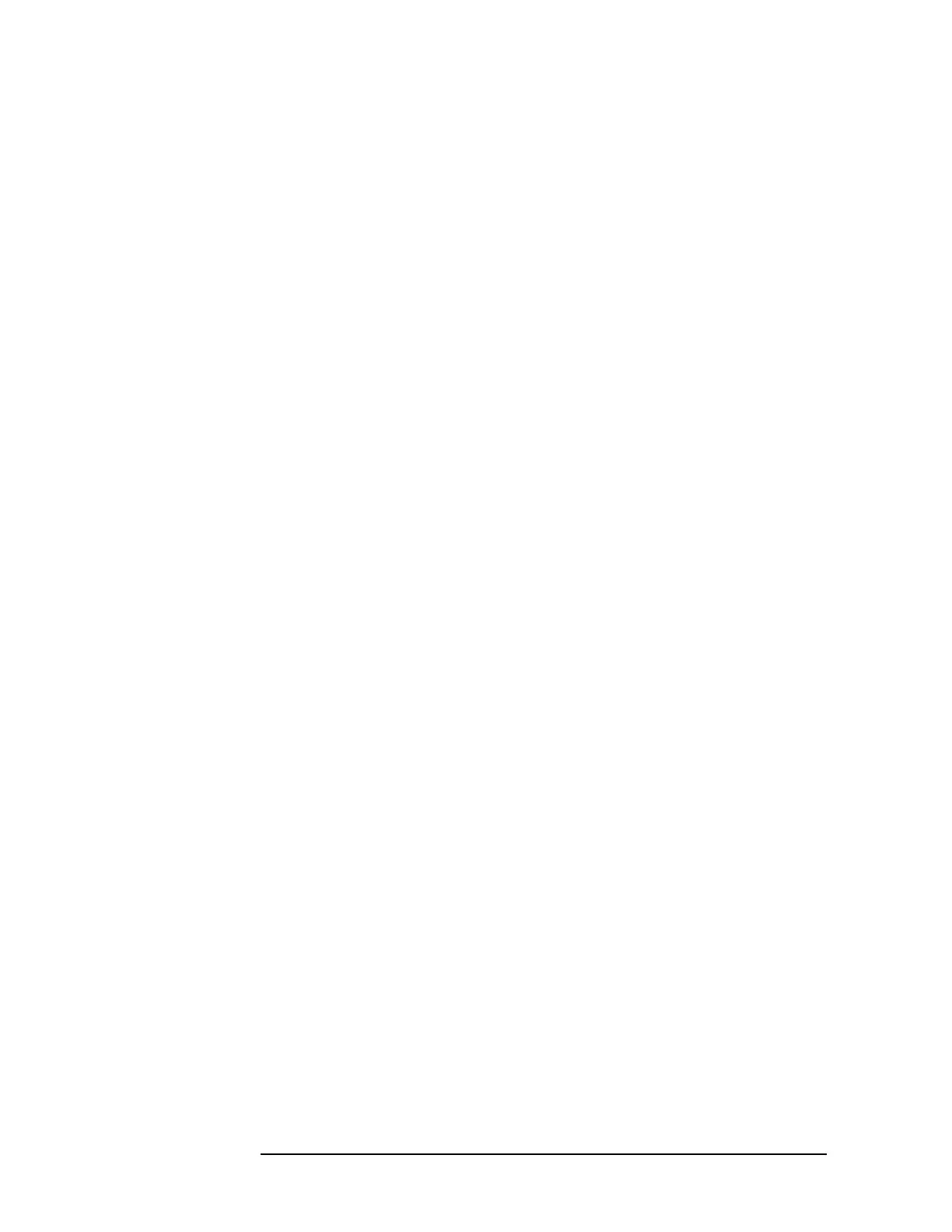32 Chapter 2
Front and Rear Panel Features
Key Overview
In other key menus, one key label will always be highlighted to show which key
has been selected but the menu is immediately exited when a selection is made.
For example, when you press the
Orientation key (on the Print Setup menu), it
will bring up its own menu of keys. The
Portrait key, which is the Orientation
menu default key, will be highlighted. When you press the
Landscape key, the
highlight will move to that key to show it has been selected and the screen will
return to the
Print Setup menu.
The arrow keys located below the analyzer display (sometimes referred to as Tab
keys) can be used to navigate within tables, for example the Limit-Line table.
These keys are used to move between rows. The Left-arrow key moves up, while
the right-arrow key moves down. While navigating through the table, the cursor
(inverse video highlight) stays in the same column. Navigating left or right in the
table is accomplished by choosing the desired field using the front-panel keys.
