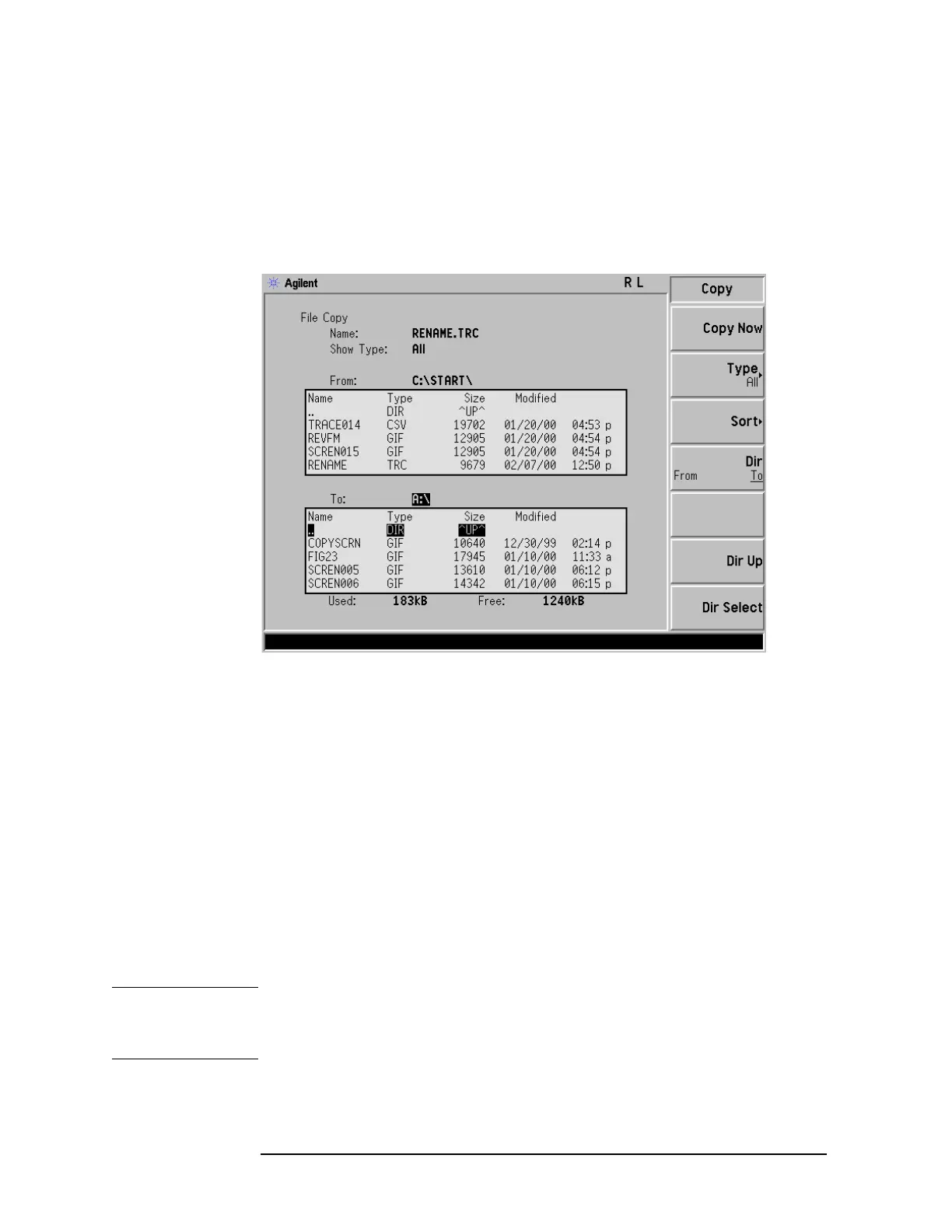58 Chapter 4
Viewing Catalogs and Saving Files
Saving a File
Copying a File
1. To access the Copy menu, press File, Copy. This menu function brings up 2
directory boxes as described by the From: and To: fields located directly
above the boxes. Refer to Figure 4-8.
Figure 4-8 Copy Menu
2. Put a formatted diskette in the A: drive.
3. Select the type of file you want to copy (setup, state, trace, limits, screens, or
corrections). In this example you are copying a trace file from the C: drive to
the A: drive; press,
Type, Trace.
4. Press
Dir (in the key menu) to underline From:. Notice the From: field (just
above the top directory box) highlights the location from which you will be
copying. Using the navigation keys (
Dir Up, Direct select, step keys, or front
panel knob), locate the C:\START\ directory.
5. Scroll to highlight the file displayed in the directory box from which you wish
to copy. In this example, you will need to highlight the file RENAME.
6. Press
Dir (in the key menu) to underline To:. The To: field (just above the
bottom directory box) is highlighting the location to which you will be copying.
Using the navigation keys as described above, highlight the A:\ drive.
NOTE When pressing Dir (To), the file chosen in the From: location is no longer
highlighted, however the Name: field above the From directory box displays the
chosen file; in this example: RENAME.TRC.