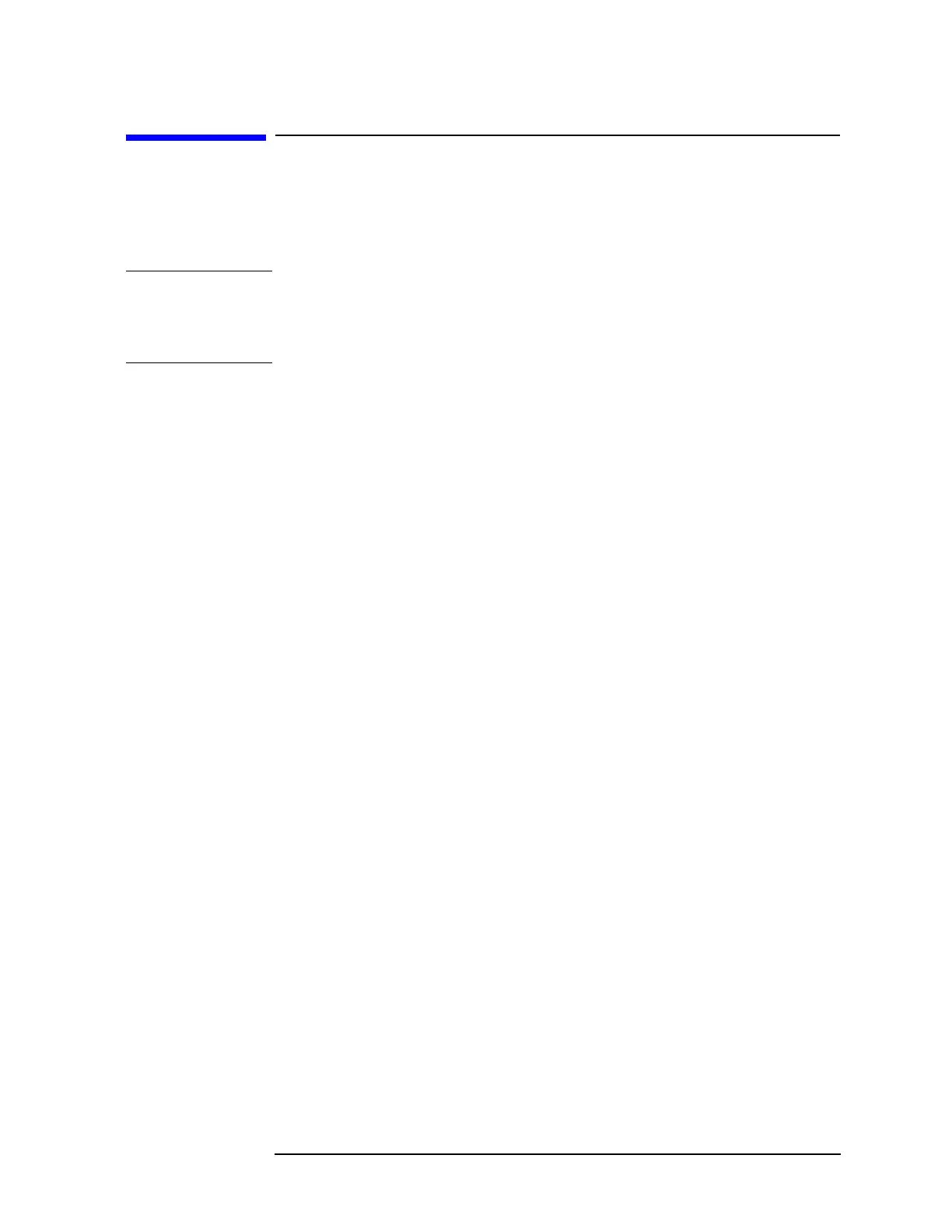Chapter 4 51
Viewing Catalogs and Saving Files
Saving a File
Saving a File
You can save files (setups, states, traces, limits, corrections, measurement results,
or screens) to a diskette (A:\), or the internal drive (C:\). In this example you will
save a trace to the internal C: drive.
NOTE Trace files are not bitmap files. Files saved as Trace cannot be imported into other
applications or converted. If you require the use of other applications, for example
Microsoft Word or Microsoft Excel, be sure to save your files as .gif or .wmf
formats using Screen for your file Type.
Step 1. Set up the analyzer trace
1. Perform a factory preset by pressing Preset, Factory Preset (if present).
2. Turn on the internal 50 MHz alignment signal of the analyzer as follows:
•Press
Input/Output, Input Port, Amptd Ref.
3. Set the center frequency to 50 MHz by pressing
FREQUENCY, Center Freq,
50, MHz.
4. Set the span to 75 MHz by pressing
SPAN, Span, 75, MHz. The reference
signal will appear on the display.
5. View trace 1 and put it into maximum hold by pressing
View/Trace, Max Hold.
(Trace 1 should already by underlined, but if not, press
Trace 1 2 3 until 1 is
underlined and then press
Max Hold.) Your analyzer display should look
similar to Figure 4-2.
