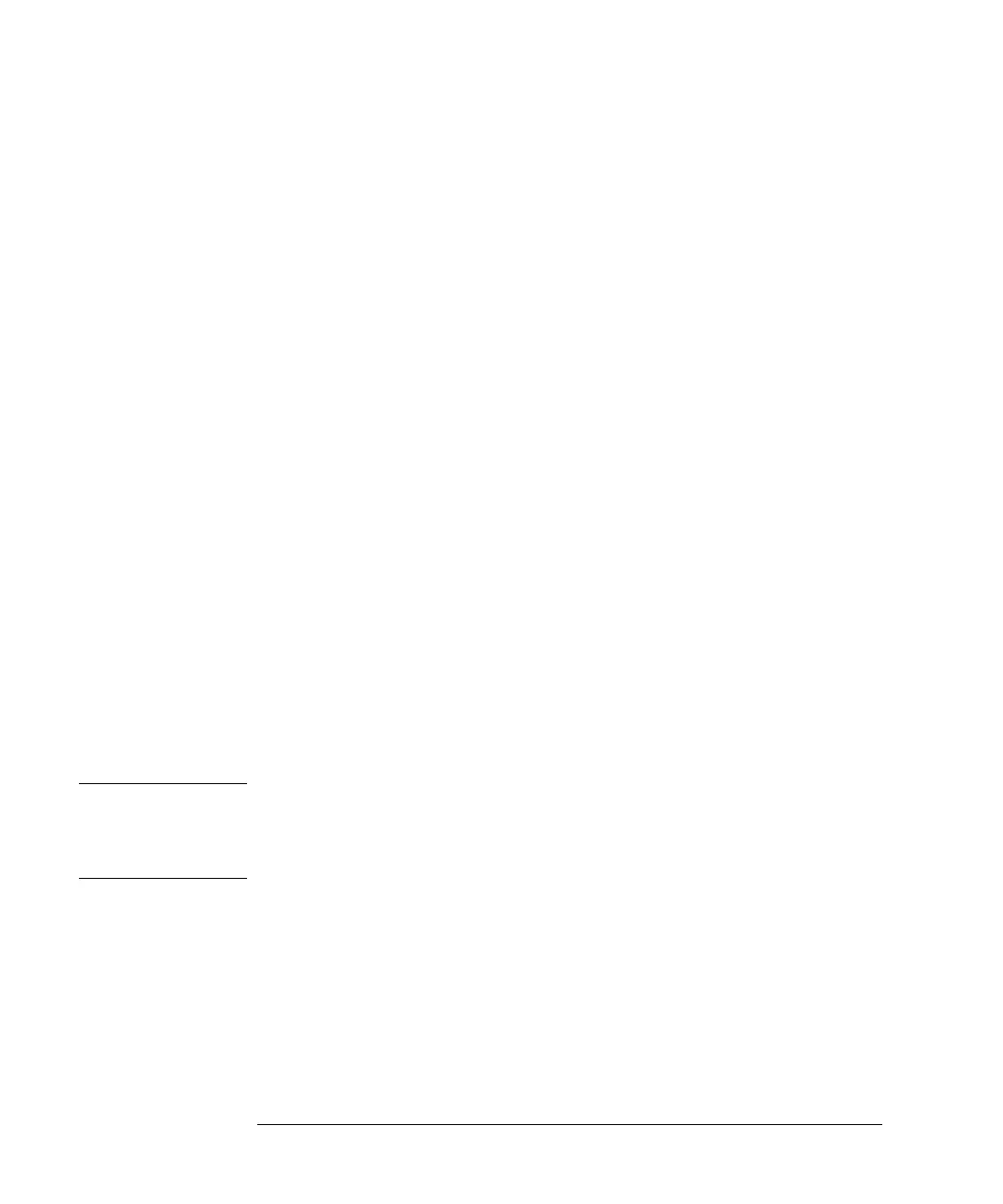150
Repairing the Autosampler
ASM Board
7 Install the transport assembly (page 132).
8 Install the top cover and foam (page 128).
9 Turn on the autosampler.
10 Enter the 10-character autosampler serial number. The serial number can be
entered using either the control module or the ChemStation, see “Entering the
Serial Number using the Control Module” on page 150 or see“Entering the
Serial Number using the ChemStation” on page 151.
11 Check the firmware revision of the autosampler. If the firmware revision is
older than the current firmware revision of the autosampler, update the
firmware, see “Replacing the Autosampler Firmware” on page 151
Entering the Serial Number using the Control Module
1 Connect the control module to the autosampler. Turn on the autosampler.
2 In the control module, press System (F5), then Records (F4). Using the
up/down arrows, make sure that the autosampler is highlighted.
3 Press FW Update (F5). Now, press the m key. This will display a box which
says ‘Update Enter Serial#’.
4 Press Enter. This will display the box labeled Serial#.
5 Letters and numbers are created using the up and down arrows. Into the box
labeled Serial#, enter the 10-character serial number for the autosampler.
When the 10-character serial number is entered, press Enter to highlight the
complete serial number. Then, press Done (F6).
NOTE For firmware revisions below A02.00 it is very important never to press Done
if the Serial# box is blank. In this case, the module can no longer be recognized
by either the control module or the ChemStation. The main board must then
be replaced.
6 Turn the autosampler off, then on again. The Records screen should display
the correct serial number for this module.
7 If a ChemStation is also connected, re-boot the ChemStation now as well.
