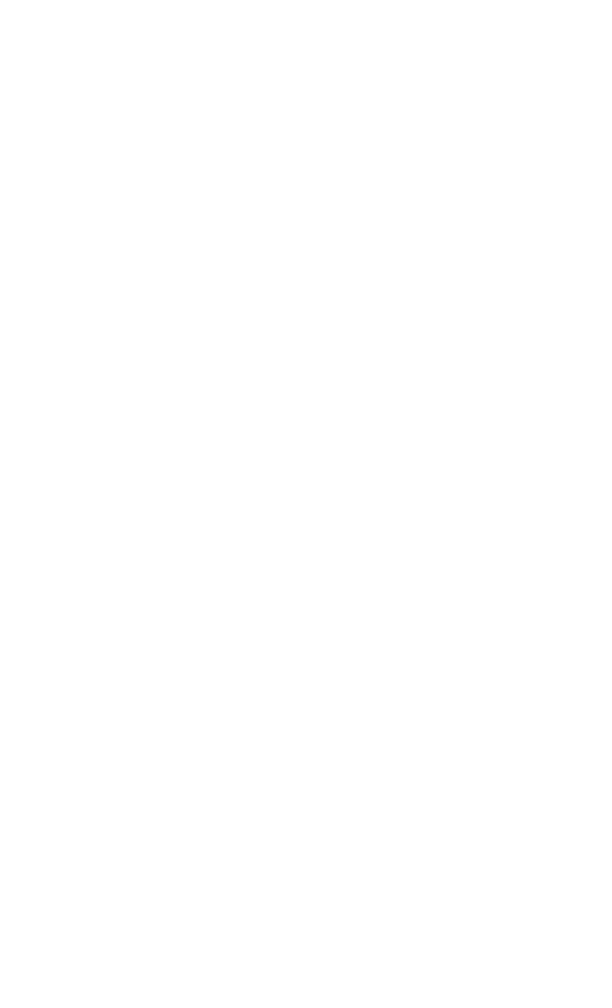3 Functions and Measurements
62 N9342C/43C/44C User’s Guide
2 Set the center frequency and span.
Press [FREQ], [1.8052], {GHz}, [SPAN], [5], {MHz}.
3 Turn on the Spectrum Monitor function.
Press [MEAS], {Spectrum Monitor}.
4 Set the update interval time between two frames.
Press {Update Int. On}, rotating the knob or
pressing numeric keypads to set the update
interval time.
5 Turn on Marker 1 and Marker 2.
Press [Marker], {State On}, {Marker (2)}, {State On}.
6 Press {Frequency}, rotate knob to change the
frequency of marker as you want.
7 Press [Meas], {File Logging}, {Start Save} to save
Spectrogram data. After pressing {Stop Save}. The
spectrogram will be saved into a trace or CSV
data file for your future use. With option GPS,
you can convert the CSV file into KML file in
HSA PC software for review the test GPS
location in Google Earth on PC.
Please refer to “Loading a file" on page 82 to load
the saved spectrogram trace file.
Spectrum Monitor Audio Alert
The spectrum monitor provides an audio alert with
a frequency dependant on the different control
parameters. This alert needs two markers to
specify the measure channel. The Band Power of the
channel specified by two markers is measured
without the audio alert. The Alert Limit is set to
specify the lowest band power that makes the
buzzer beep.
Please refer to the procedures below to turn on the
audio alert.
1 Press [Meas] > {Spectrum Monitor} to access into
the spectrogram mode.
2 Press [Marker] > {More} > {Audio Alert} to enable
the audio alert.
