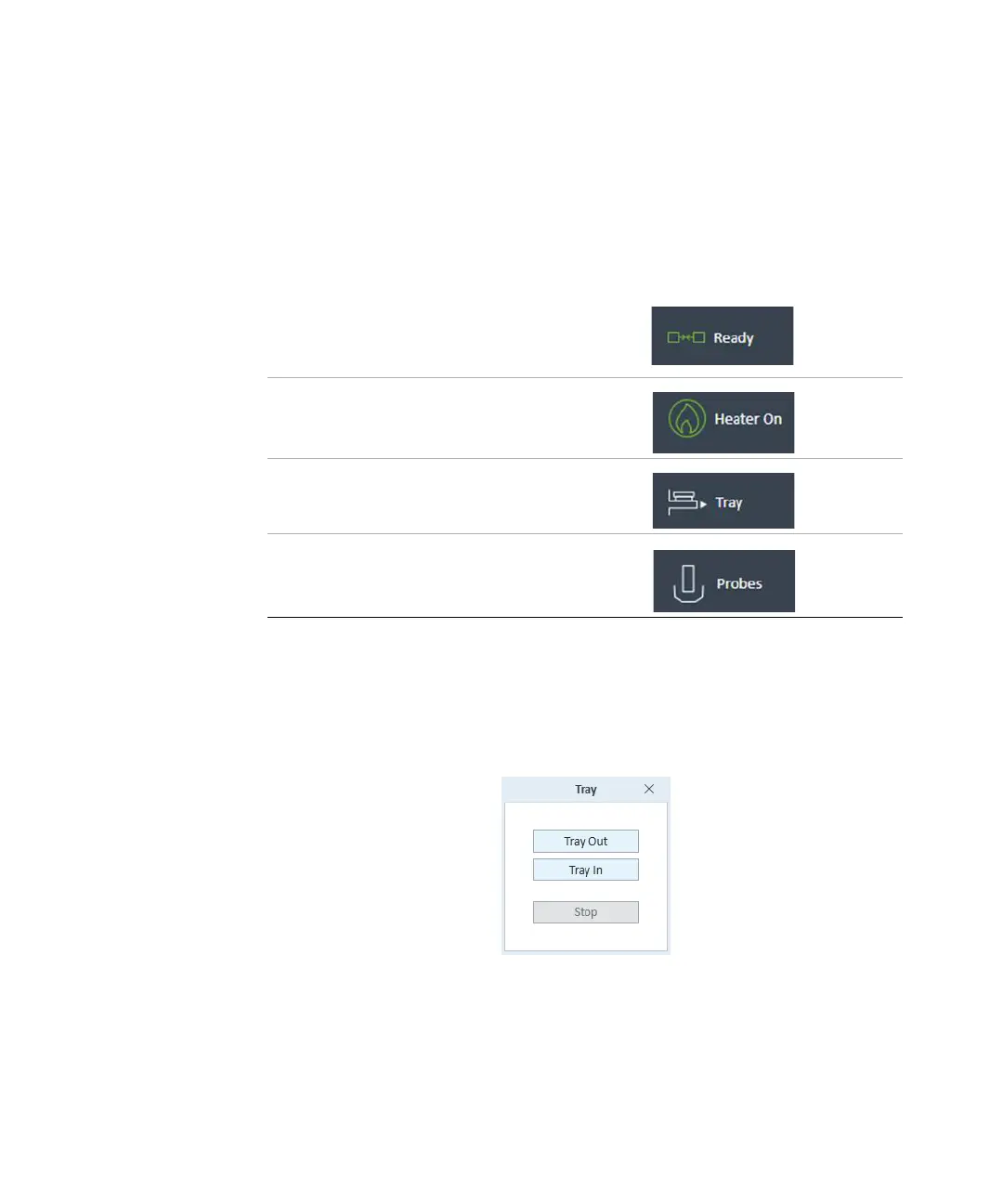3 Basic Operation
Wave Controller widgets
26 Seahorse XFe Analyzer Operating Manual
Wave Controller widgets
The Widget icons are located on the lower left side of Wave Controller software,
and display the status of the XFe Analyzer, current temperature, and controls to
eject/insert the tray and raise/lower probes.
Tray widget
Use the Tray widget to manually eject a Utility Plate or a Cell Plate from the XFe
Analyzer:
1 Click the Tray widget to display the Tray widget dialog box (See Figure 8).
2 Click Tray Out, and remove the Utility Plate or Cell Plate.
3 To insert the tray and maintain the Target Temperature, click Tray In.
Status widget: Connection status
between the XFe Controller (computer),
Wave Controller (software), and the XFe
Analyzer.
Temperature widget: Current tray
temperature and heater status display.
Tray widget: Manually eject or insert tray,
with or without a Utility Plate or Cell Plate.
Probes widget: Manually unload a Sensor
Cartridge and raise/lower the probes.
Figure 8. Tray widget dialog box
