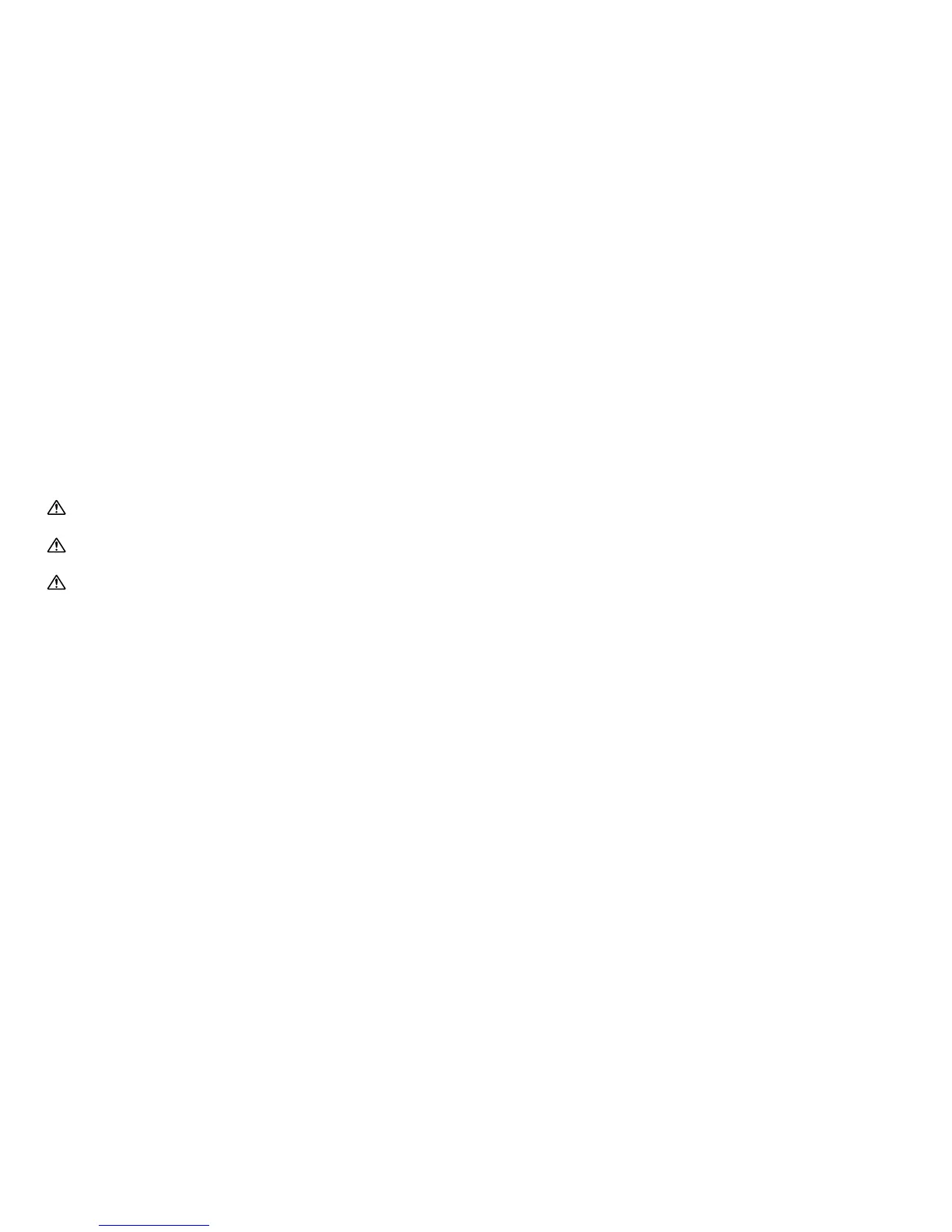- 25 -
7-1
Setup tool
∗ Install the setup tool program on your PC (Windows ®)
beforehand.
• The setup software is on the CD that comes with the central
exchange unit.
• For installation (auto open), see startup.html.
• A folder containing the setup tool is created on the desktop.
1. Connect the central exchange unit setting/log port and the PC
with an RS-232C straight-thru cable (off-the-shelf).
2. Start the setup tool. (Double-click AxSetupEN.exe.)
3. The setup edit screen opens.
• The setup tool has tool bars and menu items can be selected.
[1] Create Setup Data File (For details, see 7-2.)
[2] Open Setup Data File (For details, see 7-2.)
[3] Save (For details, see 7-10.)
[4] Save As Default Setup Data (For details, see 7-10.)
[5] Print Setup Data (For details, see 7-11.)
[6] Cut (For details, see 7-9.)
[7] Copy (For details, see 7-9.)
[8] Paste (For details, see 7-9.)
[9] Start System Monitoring (For details, see 7-12.)
[10] Stop System Monitoring (For details, see 7-12.)
[11] Open/Close Log Window (For details, see 7-13.)
1. You must configure the system with the setup tool before
using the system.
2. The system will not work while uploading, and will be reset
after the uploading is complete.
3. The default password is "9999". To change to a different
password, use the Change Password menu.
• Select "Change Password" from "Tool(T)".
• A dialog for changing the password is displayed.
• Input the new password, then click OK.
NOTES: 1. The password is four digits only.
2. To start the setup tool, open the "AX System" folder
on the desktop, then start the "AxSetupEN.exe".