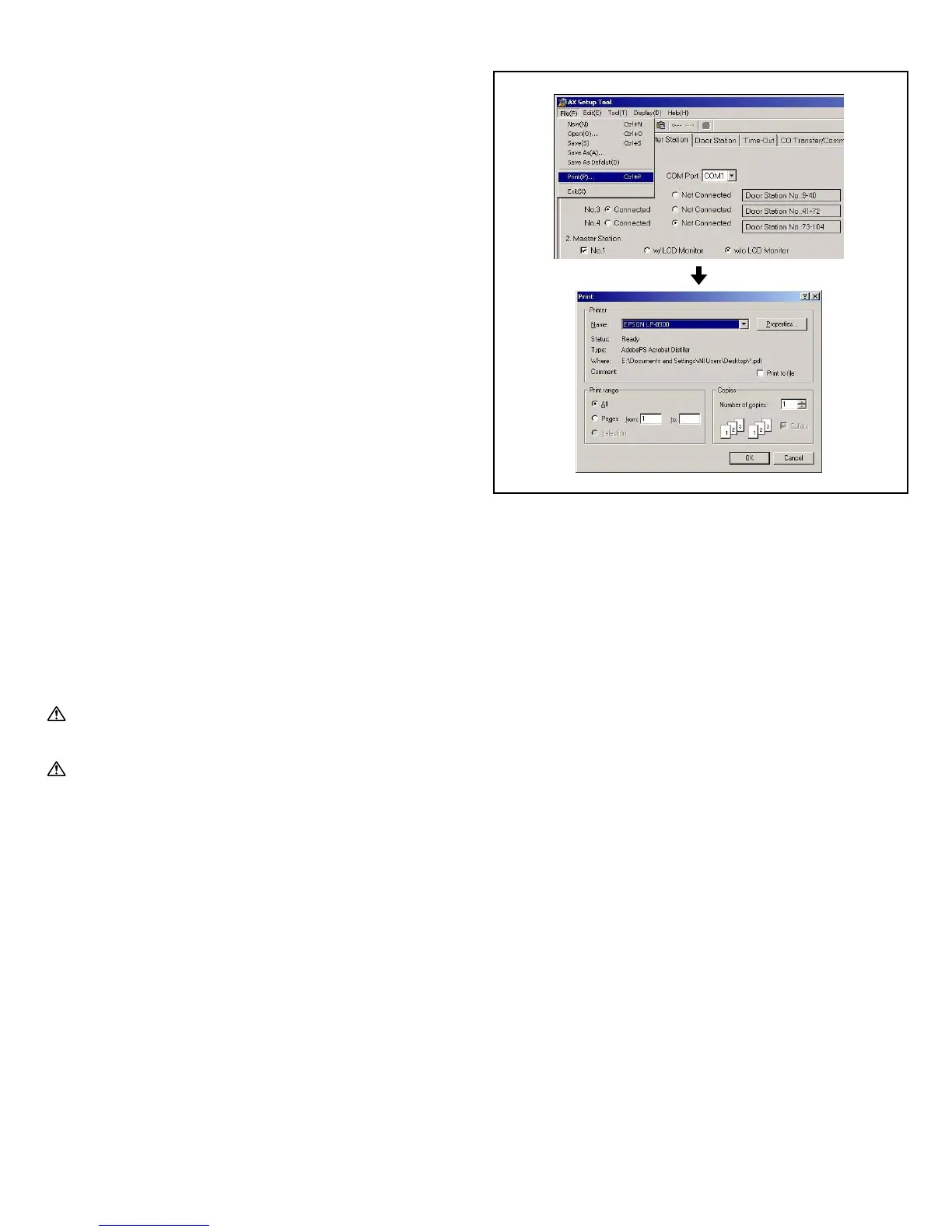- 33 -
7-11
Print setup
When you select "Print (P)" from "File (F)", the setup data can be
printed. When you select this menu item, the Windows print
dialog is displayed.
7-10
Uploading settings and save
1. Setup data flow
2. Setup download menu
When you select "CEU (C)" from "Tool (T)" menu and select
"Download (D)", the setup data stored in the CEU is
downloaded to the PC. Before starts downloading, password
input is required. At this time, all the setup data being edited
with the PC is overwritten with the data downloaded from the
central exchange unit.
3. Upload Settings
When you select "CEU (C)" from "Tool (T)" and select
"Upload (U)", the setup data being edited is uploaded to the
central exchange unit. Before starts uploading, password input
is required. At this time,all the setup data used in the central
exchange unit is overwritten with the data uploaded from the
PC.
4. Save
When you select "Save (S)" from "File (F)", the setup data
being edited is saved in the currently applied setup file. If the
file name is not displayed in the window title, the default setup
file is applied. If some file is opened with the Open menu, the
file name displayed in the window title is applied.
5. Save As
When you select "Save As (A)" from "File (F)", the setup data
being edited is saved in a file other than the currently applied
setup file. After this menu item is displayed, the file selection
dialog is displayed. When you select a file from the file list, the
setup data is overwritten to the selected file.
If a new file name is input, the new setup file is output. If you
input or select a setup file name, then press the "Save (S)"
button, the setup file is saved.
6. Save as default
When you select "Save As Default (D)" from "File (F)", the
setup data being edited is saved in the default setup file.
1.We recommend the created setup data be stored in the PC,
and also stored on a removable data storage source (CD, flash
drive, etc.)
2. The default password is "9999". To change to a different
password, use the Change Password menu.
• Select "Change Password" from "Tool(T)".
• A dialog for changing the password is displayed.
• Input the new password, then click OK.
NOTES: 1. The password is four digits only.
2. To start the setup tool, open the "AX System" folder
on the desktop, then start the "AxSetupEN.exe".