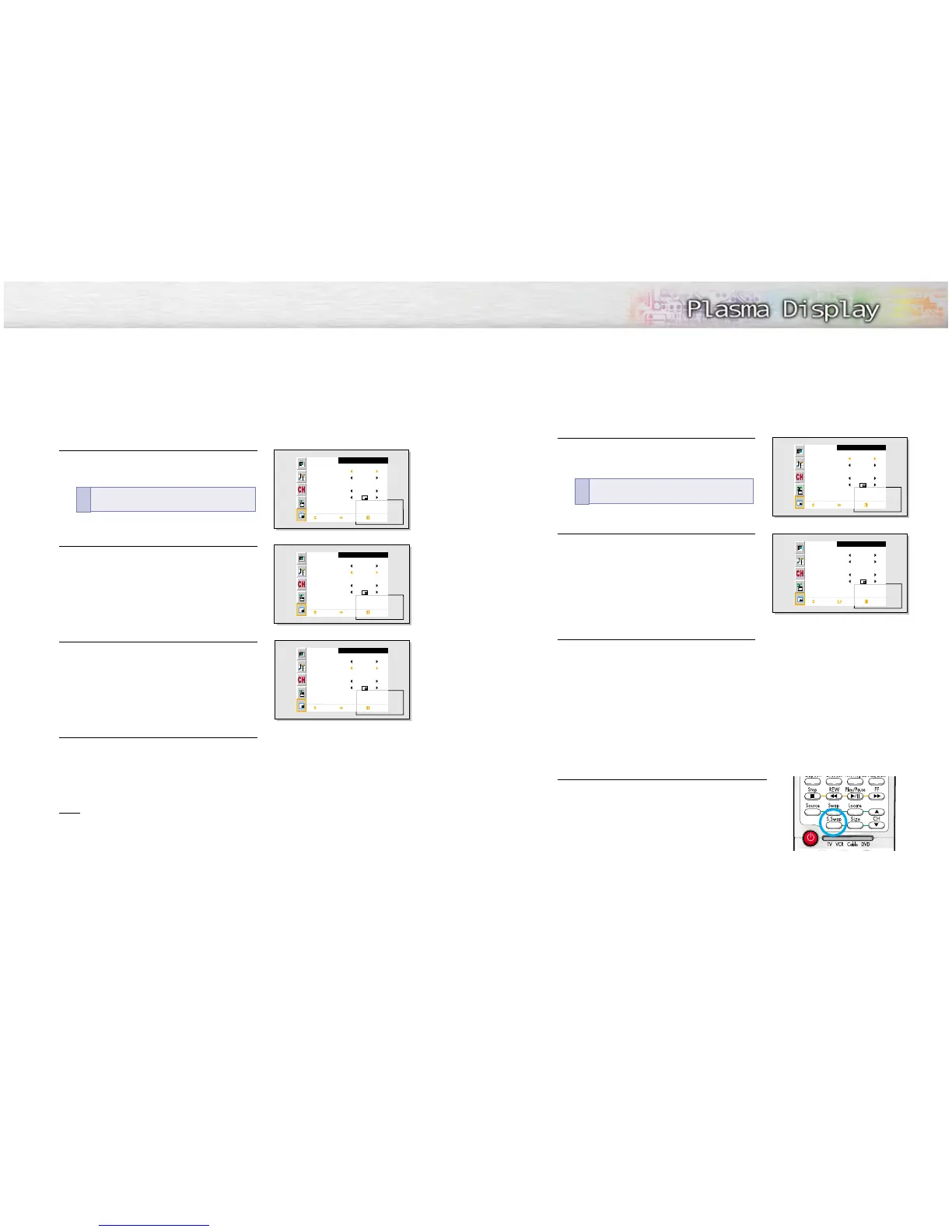4544
Selecting an External Signal
You can use PIP to view a signal from an external source, such as a VCR.
1
Press the Menu button. Move the joystick up or
down to select “PIP”, then press the joystick to
enter.
2
Move the joystick up or down to select “Source”.
3
Move the joystick left or right to cycle through
all of the available signal sources:
“TV”, “Video”, “S-Video”, “Component 1”,
“Component 2”, “PC” and “DVI”.
The signal from these inputs will not appear if you
have not connected any equipment to the PDP’s
respective input.
4
Press the Menu button to exit.
Note
• The PIP function operates in Wide screen.
• Using Multi-Screen in the Normal, Zoom1 or Zoom2 screen will change the size of the main screen
to Wide screen.
Quick way to access the PIP source:
Just press
“Source” button in the cover on the remote control.
!
Swapping the Contents of the PIP Image and Main Image
1
Press the Menu button. Move the joystick up or
down to select “PIP”, then press the joystick to
enter.
2
Move the joystick up or down to select “Swap”,
then press the joystick to enter.
• The image in the PIP window will appear on the
main screen, and vice versa.
3
Press the Menu button to exit.
Selecting the Sound Source
S.Swap
Press the S.Swap button to switch between the Main or Sub
(PIP) audio source.
