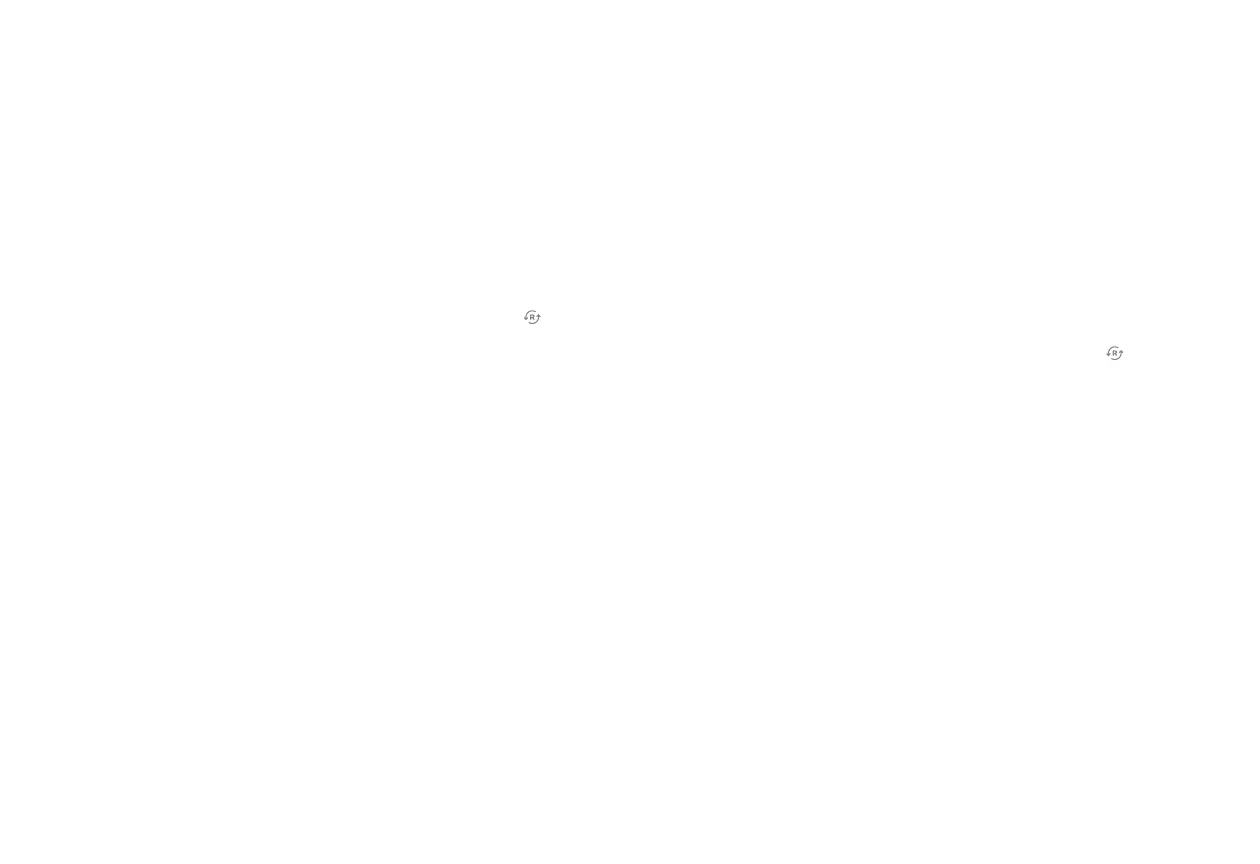76
Installation
AP Mode (recommended)
To ensure sufficient Wi-Fi signal, complete these steps with
the camera near its final location but prior to mounting.
1. Connect the camera’s AC power adapter and plug it into
a non-switched outlet.
2. The camera’s LED will begin to blink white. If the LED is not
white after two minutes, hold down the WPS/Reset button
and release when the LED begins to blink white (about 6 seconds).
3. On an Internet-enabled device, connect to the Wi-Fi network
ADC-V724 (XX:XX:XX) where XX:XX:XX is the last six characters
of the ADC-V724’s MAC address, which is located on the camera
or on the packaging.
4. On the same device, open a web browser and enter http://
v724install in the URL field. Follow the on-screen instructions
to add the ADC-V724 to the Wi-Fi network. The LED will briefly
turn red before blinking green. The LED will be solid green when
the connection is complete.
5. Add the device to the account by either selecting the account in
MobileTech or by using a web browser and entering the following
URL: www.alarm.com/addcamera (you will need the customer
user name and password).
6. Select the camera from the video device list or enter its MAC
address to begin adding the camera. The MAC address is
located on the camera or on the packaging.
7. Follow the on-screen instructions to finish adding the camera.
You can now power down the camera and install it in its final
location using the included hardware. You may configure camera
settings from the Customer Website.
WPS Mode (alternate)
To ensure sufficient Wi-Fi signal, complete these steps with
the camera near its final location but prior to mounting.
1. Connect the camera’s AC power adapter and plug it into
a non-switched outlet.
2. After the startup process is complete (the camera’s LED will
be blinking white), hold down the WPS/Reset button and
release when the LED begins to blink blue (about 3 seconds).
3. Activate WPS mode on the router. The camera will begin to
connect to the Wi-Fi network. The LED will be solid green
when the connection is complete.
4. Add the device to the account by either selecting the account in
MobileTech or by using a web browser and entering the following
URL: www.alarm.com/addcamera (you will need the customer
user name and password).
5. Select the camera from the video device list or enter its MAC
address to begin adding the camera. The MAC address is
located on the camera or on the packaging.
6. Follow the on-screen instructions to finish adding the camera.
You can now power down the camera and install it in its final
location using the included hardware. You may configure camera
settings from the Customer Website.
