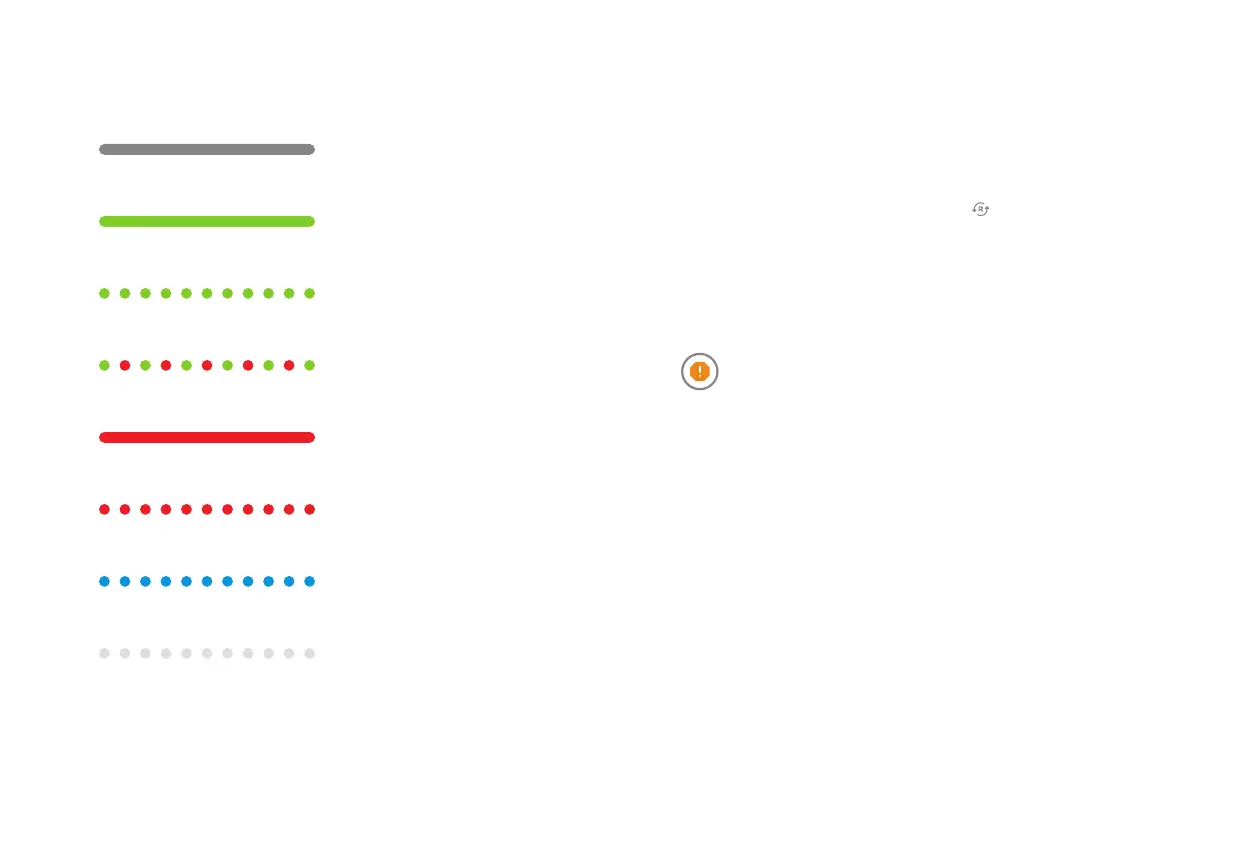8
Troubleshooting
1. If you have issues connecting the camera to the account,
power cycle the camera and try again.
2. If issues persist, reset the camera
to factory defaults.
Press and hold the WPS/Reset button until the LED is flashing
green and red (about 15 seconds), then release the button.
The camera will reboot to factory default.
If the camera was previously installed to an Alarm.com account,
it will need to be deleted before it can be installed again.
Prolonged exposure to sunlight in extreme conditions may
impact the camera’s performance. The optimal installation
location is in a shaded area such as under an eave.
Questions?
Visit: answers.alarm.com or contact your service provider
LED reference guide
Not illuminated - Power off
Solid green - Connected to Alarm.com
Blinking green - Local network connection
Blinking green and red - Camera resetting to factory default
Solid red - No local or Internet connection
Blinking red - Power on, camera booting
Blinking blue - WPS mode
Blinking white - Wi-Fi Access Point mode
9
