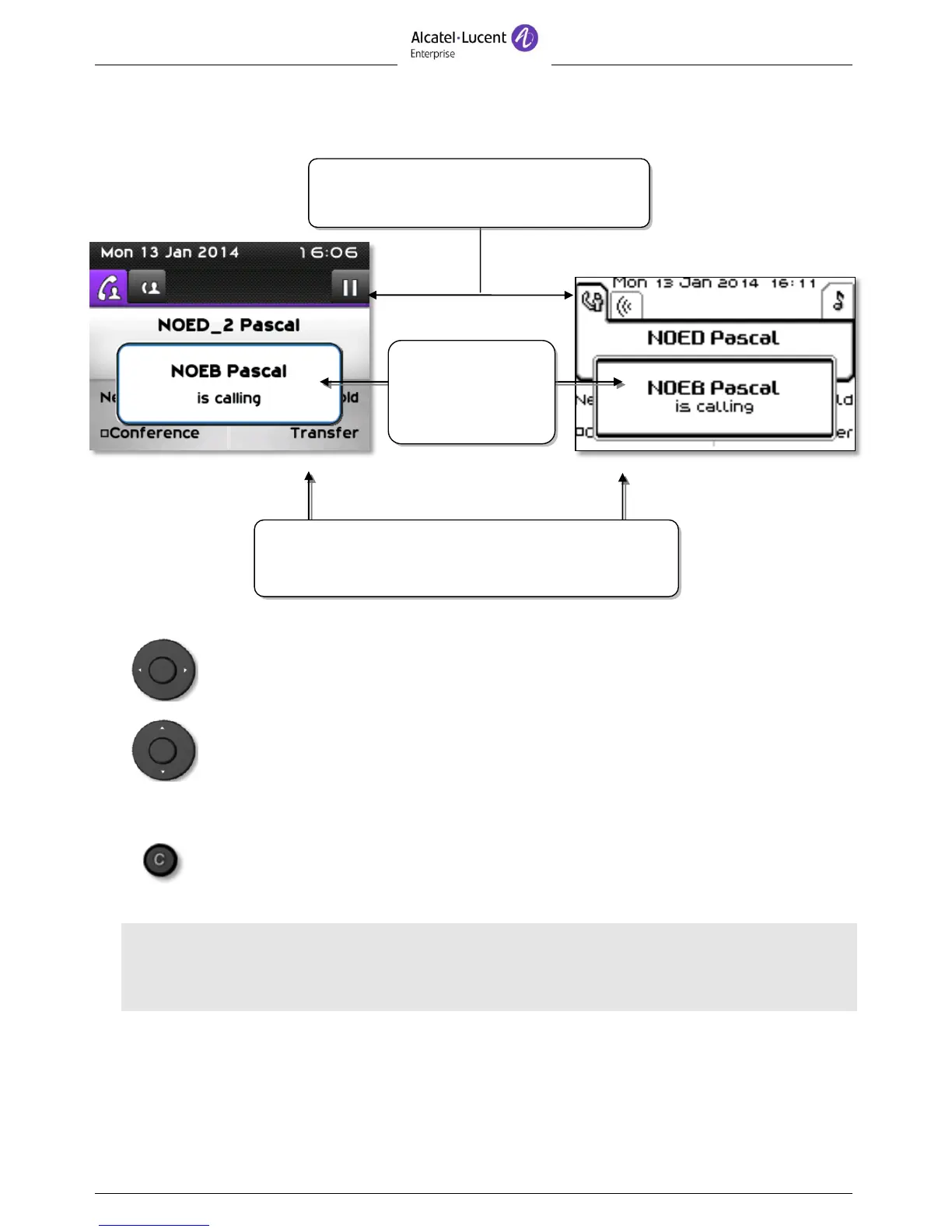1.10 Call management screen
Each tab corresponds to a call, the status of which is symbolized by its icon
(in progress, held, arrival of new call). When a call is in progress, use the left-
right navigator to look at held or incoming calls.
All features are accessible while the call is displayed on the screen. Use the
Up and Down arrows to move up or down a page. These functions (transfer,
conference, etc.) are directly related to the status of the call consulted. For
example, the transfer function will not be available between a call in progress
or a held call and an incoming call.
Used to switch from a telephone screen to an application screen. For
example, it can be used while a call is in progress to search a number,
program an appointment reminder, etc.
Calls can also be managed from the Perso page.
While the call is in progress, press the Back/Exit key and display the Perso page. Calls in progress or
waiting calls are displayed on the different line keys. It is then possible to converse with the caller of
your choice by pressing the key associated to the caller.
Incoming call icon, Call in progress, Call on hold, …
Incoming call and
conversation
presentation screen.
Soft keys: actions available depending on the call status.
