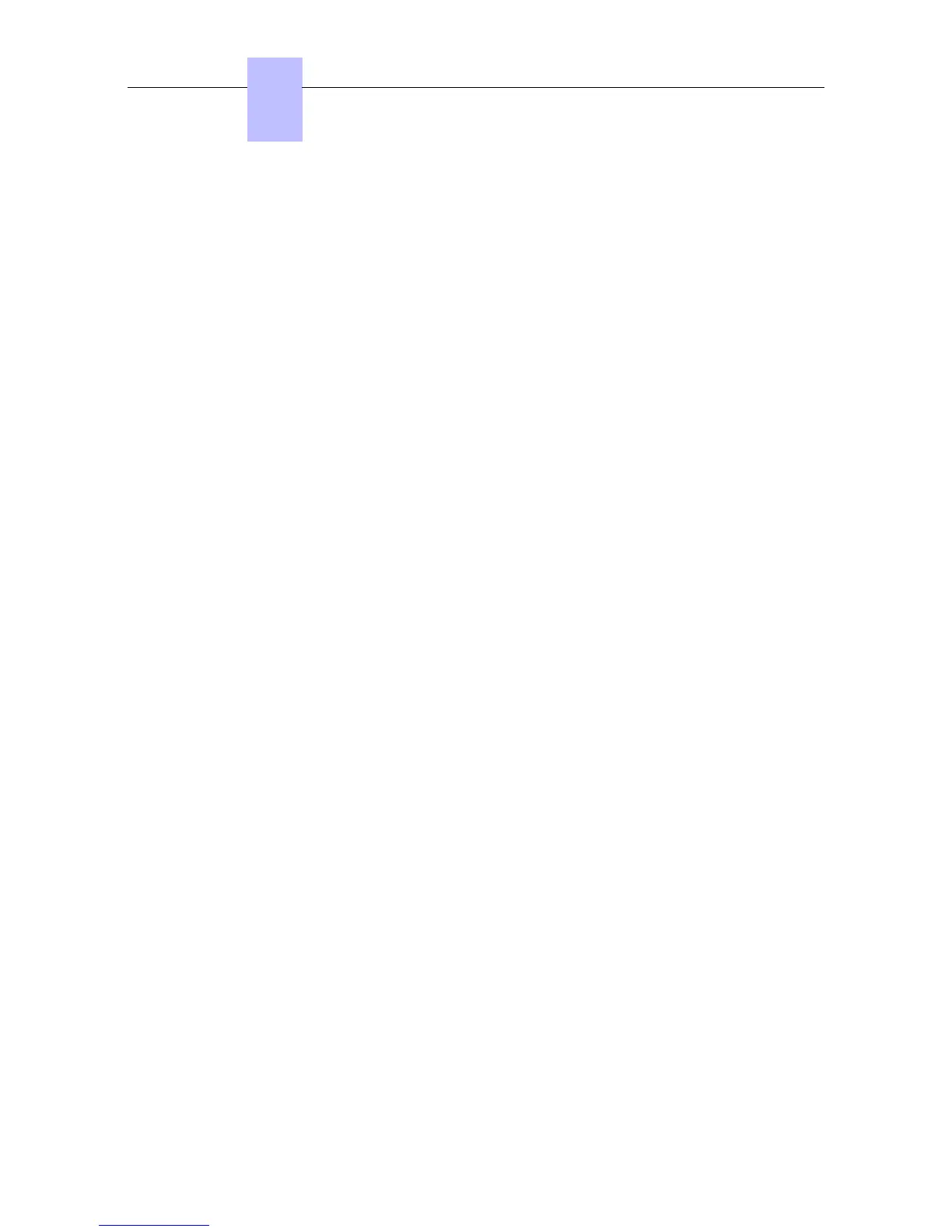4.15.1.5.1 Software installation
My IC Social Networks is installed on individual PCs as a two part process
1. My IC Social Networks Installation Wizard is performed by an Administrator or System
Installer, who has intimate knowledge of the customer’s infrastructure
2. My IC Social Networks Configuration Wizard, which is executed when the application is
launched for the first time and can be performed by the end user. This uses the information
provided by the Administrator/System Installer to simplify the installation process
My IC Social Networks Installation Wizard
Before starting the installation, make sure that Outlook and Pimphony are not running (even in
background)
Before starting the installation, make sure that .Net 3.5. SP1 is installed.
My IC Social Networks requires Microsoft .Net Framework version 3.5 with Service Pack 1 to
operate correctly. To determine if .Net 3.5 SP1 is already installed, please refer to the
Microsoft Knowledge Base article (http://msdn.microsoft.com/enus/ kb/kb00318785.aspx )
1. Run the My IC Social Networks setup.exe
2. Click Yes if you receive a UAC (user account control) warning (Windows Vista & 7)
3. Select the installation language from the languages available, click OK
4. On the “Welcome Screen”, click Next
5. Read and Accept the license Agreement, click Next
6. Select if My IC Social Networks is to connect:
• directly to the OmniPCX Office (<=25 TAPI users), or
• via a remote TAPI server (>25 TAPI users)
Click Next to continue.
If you select TAPI Server, the next windows will ask you to indicate the Remote TAPI
Server Name (or IP address). Click Next
7. Choose whether or not to enable Yahoo! integration, click Next
Note:
This does not install Yahoo! Messenger, but authorizes My IC Social Networks to access Yahoo!
Messenger if it is installed
8. Confirm the folder to install the program into, click Next
9. Confirm the folder to install the program shortcuts into, click Next
10. Click Install to begin the installation and click Finish when the installation is complete to
start the Configuration Wizard
If the configuration Wizard does not continue, it can be launched at any moment from the
windows menu:
Start > All Programs > Alcatel-Lucent > My IC Social Networks
My IC Social Networks Configuration Wizard:
1. On the "Introduction" screen, click Next
2. Enter the IP Address of the OmniPCX Office , click Next
3. The configuration wizard will connect to the OmniPCX Office .
Chapter
4
&'(
4-122
