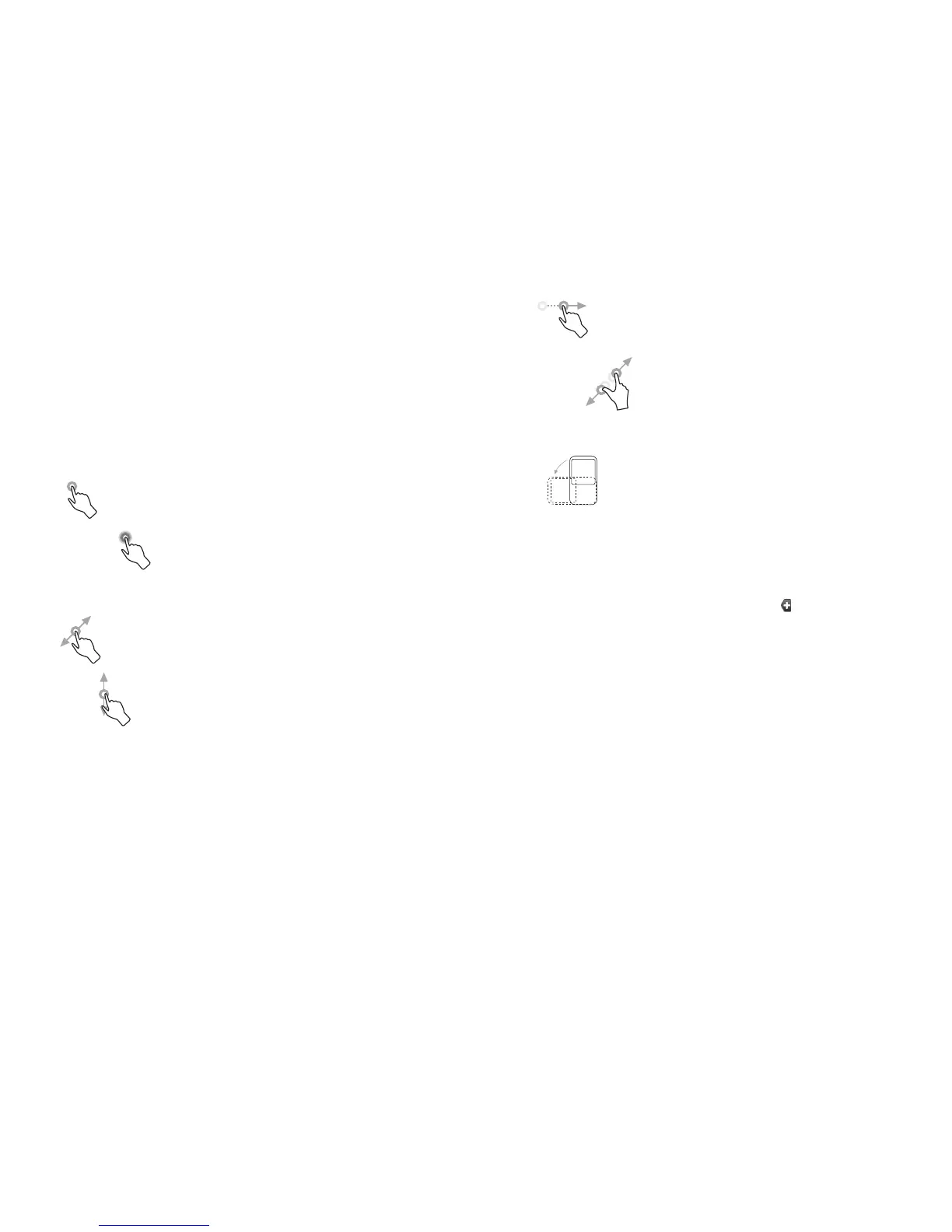19 20
Home screen is provided in an extended format to allow more space for adding
applications, shortcuts etc. Slide the Home screen horizontally left and right to get a
complete view of the Home screen. Small dots at the lower left and right of the screen
indicate which screen you are viewing.
Touch & hold the small dots, application tab to display thumbnails, touch the
thumbnail to open it. Press Back key or touch an empty area to return to Home
screen. You can customize the number of home screens by Settings\Home screen
settings.
Using the touchscreen1.3.1
Touch
To access an application, touch it with your finger.
Touch and Hold
To enter the available options for an item, touch and hold the item. For example,
select a contact in Contacts, touch and hold this contact, options list will then appear
on screen.
Drag
Place your finger on the screen to drag an object to another location.
Slide/Swipe
Slide the screen to scroll up and down the applications, images, web pages… at your
convenience. You could slide the screen horizontally too.
Flick
Similar to swiping, but flicking makes it move quicker.
Pinch/Spread
Place your fingers of one hand on the screen surface and draw them apart or
together to scale an element on the screen.
Rotate
Automatically change the screen orientation from portrait to landscape by turning the
phone sideways to have a better screen view.
Status bar1.3.2
From status bar, you can view both phone status (to the right side) and notification
information (to the left side). When the status bar is full, “
” icon will appear, touch to
display hidden icons.
You can touch twice an empty area on the Home screen to hide/show the Status
bar.