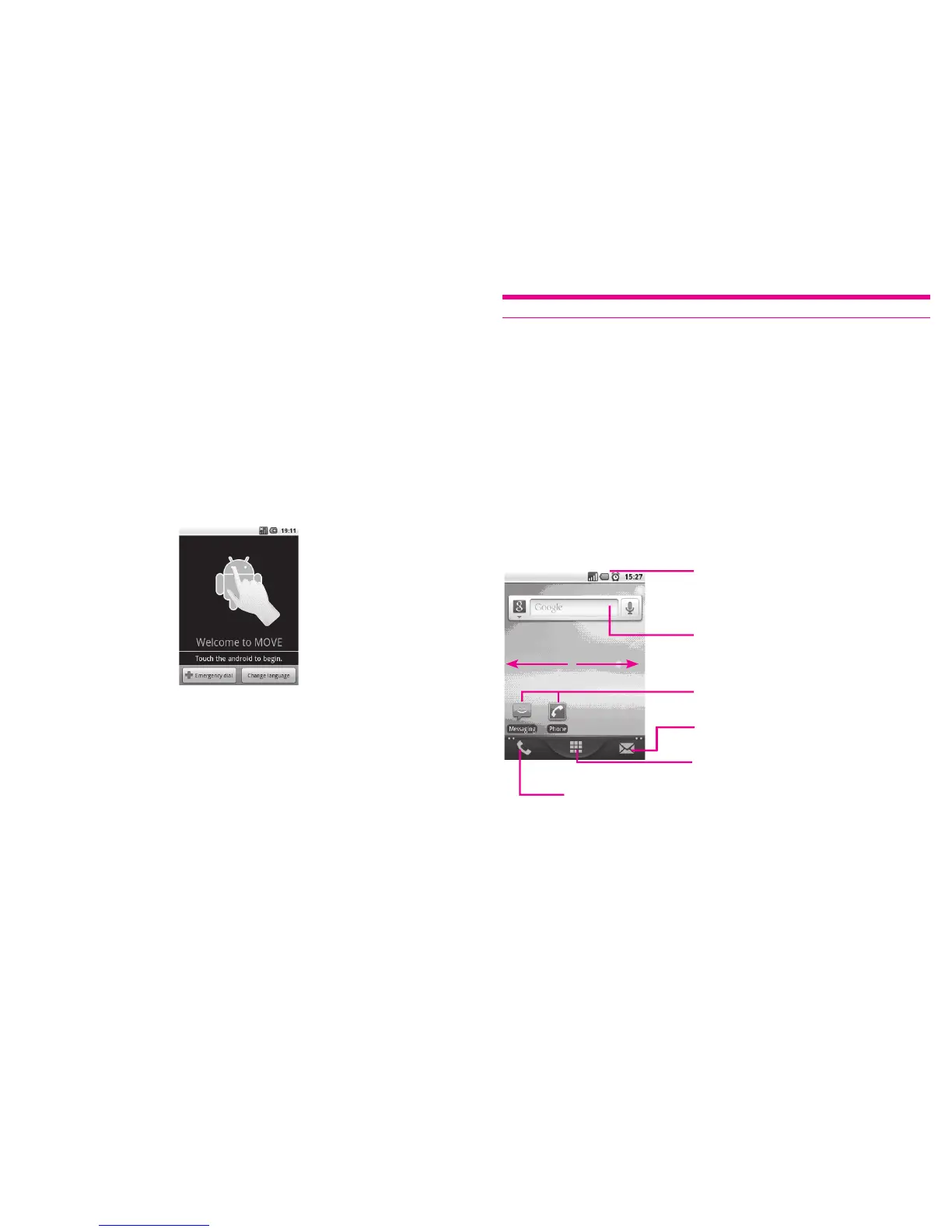17 18
Power on your phone1.2.2
Hold down the Power key until the phone powers on, type in your PIN code if
necessary and then confirm. The Home screen is displayed.
If you do not know your PIN code or if you have forgotten it, contact your network
operator. Do not leave your PIN code with your telephone. Store this information in a
safe place when not in use.
Set up your phone for the first time
The first time you power on the phone, you are required to touch the Android logo
to begin and then sign into your Google account to synchronize email, contacts,
calendar and other Google applications
(1)
.
Enter your user name and password, then touch ▪ Sign in. If you forget your
password, you can go to http://www.google.com/ to retrieve it. If you don’t own a
Google Account, you are prompted to create one by touching Create.
Read the setup information on the screen.
▪
Mark/Unmark the check box to choose whether you want to take advantage of ▪
Google's location service, then touch Next.
Set up the date and time, then touch
▪ Next.
Touch
▪ Finish setup.
(1)
Application availability depends on country and operator.
Tip: This initial set up can be skipped and enabled via Settings\Accounts & sync.
In power on screen without SIM card inserted, you can also connect to a Wi-Fi
network (refer to section 6.1.2 Wi-Fi) to sign into your Google account and to use
some features.
Power off your phone1.2.3
Hold down the Power key from the Home screen until the phone options appear,
select Power off.
Home screen1.3
You can bring all the items (applications, shortcuts, folders and widgets) you love
or use most frequently to your Home screen for quick access. Press Home key to
switch to Home screen.
Status bar
Status/Notification indicators ▪
Touch and Drag down to open notification panel. ▪
Application tab
Touch to open applications list.
Touch to access Messaging
Touch to access Call log if you have missed call(s), or access
the tab you exit last time.
Search bar
Touch to enter Search options: All, Web,
Apps, Contacts, etc.
Touch to enter text search screen.
Touch to enter voice search screen.
Touch an icon to open an application, folder, etc.