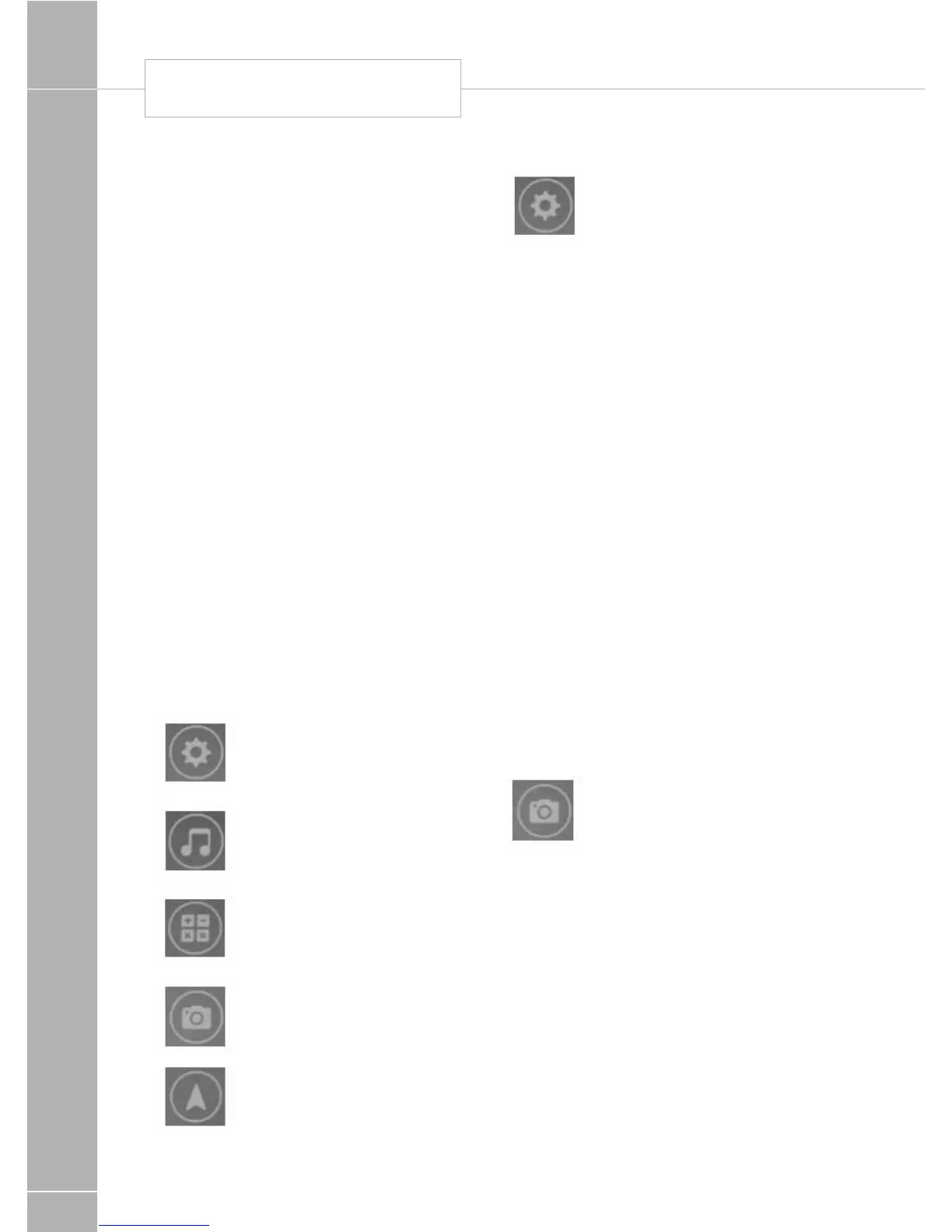FITTED EQUIPMENT
178
• Do not leave the monitor in a visible place
when the vehicle is unattended.
• The monitor has no serviceable parts. Do not
open the case.
• Use your own depth perception; objects may
appear further away than they actually are.
Turning the Monitor power On/Off
To turn the monitor on:
• Press and hold the power key for 3 seconds.
The Android operating system will start and
present you with a menu.
To turn the monitor off:
• Press and hold the power key for 3 seconds.
The power off menu will appear; select the
Power off option.
Using the Monitor- Home screen Apps
The monitor uses the Android operating
system which is widely used on mobile phones
and tablets. Some of the basic Android
functions are covered in this manual, but
further information can be found in the Android
quick start guide available in electronic format
from this link:
www.sargentltd.co.uk/AndroidGuide.pdf
Android Settings – use
this to setup the initial WiFi
connection
Android Music – use this to
play any installed music
Android Calculator – select
this to use the built in
calculator
Reversing Camera – select
this to view the reversing
camera
Satellite Navigation – select
this to access the satellite
navigation
Initial WIFI set-up
Note this will usually have been
completed by your dealer before
delivery. Turn the monitor on and
wait for the unit to start up.
• On the menu screen select the Android
settings icon .
• Turn the Wi-Fi setting on by sliding the on-
screen switch.
• Touch the Wi-Fi setting to show a list of
available networks.
• The camera system uses the WIFI_AVIN
network, so select this.
• Touch in the password area and enter the
password 12345678 to connect.
• Touch done and then connect, WIFI AVIN
should then state ‘Connected’
• Touch the back button twice to return to the
main menu.
• This is a one off operation. The unit will
remember the settings for future use.
Note for security reasons the caravan
transmitter only connects to one receiver
(monitor, phone or tablet) at a time. Please
ensure you disconnect one device before
trying to connect another.
The Reversing Camera App
Select this to launch the reversing
camera App.
• To view the camera select the
camera App on the menu screen.
• The software will connect to the transmitter
and the camera image will be shown on
screen.
The following describes the available
buttons / options within the camera App
REAR VISION CAMERA