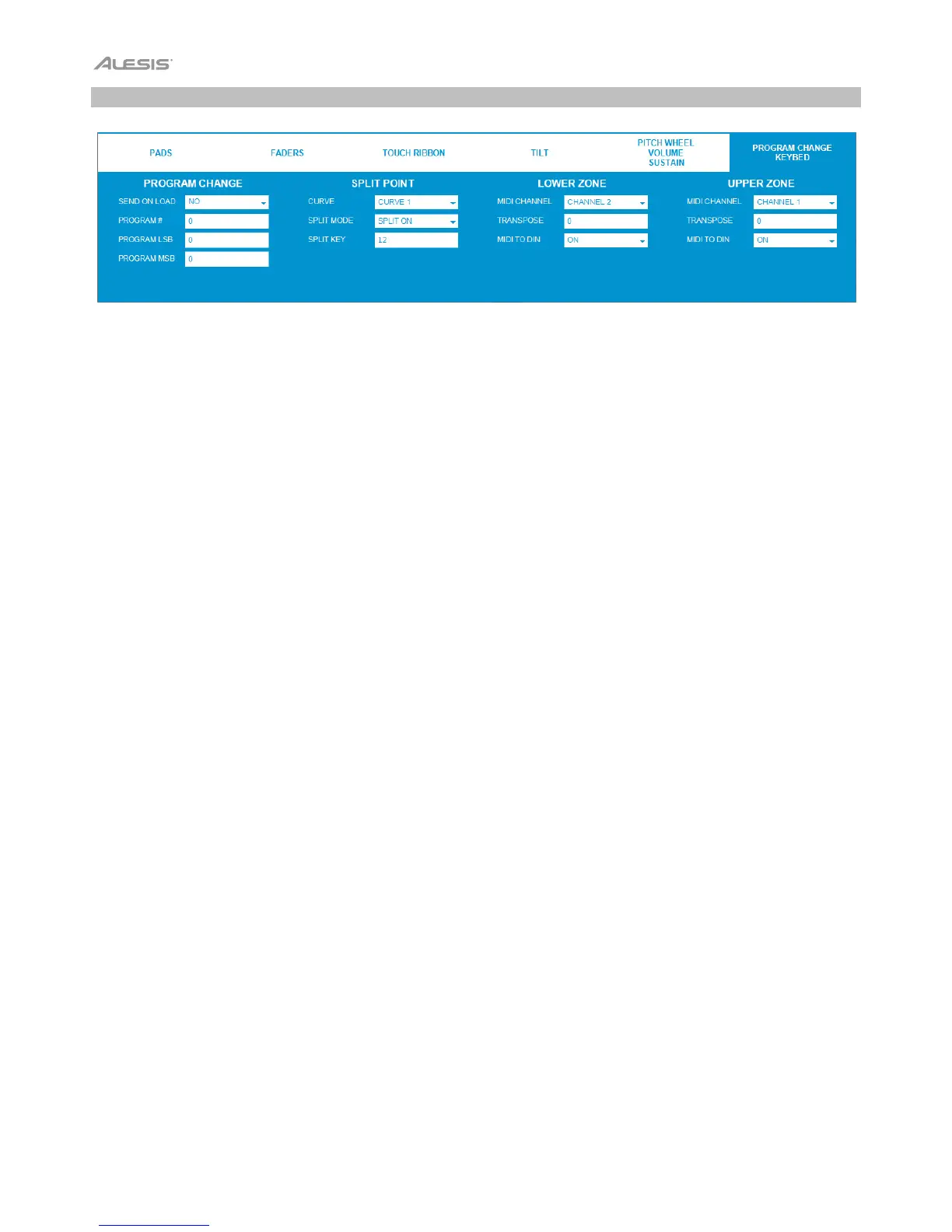12
Program Change / Keybed
Click the Program Change/Keybed tab to set Program Change parameters for when presets are loaded and the
MIDI assignments for Vortex Wireless 2's keys.
Program Change
Send On Load: Click this menu and select one of the following options.
• Yes: Vortex Wireless 2 will send a combined program number, Bank MSB, and Bank LSB number when a Preset
is loaded. This can be useful for selecting a preset from a specific bank of a virtual instrument or synthesizer (the
instrument or synthesizer must support these messages).
• No: No messages are sent when a Preset is loaded.
Program #: The Program Change number sent when a preset is loaded. Click it and enter a number (0–127).
Program LSB: The Bank LSB (Least Significant Byte) number sent when a preset is loaded. Click it and enter a
number (0–127).
Program MSB: The Bank MSB (Most Significant Byte) number sent when a preset is loaded. Click it and enter a
number (0–127).
Split Point
Curve: The keybed will use this velocity curve number to determine what velocity to use depending on how hard you
press it. Click this menu and select Curve 1 – Curve 8. See Appendix > Velocity Curves for an illustration of the
curves.
Split Mode: Click this menu and select one of the following options.
• On: The keybed will be split into two sections at the Split Key: the lower register (Lower Zone) and upper
register (Upper Zone). For each section, you can set its MIDI channel, transposition, and MIDI to DIN status. See
the next section for more details.
• Off: The keybed will use only one MIDI channel, transposition, and MIDI to DIN status, which you can set.
Split Key: This number indicates how many keys (starting from the lowest-register key) are in the Lower Zone
section. Any keys above this section belong to the Upper Zone. Click it and enter a number (1–36).