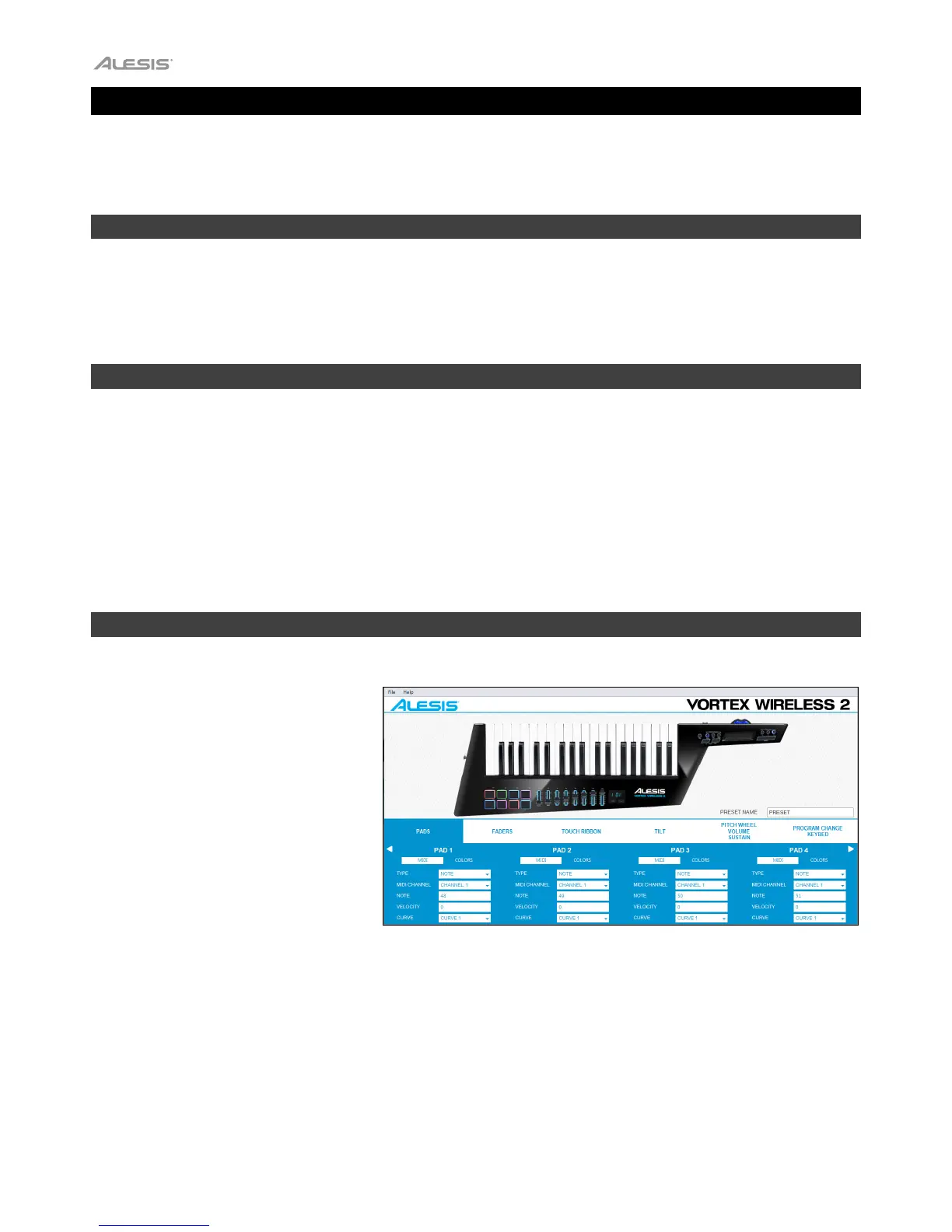3
Introduction
Thank you for purchasing the Vortex Wireless 2. At Alesis, we know how serious music is to you. That’s why we
design our equipment with only one thing in mind—to make your performance the best it can be.
Support
For the latest information about this product (documentation, technical specifications, system requirements, compatibility
information, etc.) and product registration, visit alesis.com.
For additional product support, visit alesis.com/support.
Installation
Windows
®
:
1. Double-click the .exe installer file you downloaded.
2. Follow the on-screen instructions.
macOS
®
:
1. Double-click the .dmg installer file you downloaded.
2. Click and drag the Alesis Vortex Wireless 2 Preset Editor icon into your Applications folder.
Getting Started
To open the Vortex Wireless 2 Editor:
1. Optional: Connect your Vortex
Wireless 2 keyboard to your computer
using a standard USB cable. (If you
are connecting your keyboard to a
USB hub, make sure it is a powered
hub.) You can still use the editor
without connecting a Vortex Wireless
2, but you will not be able to send
presets to it or load (get) presets from
it.
2. Open the Vortex Wireless 2 Editor.
The window will show a graphical
representation of your Vortex Wireless
2 with all of its editable controls at the
bottom of the window in tabs.
To name your preset, type in the Preset Name text box.
To edit the parameters for a type of control on your Vortex Wireless 2, click the tab with the name of the desired
control.
Click one of the types of controls on
the right to jump to that section of
this User Guide.
Pads
Faders
Touch Ribbon
Tilt
Pitch Wheel/Volume/Sustain
Program Change/Keybed
