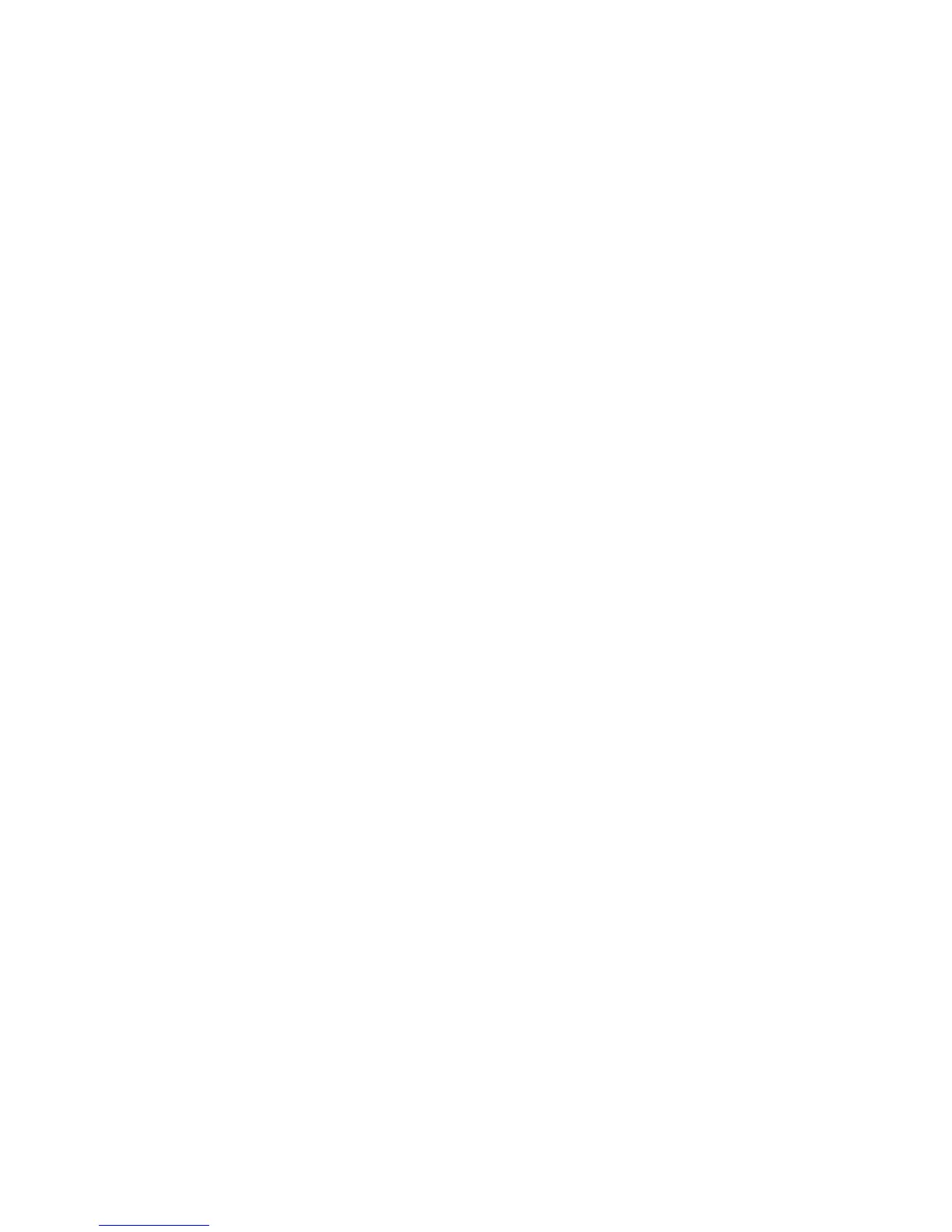Getting Started with the ENGAGE™ Mobile Application
Schlage • Schlage Control Smart Locks User Guide • 9
Getting Started with the ENGAGE™ Mobile Application
ENGAGE cloud-based web and mobile applications make it easy to congure lock settings, manage user access and view audits and alerts from
anywhere. Your new lock can be updated anytime from the ENGAGE mobile application when within Bluetooth range.
Download the ENGAGE mobile application
Search for “Allegion ENGAGE” on the App Store (iOS) or Google Play Store (Android) to download the free ENGAGE mobile application. The
ENGAGE app is compatible with iPhone 4S and newer models running iOS 7 or newer. Android devices require Android Kitkat 4.4 or newer.
ENGAGE Account Setup
An account is required to use the ENGAGE cloud-based web and mobile tools. Register for an ENGAGE account in the mobile app by selecting
the “Create an Account” button from the sign in screen. You can also register for a new account on the web at https://portal.allegionengage.com/
signup. After registering for a new account, you will receive a verication email. You must click on the link in the message to verify your account. This
is required to keep your account active.
To invite others to assist with administrative duties for your site:
1.
Select “My Team” form the tab bar.
2.
Select the “+” icon in the upper right corner.
3.
Enter the email address, rst name, last name and role of the person you wish to invite.
• Administrator: The most trusted administrative access role. The Administrator can perform all duties within the ENGAGE web and mobile
applications.
• Manager: Same administrative privileges as an Administrator but cannot invite or remove other Managers or Administrators.
• Operator: The most limited access. An operator can only connect to locks to send updates or perform diagnostics.
4.
Select “Save.”
Commission a lock
To manage your lock with the ENGAGE cloud-based web and mobile applications, it must be commissioned with the ENGAGE app. Before
commissioning, the lock must be fully assembled with the batteries installed and the battery connector plugged in.
The lock can be in Factory Default or Construction Mode. The deadbolt must be retracted.
1.
Sign in to the ENGAGE mobile app.
2.
Select “Connect from the tab bar at the bottom of the screen.
3.
Select the “+” icon in the upper right corner.
4.
Follow the lock commissioning wizard to complete initial setup of the lock. Locks can be commissioned as new, from a previously created
prole, or cloned from an existing lock in your site. Upon selecting from these options (described below), the LED on the outside of the lock will
begin blinking red to indicate connectivity with the app.
• Select “Create New” to commission the lock with new conguration and access rights. This is the most common scenario when
commissioning a lock.
• Select “Assign” if you have already created a prole for the lock in the “Manage Locks” view in the mobile app or in the ENGAGE web
portal (if you have already created the lock in the ENGAGE cloud).
• Select “Clone” to give the lock the same conguration and access rights as another lock you’ve already commissioned on your site. If
you’re unsure which option to choose, select “Create New.”
