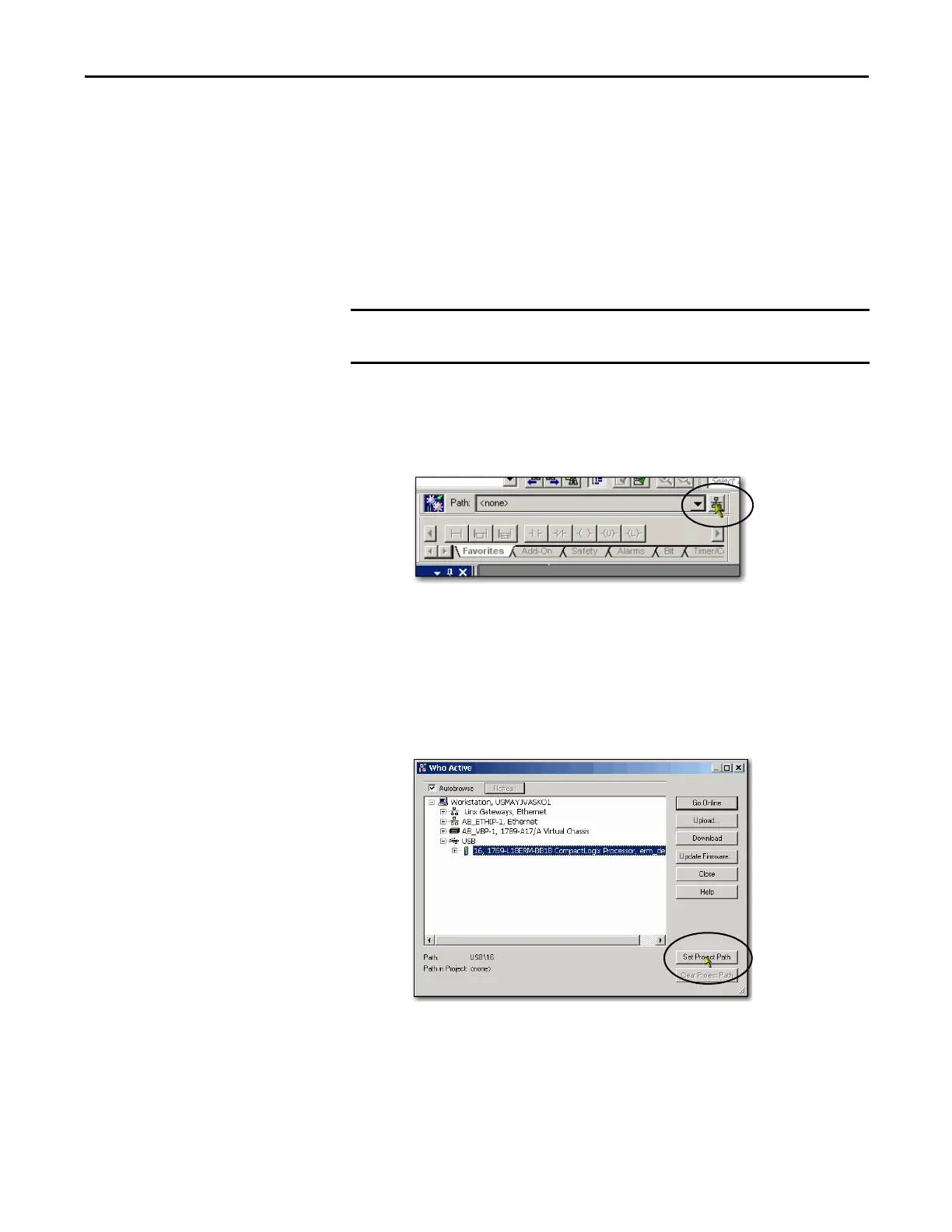Rockwell Automation Publication 1769-UM021G-EN-P - October 2015 89
Complete Software Tasks Required at CompactLogix 5370 Controller Installation Chapter 4
Use the Studio 5000 Environment to Set the IP Address of the
Controller
You can use Logix Designer application to set the IP address of a CompactLogix
5370 controller. To set the IP address via the application, you must be connected
to your controller via the USB port.
Complete these steps to set the IP address of the controller.
1. Start the application.
2. Set the Project Path.
a. Click RSWho.
The RSWho dialog box appears.
b. Navigate over the USB network and select the
CompactLogix 5370 controller.
c. Click Set Project Path.
These steps show a 1769-L18ERMBB1B controller. The same steps also apply to
all CompactLogix 5370 controllers with slight variations in screens.
